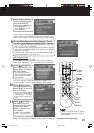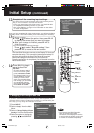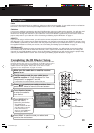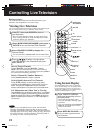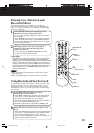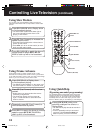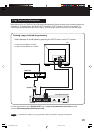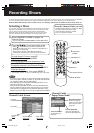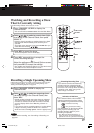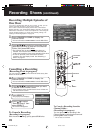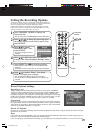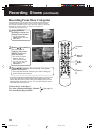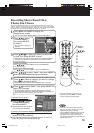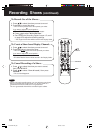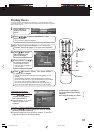27
1
Press CHANNEL GUIDE to display the
Channel Guide.
• You can also select “Channel Guide” from the Main Menu.
Watching and Recording a Show
That Is Currently Airing
Light blue listings indicate shows that are on now.
2
Press
/
/
/
to select a current show (light
blue listing) in the Channel Guide, then press
SELECT.
• Unless a show is recording on another channel, the Hard
Disk Recorder will tune directly to the channel you’ve
selected.
• The popup menu appears if you press ENTER after you
select the channel using
/
/
/
.
3
Press REC to record the show.
• The Record Options screen will display.
4
Press REC a second time to accept the
current recording settings.
Or
Adjust the settings on the Record Options screen,
then press REC to accept the settings.
• See “Setting the Recording Options” on page 29 for more
information on the Record Options screen.
a
Press CHANNEL GUIDE to display the
Channel Guide.
Recording a Single Upcoming Show
Follow these instructions if you want to record a single show using the
current recording settings. To change the recording settings, see
“Setting the Recording Options” on page 29.
b
Press
/
/
/
to select an upcoming show
(dark blue listing) in the Channel Guide, then
press REC.
• A solid red dot is placed next to the show you selected.
This means that just this one show, or episode, will be
recorded. To view the show after it has been recorded,
go to the Replay Guide. See “Watching a Show” on
page 37.
• If you want to change recording options of a show before
it begins recording, select the show in the Channel
Guide and select “Change options” from the popup menu.
• To cancel the recording, see “Cancelling a Recording” on
page 28.
REC
SELECT
Indication of Red Dots
In the Channel Guide, solid red dots
indicate guaranteed recording. Hollow
dots indicate non-guaranteed recording.
One dot appears on the Channel Guide
listing if you’re recording only one
episode; two dots appear if you’re
recording all episodes.
• See “Managing Recording Space” on
pages 40 and 41 for more information on
guaranteed and non-guaranteed recordings.
Guaranteed recording
Non-guaranteed recording
CHANNEL
GUIDE
2
1
a
/
/
/
buttons
2
b
Extending Recording Time
If you want to record a show that may
extend beyond its scheduled length,
record the show immediately following
the event. This is handy when recording
a sporting event, which may go into
extra innings or overtime.
ENTER
NOTE
3
4
b
PanaHDR- P22-.p65 00/12/01, 16:3927