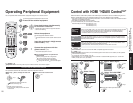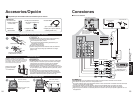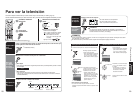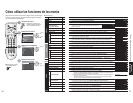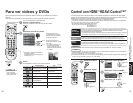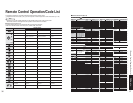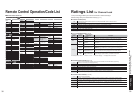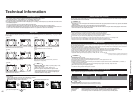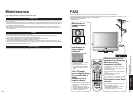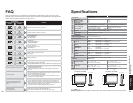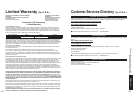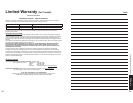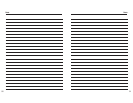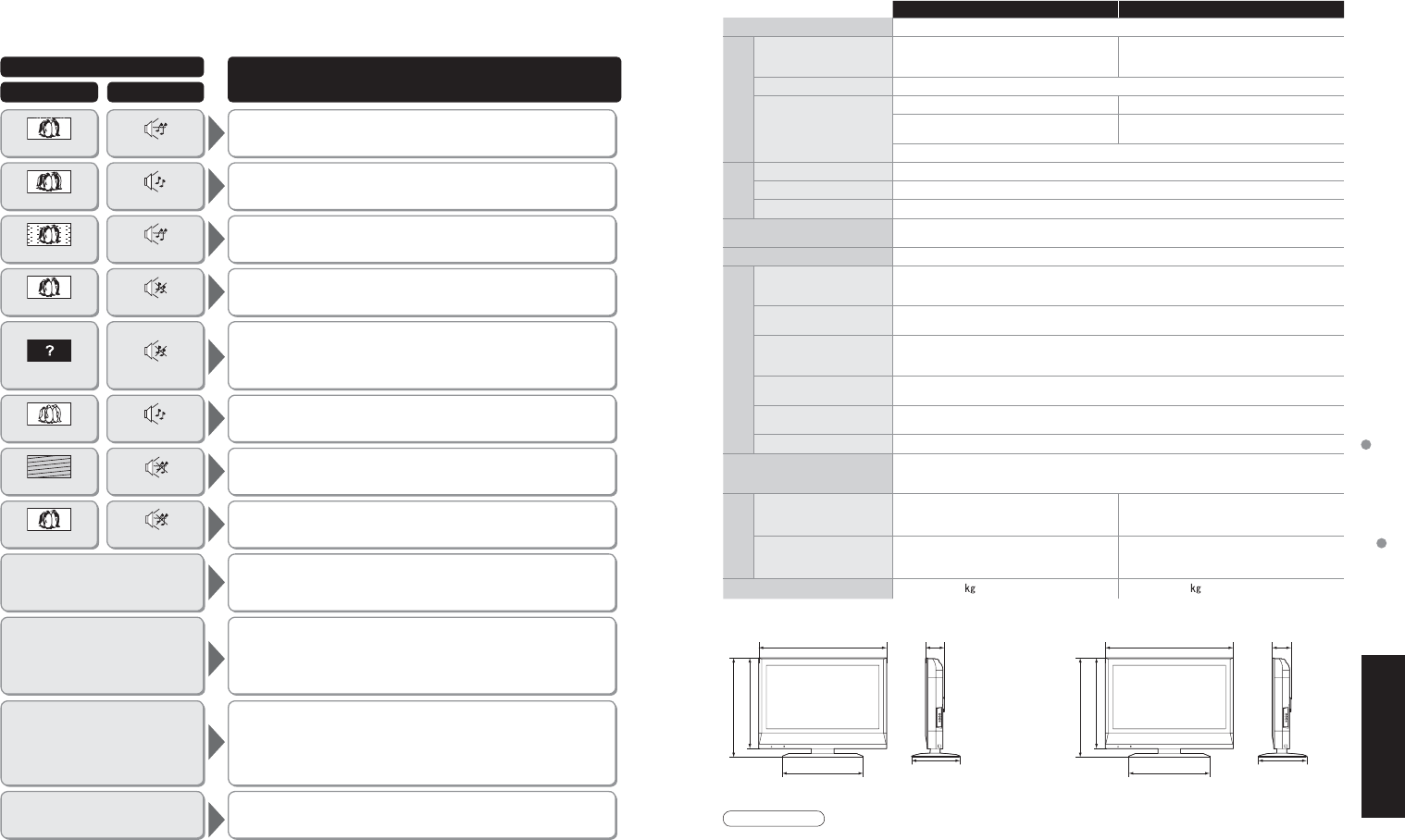
44 45
FAQs, etc.
Specifications
Frequently Asked Questions
TC-26LX60 / TC-26LE60 TC-32LX60 / TC-32LE60
Power Source AC 120 V, 60 Hz
Power Consumption
Average use
Maximum Current
Standby condition
113 W
2.2 A
0.6 W
126 W
2.4 A
0.6 W
Aspect Ratio 16:9
Visible screen size
(W × H × Diagonal)
(No. of pixels)
26.0 ” DIAGONAL (66.1 cm DIAGONAL) 31.5 ” DIAGONAL (80.0 cm DIAGONAL)
22.7 ” × 12.8 ” × 26.0 ”
(576 mm × 324 mm × 661 mm)
27.5 ” × 15.4 ” × 31.5 ”
(698 mm × 392 mm × 800 mm)
1,049,088 (1,366 (W) × 768(H)) [4,098 × 768 dots]
Sound
Speaker 2.36 ” × 4.7 ” (60 mm × 120 mm) Full-range × 2 pcs
Audio Output 20 W [ 10 W + 10 W ] ( 10 % THD )
Headphones M3 (3.5mm) Jack × 1
Channel Capability
ATSC/NTSC (Digital/Analog)
VHF/ UHF : 2-69, CATV:1-135
Operating Conditions Temperature : 32 °F -95 °F (0 °C – 35°C)
Connection Terminals
INPUT 1-2
VIDEO : RCA PIN Type × 1 1.0 V[p-p] (75 ȍ)
S VIDEO : Mini DIN 4-pin Y:1.0 V[p-p] (75 ȍ) C:0.286 V [p-p] (75 ȍ)
AUDIO L - R : RCA PIN Type × 2 0.5 V [rms]
INPUT 3
VIDEO : RCA PIN Type × 1 1.0 V [p-p] (75 ȍ)
AUDIO L - R : RCA PIN Type × 2 0.5 V [rms]
COMPONENT
VIDEO INPUT
Y : 1.0 V [p-p] (including synchronization)
P
B, PR : ±0.35 V [p-p]
AUDIO L-R : RCA PIN Type × 2 0.5 V [rms]
HDMI
AUDIO IN
TYPE A Connector × 1
AUDIO L - R : RCA PIN Type × 2 0.5 V [rms]
OUTPUT
VIDEO : RCA PIN Type × 1 1.0 V [p-p] (75 ȍ)
AUDIO L - R : RCA PIN Type × 2 0.5 V [rms]
DIGITAL AUDIO OUT PCM / Dolby Digital, Fiber Optic
FEATURES
3D Y/C Digital Comb Filter, CLOSED CAPTION, V-Chip
HDMI
Vesa compatible
Dimensions
(W × H × D)
Including TV stand
25.9 ” × 20.7 ” × 11.8 ”
(657 mm × 525 mm × 300 mm)
31.1 ” × 24.2 ” × 11.8 ”
(791 mm × 615 mm × 300 mm)
TV Set only
25.9 ” × 18.6 ” × 4.6 ”
(657 mm × 473 mm × 117 mm)
31.1 ” × 22.2 ” × 4.6 ”
(791 mm × 563 mm × 117 mm)
Weight
36.4 lb. (16.5
) NET 43.0 lb. (19.5 ) NET
Specifications
Note
•
Design and Specifications are subject to change without notice. Weight and Dimensions shown are approximate.
25.9 ” (657 mm)
4.6 ” (117 mm)
11.8 ” (300 mm)
18.6 ” (473 mm)
20.7 ” (525 mm)
31.1 ” (791 mm)
19.8 ” (504 mm) 19.8 ” (504 mm)
4.6 ” (117 mm)
11.8 ” (300 mm)
22.2 ” (563 mm)
24.2 ” (615 mm)
[TC-26LX60 / TC-26LE60] [TC-32LX60 / TC-32LE60]
If there is a problem with your TV please refer to the table below to determine the symptoms, then carry out the
suggested check. If this does not solve the problem, please contact your local Panasonic dealer, quoting the model
number and serial number (both found on the rear of the TV).
Symptoms
Checks
Picture
Sound
Noisy SoundSnowy Picture
Normal Sound
Multiple Images
Noisy Sound
Interference
No Sound
Normal Picture
No Sound
No Picture
Normal Sound
No color
Weak or No Sound
Poor or Distorted Picture
Weak, Wrong or No Sound
Normal Picture
Cannot operate with the remote control.
There may be red spots, blue spots,
green spots and black spots on the
screen.
The main unit is hot.
•
Antenna location, direction or connection.
•
Antenna location, direction or connection.
•
Electrical appliances.
Cars / Motorcycles.
Fluorescent lights.
•
Volume level.
Sound mute switched on.
STEREO/SAP/MONO
•
TV set to AV mode.
Not plugged into wall outlet.
Not switched on.
Picture / Sound controls set at minimum levels.
•
Color controls set at minimum levels.
Weak signal.
•
Retune Channel (s).
•
Sound reception may have deteriorated.
Set STEREO/SAP/MONO setting to SAP or MONO until reception improved.
•
The battery/ies is/are exhausted.
The batteries’ polarity is wrong.
The remote control sensor is exposed to strong light from a fluorescent
lamp, etc.
•
This is a characteristic of liquid crystal panels and is not a problem. The
liquid crystal panel is built with very high precision technology giving you
fine picture details. Occasionally, a few non-active pixels may appear on the
screen as fixed points of red, blue, green, or black.
Please note this does not affect the performance of your LCD.
•
The main unit radiates heat and some of the parts may become hot. This is
not a problem for performance or quality.
Set up in a location with good ventilation.
Do not cover the ventilation holes of the TV with a tablecloth, etc., and do
not place on top of other equipment.
“Control with HDMI”
function does not work
•
Switch the TV unit on again with the equipment on.
•
Set “Control with HDMI” to “Off”, then set to “On” again. (p. 21)
FAQ