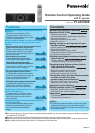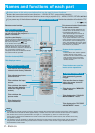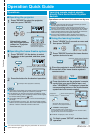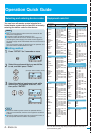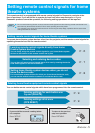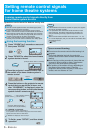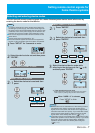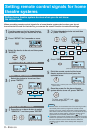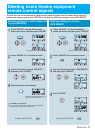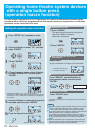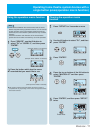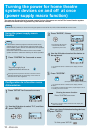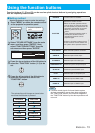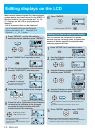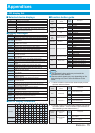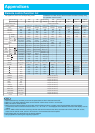Ԙ
ԙ
2
1
Operating home theatre system devices
with a single button press
(operation macro function)
You can assign a sequence of up to 16 keypresses for a total of 6 different home theatre system
operations which have been programmed into this remote control to a single button, so that these
operations can be carried out all at once.
Setting the operation macro function
Use the tilt button to select "PJ", and then
press "ENTER".
Press "SETUP" for 3 seconds or more.
3
4
5
Press the keys to be recorded.
Press "LEARN".
Press "ENTER".
4 Press the top or bottom of the tilt button
to select "MACRO1-6?" and then press
"ENTER".
6
Use the tilt button to select the device to be
recorded, and then press "ENTER".
(Example: When "PLAY" is selected)
The delay time will increase by one second
each time "LEARN" is pressed.
(Maximum 10 seconds)
Setting the delay time
٨
3 Press "ENTER".
̪
If the device selection is "PJ", macro 1 (MC1)/macro 2
(MC2)/macro 3 (MC3) will be recorded, and if the device selection
is "USER1-3", macro 4 (MC4)/macro 5 (MC5)/macro 6 (MC6) will
be recorded.
If "SETUP" is pressed once, the number of keys recorded will be
displayed.
Up to a maximum of 16 keys can be recorded.
(
(
Repeat step 6.
Press "SETUP" twice.
Finishing recording
٨
٨
Recording different keys for the
same devices
٨
When the number of keys recorded reaches 16, the remote
control will automatically return to the condition in step 1.
In such cases, press "SETUP" once to finish recording.
The buttons that can be included in operation macros are all
buttons except "LIGHT" "LEARN" and "SETUP".
If a remote control signal has been learnt for a function
button, the remote control signal which has been learnt will
be sent if that function button is included in an operation
macro.
When an operation macro is recorded, any functions that
have been set or remote control signals which have been
learnt for that function button will be disabled.
٨
٨
٨
̪
Example: When 16 keys
have been recorded.
Recording keys for a different device
Note:
Press "DEVICE", use the tilt button to
select another device, and then press
"ENTER".
Continue to step 5
10 - ENGLISH