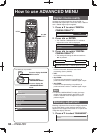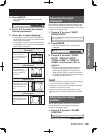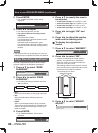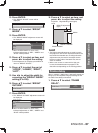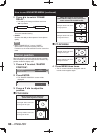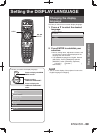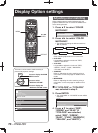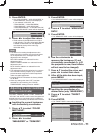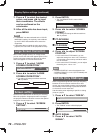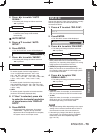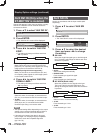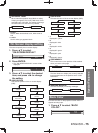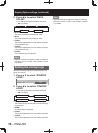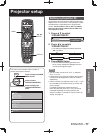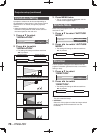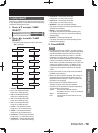72 –
ENGLISH
Display Option settings (continued)
Press ▲▼ to select the desired
11.
colors, and press ◄► to input
their coordinates. The effects
can be confirmed on the
colorimeter.
After all the data has been input,
12.
press MENU.
Note
If “709MODE” has been selected as the “COLOR •
MATCHING” setting, the 3 primary colors defined
by the ITU-R BT.709 standard will be set as the
target data.
If the target data is outside the color range of the •
projector, the colors will not be projected correctly.
Large Screen Correction
When viewing images close up on a large screen,
you can correct the colors that appear lighter on the
screen so that they appear the same as the colors
that would appear on a normal-sized screen.
Press ▲▼ to select “LARGE 1.
SCREEN CORRECTION”.
COLOR MATCHING
LARGE SCREEN CORRECTION
SCREEN SETTING
OFF
OFF
Press ◄► to switch “LARGE 2.
SCREEN CORRECTION”.
The setting will change as follows each time •
◄► is pressed.
1 (Low)OFF (No correction)
2 (High)
Screen setting
Set this in accordance with the screen you are using.
When the projection image aspect ratio is changed,
the projector makes corrections to ensure the optimal
images for the set screen size.
Press ▲▼ to select “SCREEN 1.
SETTING”.
LARGE SCREEN CORRECTION
SCREEN SETTING
RGB IN
OFF
Press ENTER.2.
The “SCREEN SETTING” screen will be •
displayed.
SCREEN SETTING
SCREEN FORMAT
SCREEN POSITION
16:9
0
Press ◄► to switch “SCREEN 3.
FORMAT”.
The setting will change as follows each time •
◄► is pressed.
PT-DZ12000U
16:916:10
PT-D12000U
16:94:3
Press ◄► to adjust “SCREEN 4.
POSITION”.
In the case of the PT-DZ12000U, you can •
adjust the setting from -60 to +60. This allows
a 16:9 image to be moved up and down within
the 16:10 screen.
In the case of the PT-D12000U, you can adjust •
the setting from -132 to +131.
Note
“SCREEN POSITION” cannot be adjusted when •
“SCREEN FORMAT” is “16:10” (PT-DZ12000U) and
“4:3” (PT-D12000U).
RGB IN (Only RGB input)
When unregistered signals are to be input frequently
because the unit is used at conferences or other
venues, the screen display position can be adjusted
automatically without having to press AUTO SETUP
on the remote control each time.
Use this setting when adjusting a specific or oblong
(16:9, etc.) signal.
Press ▲▼ to select “RGB IN”.1.
SCREEN SETTING
RGB IN
DVI-D IN
Press ENTER.2.
The “RGB IN” screen will be displayed.•
RGB IN
AUTO SIGNAL
AUTO SETUP
OFF
AUTO SIGNAL
Press ▲▼ to select “AUTO 3.
SIGNAL”.