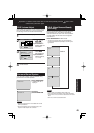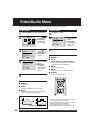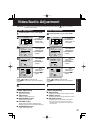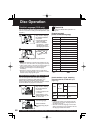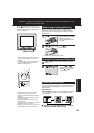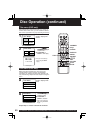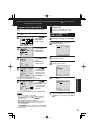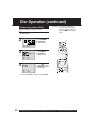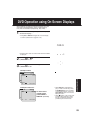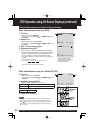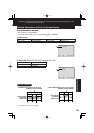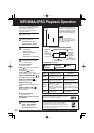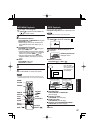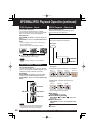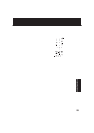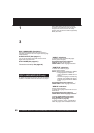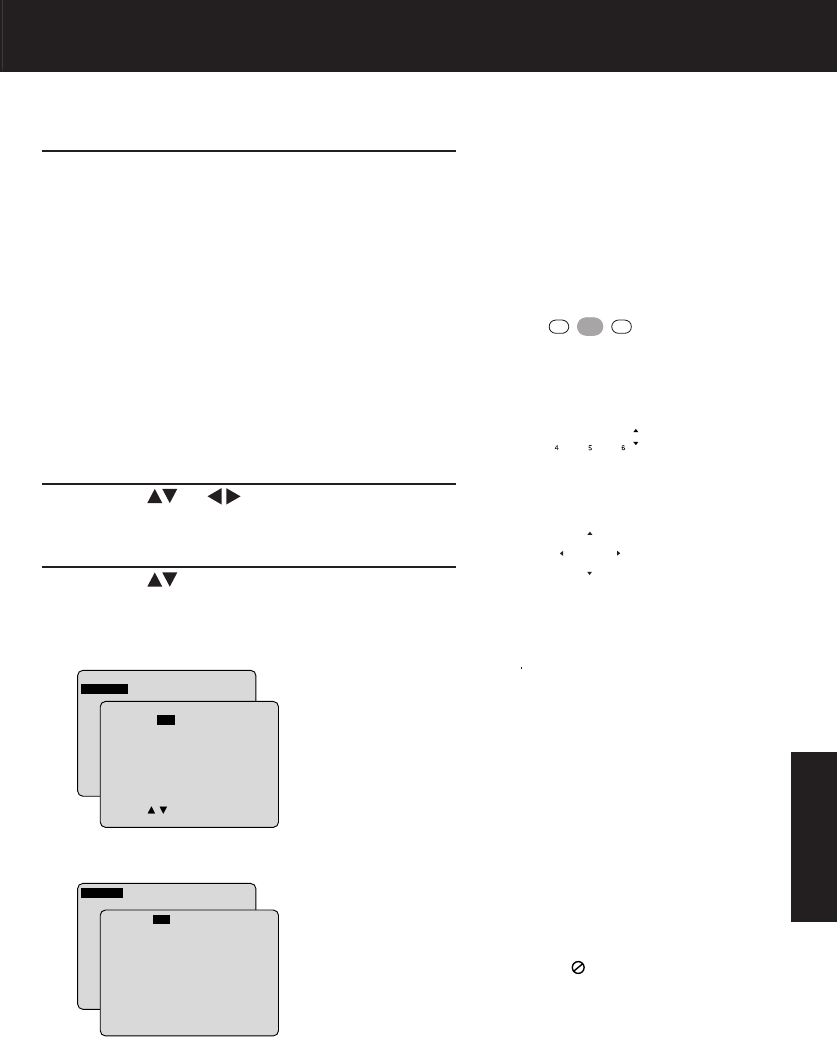
53
Advanced Operation
1
Press DISPLAY in Play or Stop mode to display
“On-Screen Display.”
When DISPLAY is pressed, On-Screen Displays show disc
information (title/chapter/track number, elapsed playing
time) and unit information (Repeat Play, Play mode).
• Each press of DISPLAY changes the on-screen display
as follows. (Please refer to page 54 or 55.)
3
1) Press to select the setting.
2) Press SET to set.
To return to the
normal screen,
press CLEAR or
DISPLAY repeatedly.
<Example of DVD>
SELECT:
SET : SET NEXT: DISPLAY
TITLE : 12 DVD
CHAPTER: 11 0:12:34
SELECT:
SET : SET NEXT: DISPLAY
TITLE : 12 DVD
CHAPTER: 24 0:12:34
2
1) Press (or ) to select an item.
2) Press SET to set.
<Example of Video CD>
SET : SET NEXT: DISPLAY
TRACK : 12 VIDEO CD
PBC :OFF 0: 12:34
SET : SET NEXT: DISPLAY
TRACK : 17 VIDEO CD
PBC :OFF 0: 12:34
• When DISPLAY is pressed during
play of a Video CD with Play control,
the NUMBER keys are not available
on the displayed screen. In this case,
press DISPLAY again to remove the
displayed screen.
• When
appears on the screen while
a button is being pressed, it means
that the corresponding operation is
prohibited by the unit or the disc.
• DISPLAY button does not function while DVD TITLE MENU
is displayed.
DVD Operation using On-Screen Displays