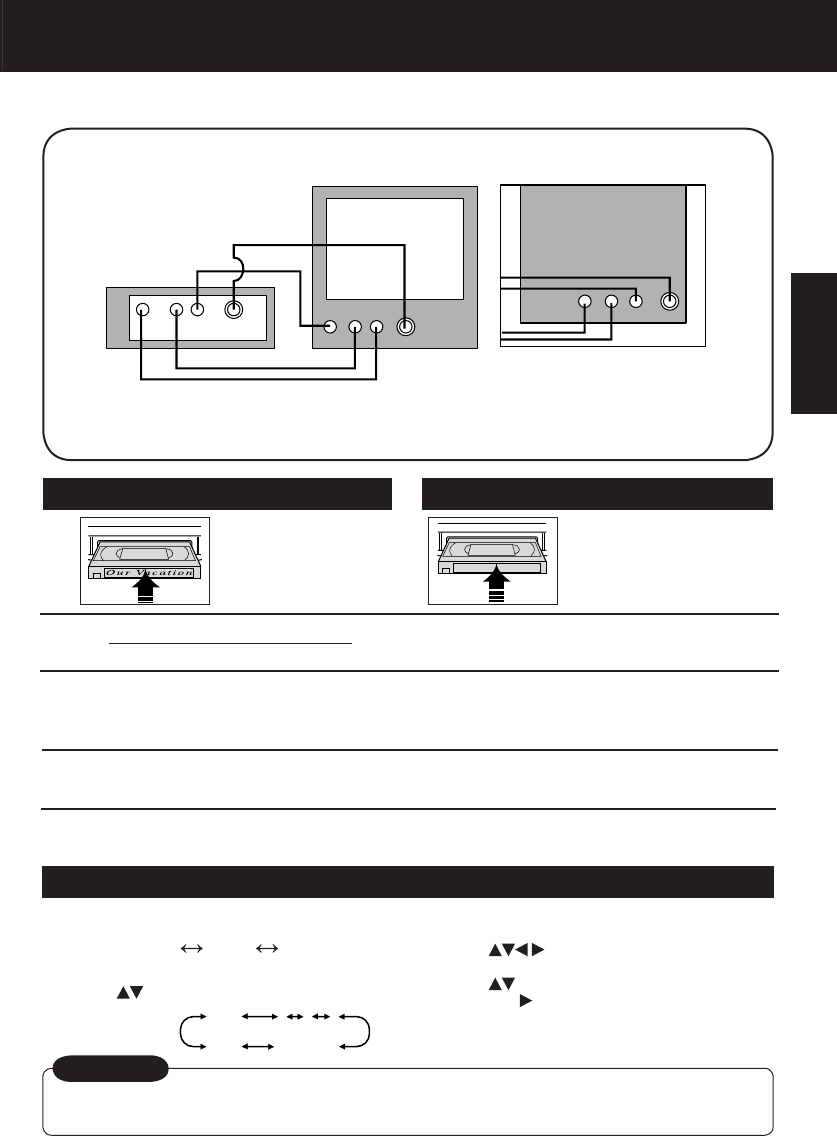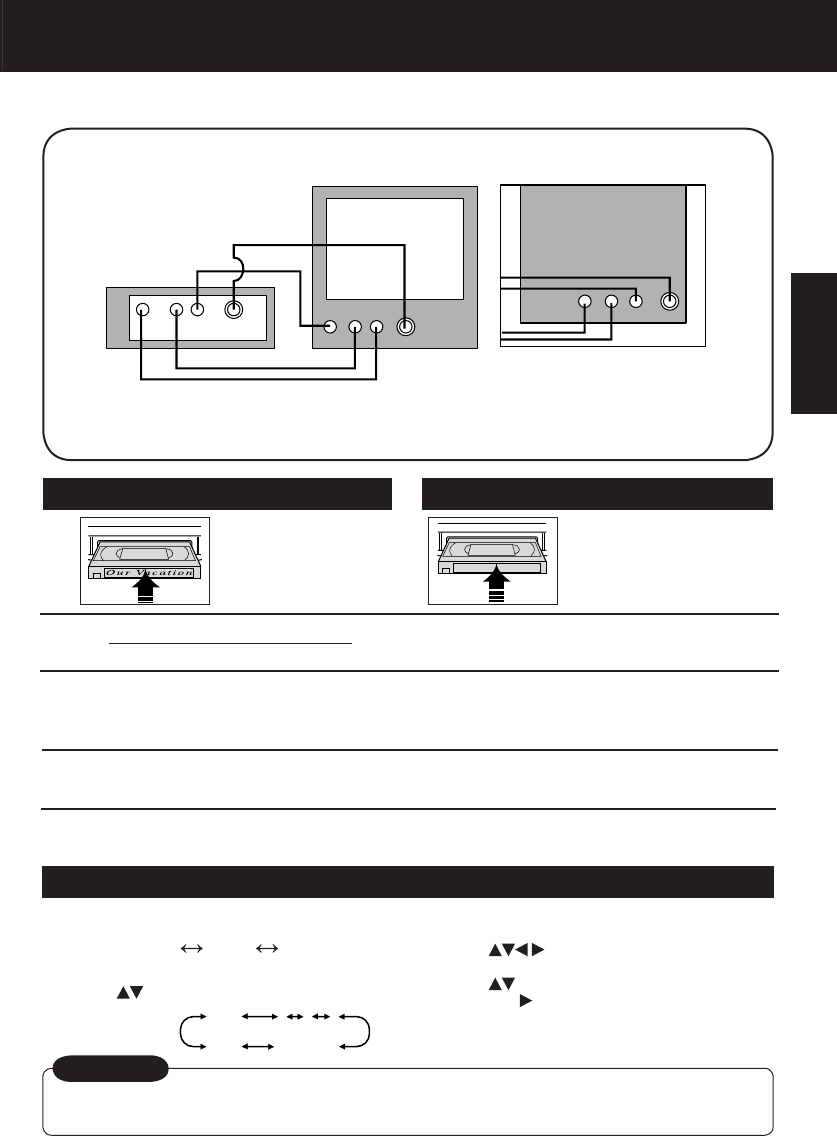
1919
Basic Operation
e
Copy Your Tapes (Dubbing)
*
Important: If a remote control button does not work when pressed, press the
TV/VCR
button on the remote
and try the button again.
R-AUDIO OUT-L
VIDEO OUT S-VIDEO OUT
L-AUDIO IN2-R
VIDEO IN2
S-VIDEO IN2
R-AUDIO IN1-L
VIDEO IN1
S-VIDEO IN1
Connections you’ll
need to make
Playing (Source) VCR
If cables are connected to both connectors (S-VIDEO IN or VIDEO IN), the S-VIDEO
signal will be selected automatically. (The S-VIDEO signal has priority.) If you would
like to display the VIDEO signals being input to the VIDEO IN connector, do not
connect any cables to the S-VIDEO IN connector.
Playback (Source)
1
Recording (Editing) unit
Insert pre-recorded
tape.
Insert blank tape with
record tab.
• Dubbing tapes protected with
Copy Guard will have poor
quality results.
2
3
4
5
Press PLAY then press PAUSE at starting
point to put in Standby mode.
Press PLAY to start dubbing.
Press STOP to stop dubbing.
Select “LINE” mode.
See “Selecting Input Mode” below.
Selecting Input Mode
Caution
(Perform operation of steps 4 and 5 on both units at same time.)
• Unauthorized exchanging and/or copying of copyrighted recordings may be copyright infringement.
• Please note that some tapes cannot be dubbed on this unit. Also, it is not possible to dub DVD/Video CD/CD to
VHS tape using this unit.
Press REC, then press STILL/PAUSE
immediately to put in Standby mode.
Press STILL/PAUSE to start dubbing.
Press STOP to stop dubbing.
1
2
3
125LINE1
(CABLE)
69
(TV)
or
LINE2
Method 1:
Press INPUT repeatedly.
Channel Number LINE1 LINE2
Method 3:
a Press ACTION for MAIN MENU.
b Press
to select “TV,” then press
ACTION for SET UP TV screen.
c Press to select “INPUT SELECT,” and
then press to select “TUNER” or “LINE.”
d Press ACTION twice to exit this mode.
Method 2:
Press CH
. The display will change as follows.
Recording (Editing) unit
BackFront