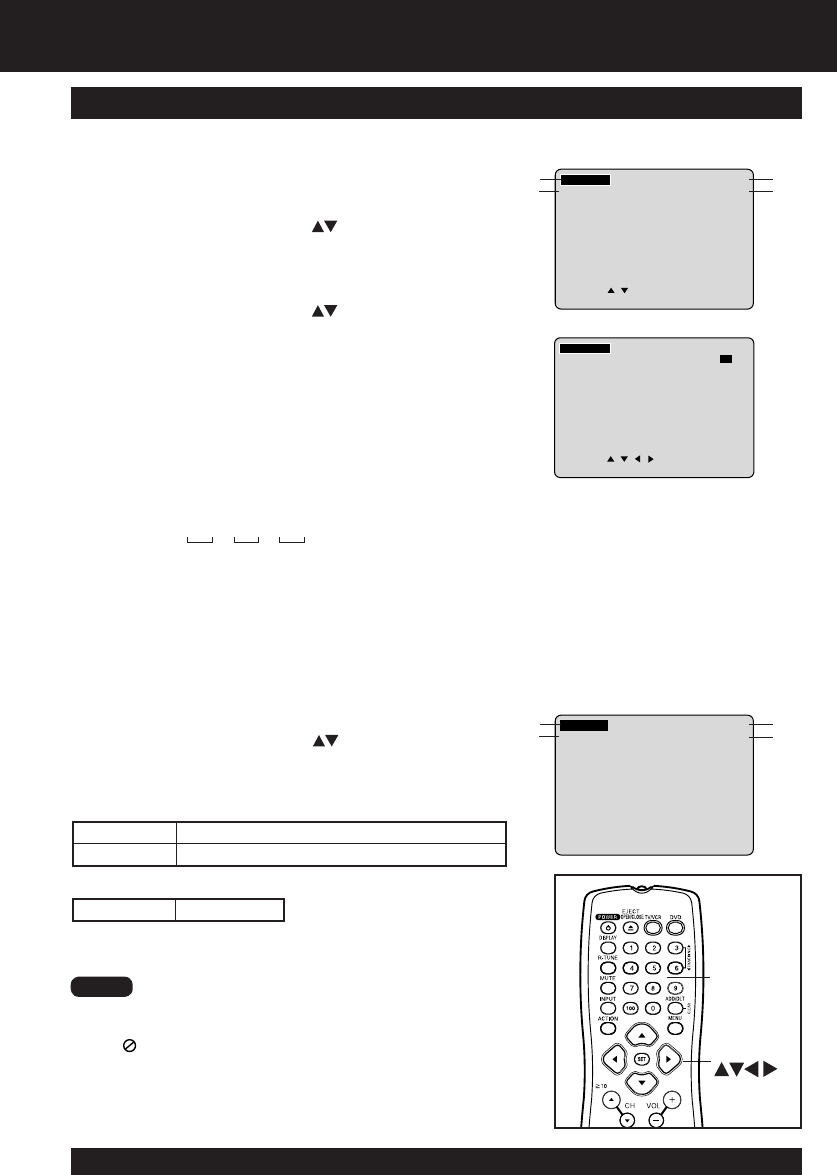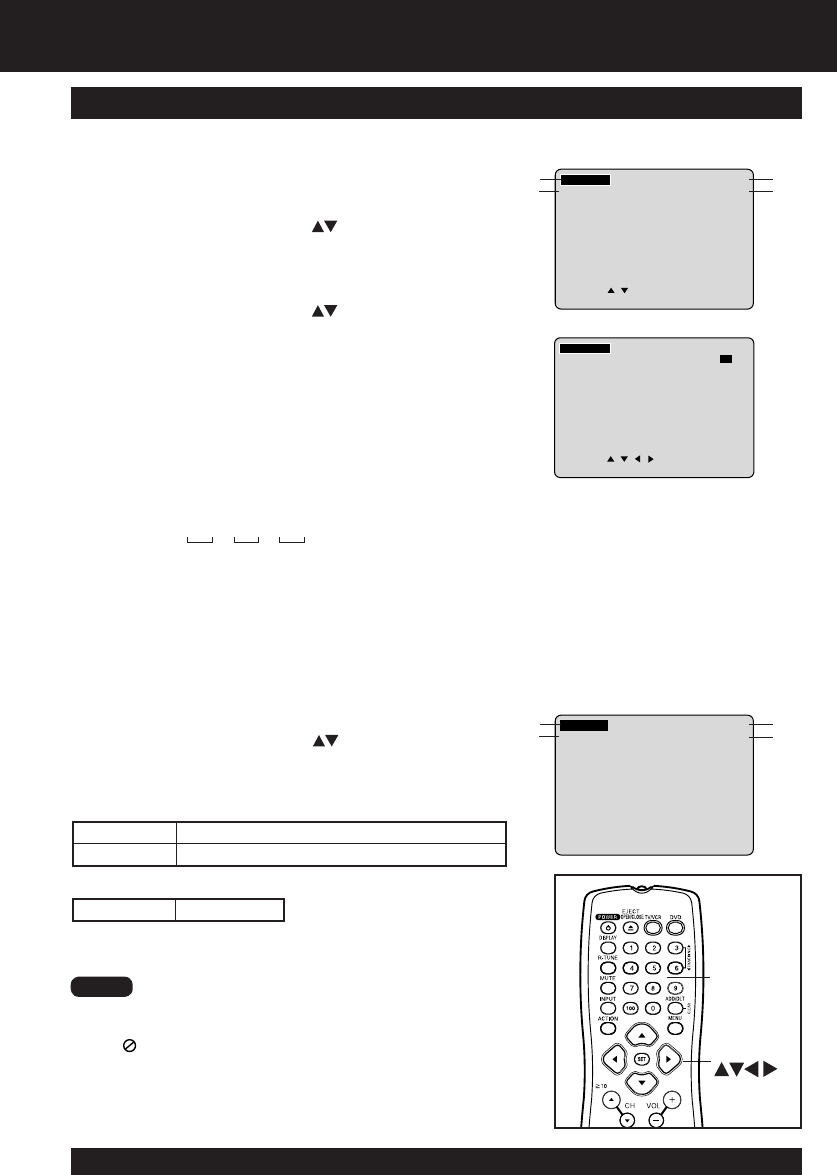
50
For assistance, please call : 1-800-211-PANA(7262) or send e-mail to : consumerproducts@panasonic.com
50
For assistance, please call : 1-800-211-PANA(7262) or send e-mail to : consumerproducts@panasonic.com
Detailed Descriptions of Each On-Screen Display
• Track No. and elapsed playing time are not displayed during
play started from menu of Video CDs with playback control.
• When
appears on the screen while a button is being pressed,
it means that the corresponding operation is prohibited by the
unit or the disc.
SELECT:
SET : SET NEXT :DISPLAY
TITLE : 1 DVD
CHAPTER: 12 1:12: 55
2
3
4
SET : SET NEXT :DISPLAY
TRACK : 1 VIDEO CD
PBC : OFF 1:35:12
A
B
C
D
NUMBER
keys
DVD Operation using On-Screen Displays (continued)
SELECT:
SET : SET NEXT :DISPLAY
TITLE : 1 DVD
CHAPTER: 12 1:
--
:
--
If SET is pressed while
making entries, unit returns
to the condition before
entries were made.
1
SELECT
SET
Notes
Disc information screen (for DVD)
Disc information screen (for Video CD/ CD)
A. Track No.
• Select “TRACK,” and press SET.
• Change the No. by pressing or NUMBER keys, and
press SET.
B. Playback control ON/OFF
[Video CD with playback control only]
ON Video CD menu play is displayed.
OFF Video CD menu play is not displayed.
C. Disc currently being played
Video CD CD
D. Elapsed playing time
1. TITLE No.
• Select “TITLE,” and press SET*.
• Change the No. by pressing or NUMBER keys, and
press SET.
2. Chapter No.
• Select “CHAPTER,” and press SET.
• Change the No. by pressing or NUMBER keys, and
press SET.
3. Disc currently being played
4. Elapsed playing time
The screen may be changed by selecting the elapsed time.
• Select the elapsed playing time (“xx:xx:xx”), and press SET.
• Change the elapsed time by pressing NUMBER keys.
Hours
➞
Minutes
➞
Seconds are entered in order.
If the time entered is not on the disc, the entry will have
no effect.
Re-enter the correct time.
e.g., press 0 - 1 - 2 - 3 - 4 - 5 for 01 : 23 : 45.
Hour Minutes Seconds
• This function does not work with some discs.