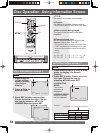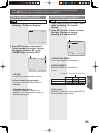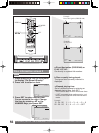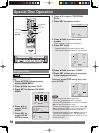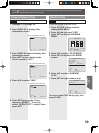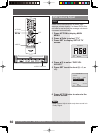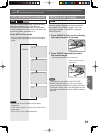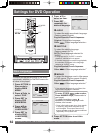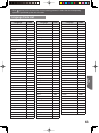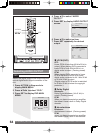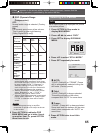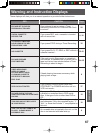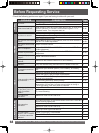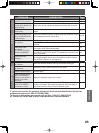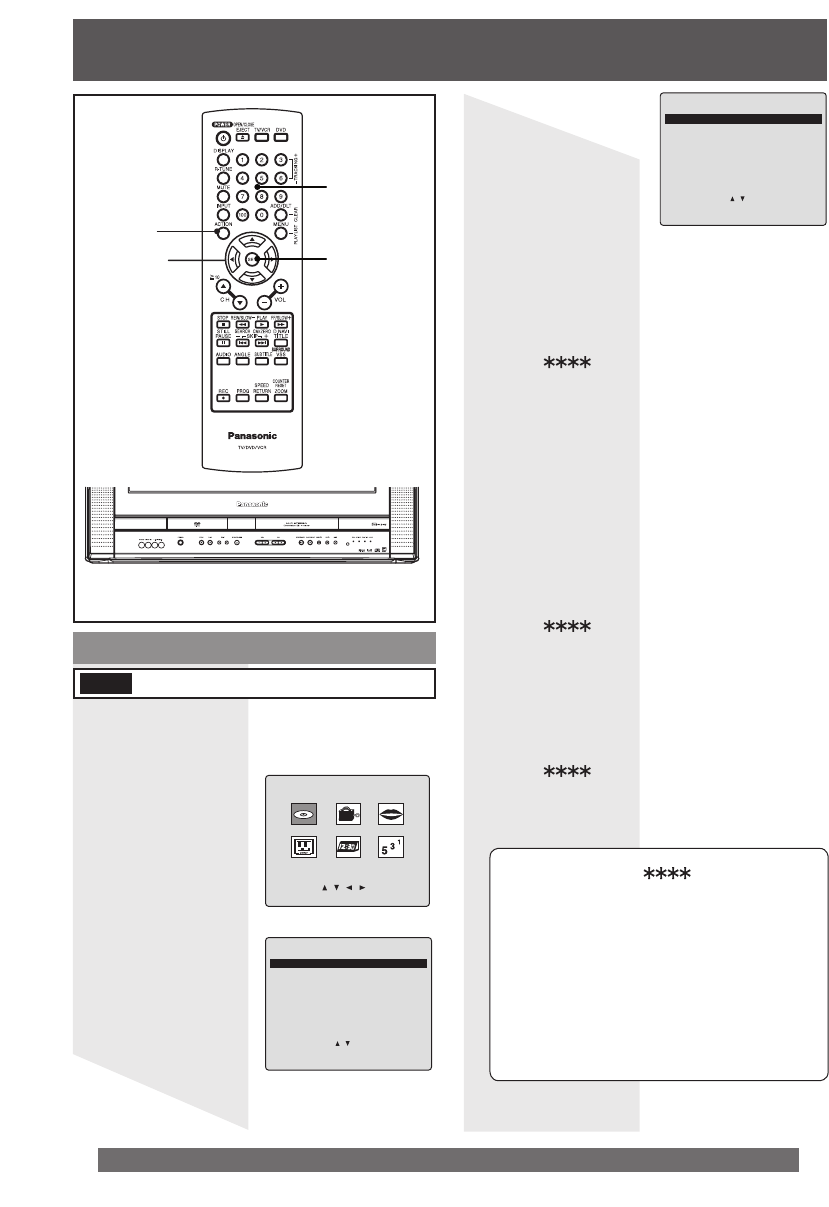
62
For assistance, please call : 1-800-211-PANA(7262) or, contact us via the web at:http://www.panasonic.com/contactinfo
1 Press ACTION in
Stop mode to
display MAIN
MENU.
2 Press ▲▼◄► to
select “DVD.”
3 Press SET to
display DVD
MAIN MENU.
To select and set the language of the audio
soundtrack, subtitles, or title/DVD menus for
all discs to be played.
AUDIO
To select the audio soundtrack language.
(Factory preset: English)
4 Press ▲▼ to
select “DISC
LANGUAGES.”
5 Press SET to
display DISC
LANGUAGES
screen.
6 Press ▲▼ to
select an item.
7 Press SET
repeatedly for
desired language.
*1
If the selected language is not offered, the
original disc language is selected.
DVD MAIN MENU
DISC LANGUAGES
AUDIO OUTPUT
STILL MODE :AUTO
TV MODE :4:3 Pan&Scan
SELECT :
SET :SET
END :ACTION
MAIN MENU
DVD LOCK LANGUAGE
TV CLOCK CH
SELECT: SET:SET
END :ACTION
8 Press ACTION twice to exit this
mode.
SUBTITLE
To select the subtitle language.
(Factory preset: AUTO)
MENUS
To select the language used in title menus
or DVD menus. (Factory preset: English)
English/Spanish/French/Japanese
Original: Original disc language
Other :Other language selection
*1
AUTO: Same language selected for
“AUDIO”
• If language set for “AUDIO” is used in
playback, subtitles will not appear.
• If another language is used during playback,
the subtitles will appear in the language
selected at “AUDIO” setup.
English/Spanish/French/Japanese
Other
:Other language selection
*1
To enter OTHER code number,
Press NUMBER keys (Please refer to
next page).
To make corrections, press ◄
repeatedly to delete language code
number, and correct.
• Once initial settings are done, they remain
in memory (even after the power is off)
until changed. This means the unit will
always operate under the same conditions
(especially DVDs) each time.
DISC LANGUAGES
AUDIO :English
SUBTITLE :AUTO
MENUS :English
SELECT :
SET :SET
END :ACTION
Settings for DVD Operation
Disc Languages
English/Spanish/French/Japanese
Other
:Other language selection
*1
DVD-V
SELECT
▲▼◄►
NUMBER
keys
ACTION
SET