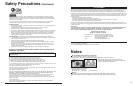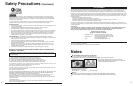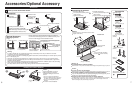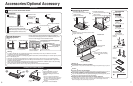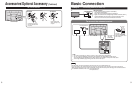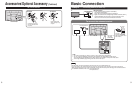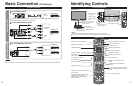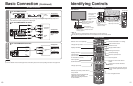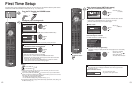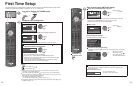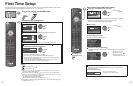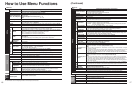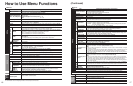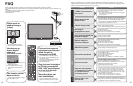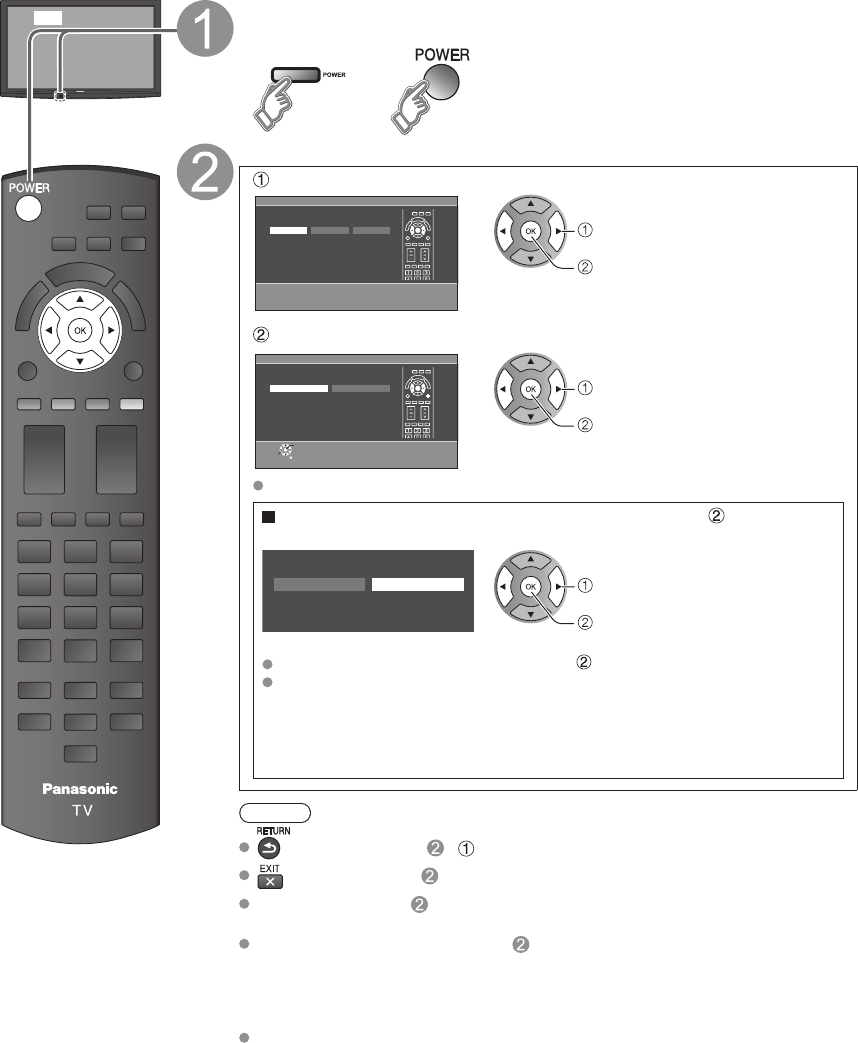
12
13
First Time Setup
First time setup screen is displayed only when the TV is turned on for the first time after the power cord is
inserted into a wall outlet and when “Auto power on” (p. 17) is set to “No”.
or
Turn the TV On with the POWER button
or
(Remote)(TV)
Configure your viewing mode
Select your language
Language / Idioma / Langue
English Español Français
select
OK
Select your viewing mode (Be sure to select “Home use”)
Set viewing mode
Step 2 of 6
Please select your viewing environment.
Select “Home Use” when using this TV in your
home.
Home Use Store Demonstration
OK
RETURN
Select
select
OK
Please confirm your selection (Home Use) before pressing OK button.
If you select “Store Demonstration” by mistake in ,
confirmation screen will be displayed.
No
You are selecting the store demonstration mode.
If you select “Yes”, the picture mode will regularly reset
to “Vivid” and a Picture Refresh message will be displayed on the
screen.
Yes
select
OK
Select “No” and return to previous screen .
If you select “Yes”, Screen enters the store demonstration mode.
To display the “Set viewing mode” screen again as shown above and select
“Home Use”, do one of the following:
• Press and hold down the front POWER button for at least five seconds.
• Unplug power cord for 30 seconds and plug it again.
Note
is not available on - .
is not available on .
When you have used
to turn the TV off, the next time you turn the TV on the
“Language” settings will be displayed.
If you use any other step other than
to turn the TV off, or if you used the EXIT
button to quit before completing the settings, the next time you turn the TV on “First
time setup” will not be automatically displayed.
• The settings up to that point are saved.
• You can reset the settings using “First time setup”. (p. 17)
To change the setting (Language, ANT/Cable setup, Input labels, Clock) later, go to
the Menu screen (p. 17)
Press to return to
the previous screen
Auto channel setup (ANT/Cable setup)
Select the connected Antenna in terminal
ANT/Cable setup
Step 3 of 6
Select “Not used” when viewing TV via
Satellite receiver or Cable box. Note: Select
“Cable” when viewing via Cable DTA Box.
Cable Antenna Not used
ANTENNA
Cable In
ANTENNA
Cable In
OK
RETURN
Select
select
OK
Not used: Go to
(Label inputs)
Select “Not used” when no wire is connected to the “Antenna/Cable” terminal.
Typical when a Cable/Satellite box is connected to a TV input.
Prevents accidental tuning to an unavailable signal.
Select “Start”
Auto program
Step 4 of 6
Start scanning for channels via the TV’s
built-in tuner. Select “Skip” when viewing TV
channels via Satellite receiver or Cable box.
Start Skip
OK
RETURN
Select
select
OK
Skip: Go to
(Label inputs)
Start scanning the channels
(Available channels are automatically set.)
Auto program
Progress
Number of analog channels
Number of digital channels
Press RETURN to quit
8%
10
0
RETURN
Complete the Auto program setup
Completion message is displayed when the Auto program scan is successfully
completed.
Auto program
Auto program completed.
Press OK to continue.
Number of analog channels
Number of digital channels
10
0
OK
RETURN
OK
If there is no available
channel, return to -
(ANT/ Cable setup).
“Not used” will be selected.
Operation of the EXIT button during “First time setup”
Press the button once to display confirmation screen. Press again to close
confirmation screen.
[EXIT confirmation screen]
Are you sure you want to exit the First Time Setup?
To repeat the First Time Setup, select
“First time setup” in the Setup Menu.
Yes
No
Yes Exit “First time setup”
No Return to the original screen