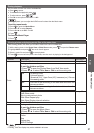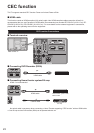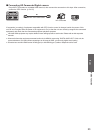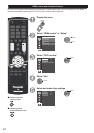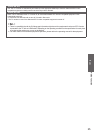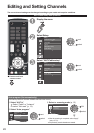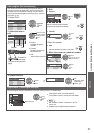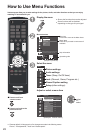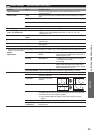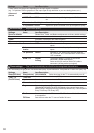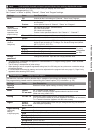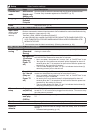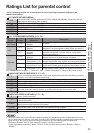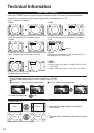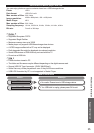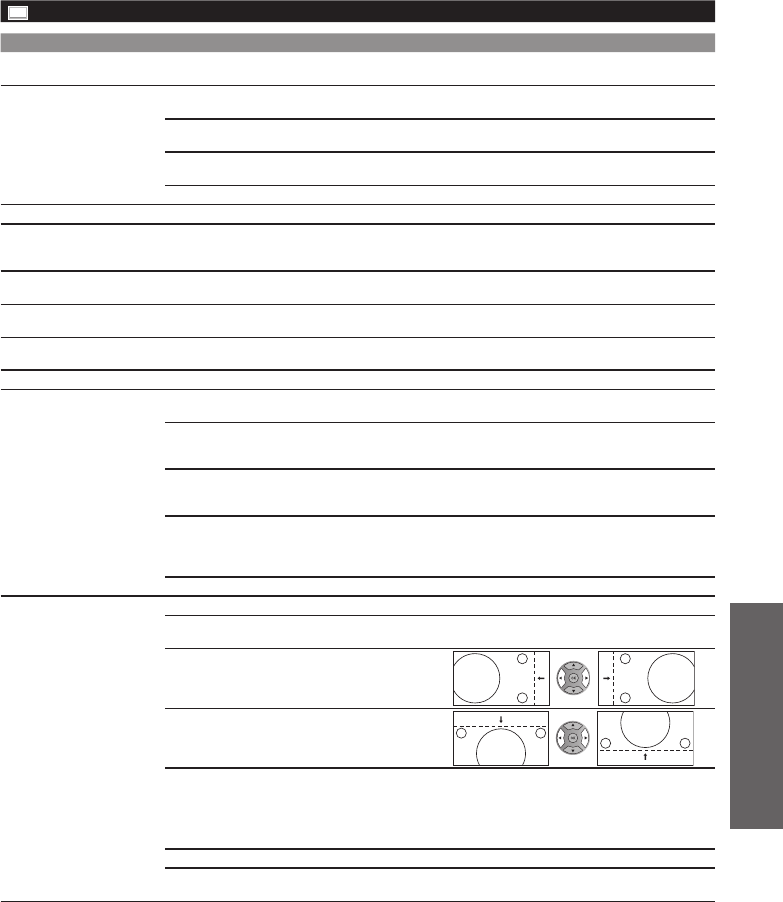
29
How to Use Menu Functions
Advanced
Picture settings
Adjust the image or picture quality
Settings Items Item Description
Reset to defaults
Resets all picture adjustments to factory default settings except for
“Advanced picture”.
Picture mode Vivid
rovides enhanced picture contrast and sharpness for viewing in a well-lit
room.
Standard
Recommended for normal viewing conditions with subdued room lighting.
Cinema
For watching movies in a darkened room. It provides a soft, film-like picture.
Custom
Customizes each item according to your taste.
Back light
Adjusts the luminance of the back light.
Contrast, Brightness,
Color, Tint, Sharpness
Adjusts the color, brightness, etc. for each picture mode to suit your taste
• Display range Contrast/Brightness/ Color : 0-100 Tint : -50 - +50
Sharpness : 0 - 30
Color temp. Cool/Normal/
Warm
Selects a choice of Cool (blue), Normal, or Warm (red) color.
A.I. picture Off/On
Controls dark areas without affecting the black level or brightness in the
overall picture.
Video NR Off/On
Reduces noise, commonly called snow. Leave it off when receiving a
strong signal.
Game Mode Off/On
Allows optimum picture settings for gaming. (Except TV and PC)
• Some menus are grayed out depending on the input signal or condition. (e.g. “Zoom adjustments” will be grayed out if the
aspect is not set to Zoom.)
Aspect
adjustments
Screen format JUST/4:3/ZOOM/FULL/
H-FILL
Changes the format (aspect ratio). Lets you
choose the aspect depending on the format of
received signal. (p. 34)
HD size Size 1/Size 2
1: Display 95% of HD signal, to trim noise at
the edges of the screen.
2: Full image.
H size Size 1/Size 2
Adjusts the horizontal display range to reduce
noise of both side edges of an image.Size 2:
Adjusts the image size according to the aspect
mode to reduce noise. (p. 34)
Zoom adjustments
Adjusts vertical alignment and size when aspect setting is “ZOOM”.
PC adjustments Reset to defaults
Resets PC adjustments.
Dot clock
Alleviates the problem if a picture appears to be vertically-striped, flickers
partially or is blurred.
H-position
Adjusts the horizontal
position.
V-position
Adjusts the vertical position.
Clock phase
Alleviates the problem if the whole picture appears to flicker or is blurred.
First adjust the Dot Clock to get the best possible picture, then adjust the
clock Phase so that a clear picture appears.
z
It may not be possible to display a clear picture due to poor input
signals.
Auto Adjust
Automatically adjust all PC functions by the PC resolution
H-frequency
V-frequency
Displays the H (Horizontal)/V (Vertical) frequencies.
Display range