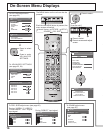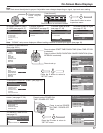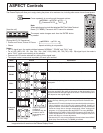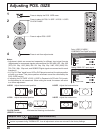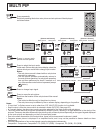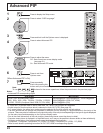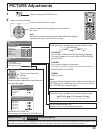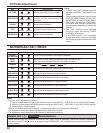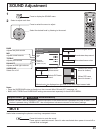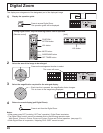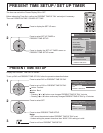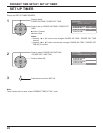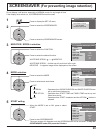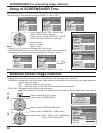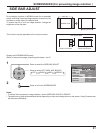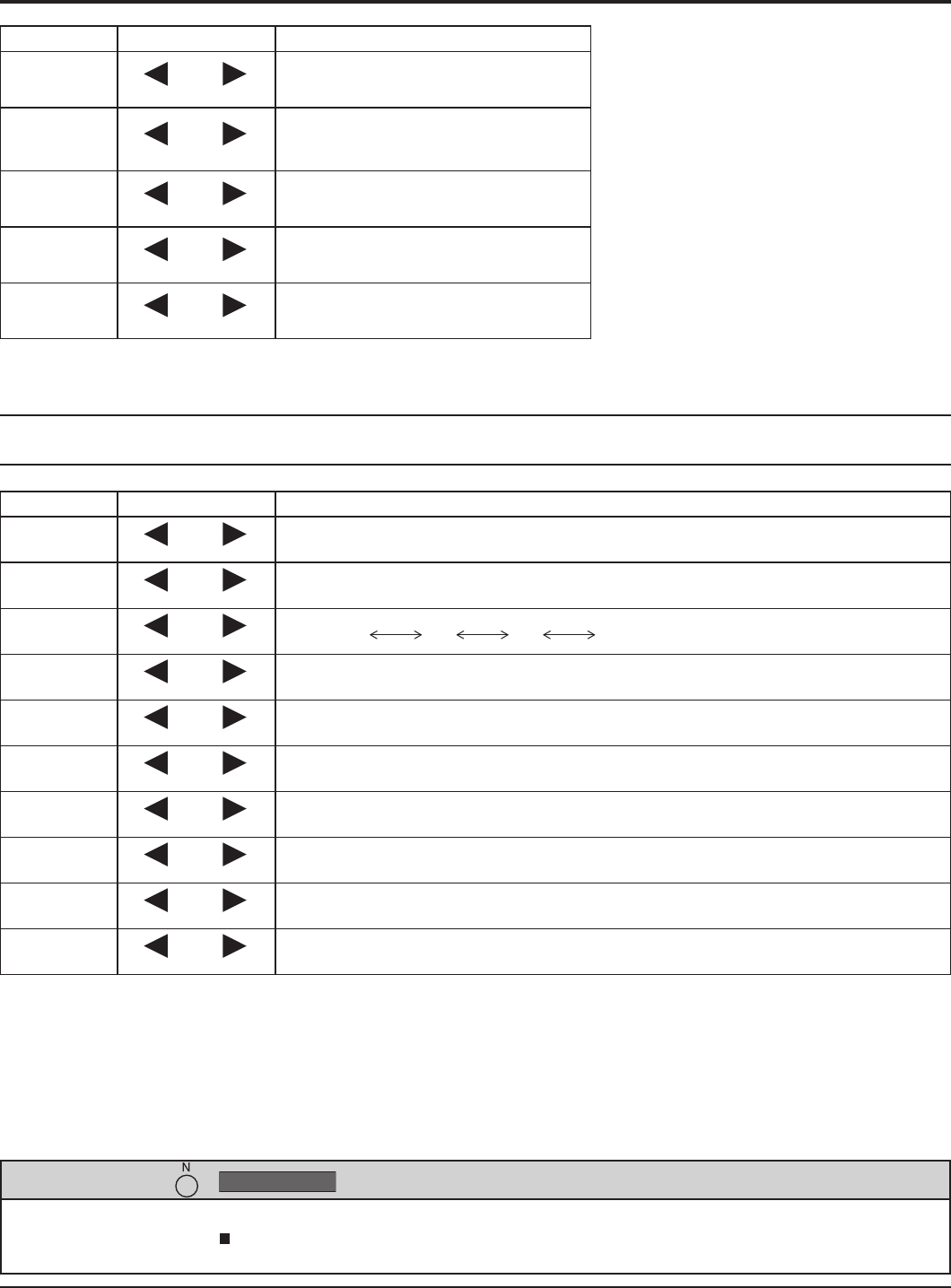
24
PICTURE Adjustments
ADVANCED SETTINGS
Notes:
• “COLOR” and “TINT” settings cannot be
adjusted for “RGB/PC” and “Digital” input
signal.
•
You can change the level of each function
(PICTURE, BRIGHTNESS, COLOR, TINT,
SHARPNESS) for each PICTURE MENU.
• The setting details for STANDARD,
DYNAMIC and CINEMA respectively
are memorized separately for each input
terminal.
• The “TINT” setting can be adjusted
for NTSC signal only during “VIDEO
(S VIDEO)” input signal.
• In PICTURE, there is not a noticeable
change even when contrast is increased
with a bright picture or reduced with a dark
picture.
On the remote control unit, while the “ADVANCED SETTINGS” menu is displayed, if either the N button is pressed at
any time or the ACTION ( ) button is pressed during “NORMALIZE”, then all adjustment values are returned to the
factory settings.
Helpful Hint ( /
NORMALIZE
Normalization)
Item Effect Adjustments
PICTURE
Less More
Adjusts the proper picture contrast.
BRIGHTNESS
Darker Brighter
Adjusts for easier viewing of dark
pictures such as night scenes and
black hair.
COLOR
Less More
Adjusts color saturation.
TINT
Reddish Greenish
Adjusts for natural fl esh tones.
SHARPNESS
Less More
Adjusts picture sharpness.
Item Effect Details
BLACK
EXTENSION
Less More
Adjusts the dark shades of the image in gradation.
INPUT
LEVEL
Less More
Adjustment of parts which are extremely bright and hard to see.
(This cannot be adjusted when the input signal is Digital.)
GAMMA
Down Up
S CURVE 2.0 2.2 2.5
AGC
OFF ON
Increases the brightness of dark signal automatically.
W/B HIGH R
Less More
Adjusts the white balance for light red areas.
W/B HIGH G
Less More
Adjusts the white balance for light green areas.
W/B HIGH B
Less More
Adjusts the white balance for light blue areas.
W/B LOW R
Less More
Adjusts the white balance for dark red areas.
W/B LOW G
Less More
Adjusts the white balance for dark green areas.
W/B LOW B
Less More
Adjusts the white balance for dark blue areas.
Notes:
• Carry out “W/B” adjustment as follows.
1.
Adjust the white balance of the bright sections using the “W/B HIGH R” , “W/B HIGH G” and “W/B HIGH B” settings.
2. Adjust the white balance of the dark sections using the “W/B LOW R” , “W/B LOW G” and “W/B LOW B” settings.
3. Repeat steps 1 and 2 to adjust.
Steps 1 and 2 affect each other’s settings, so repeat each step in turn to make the adjustment.
• The adjustment values are memorized separately for each input terminal.
• The adjustment range values should be used as an adjustment reference.