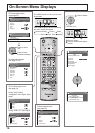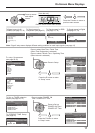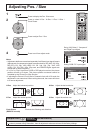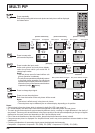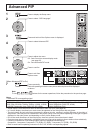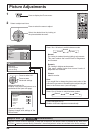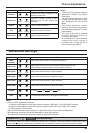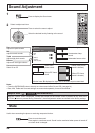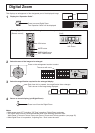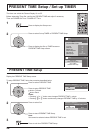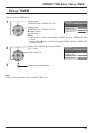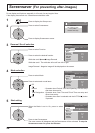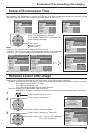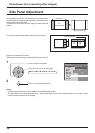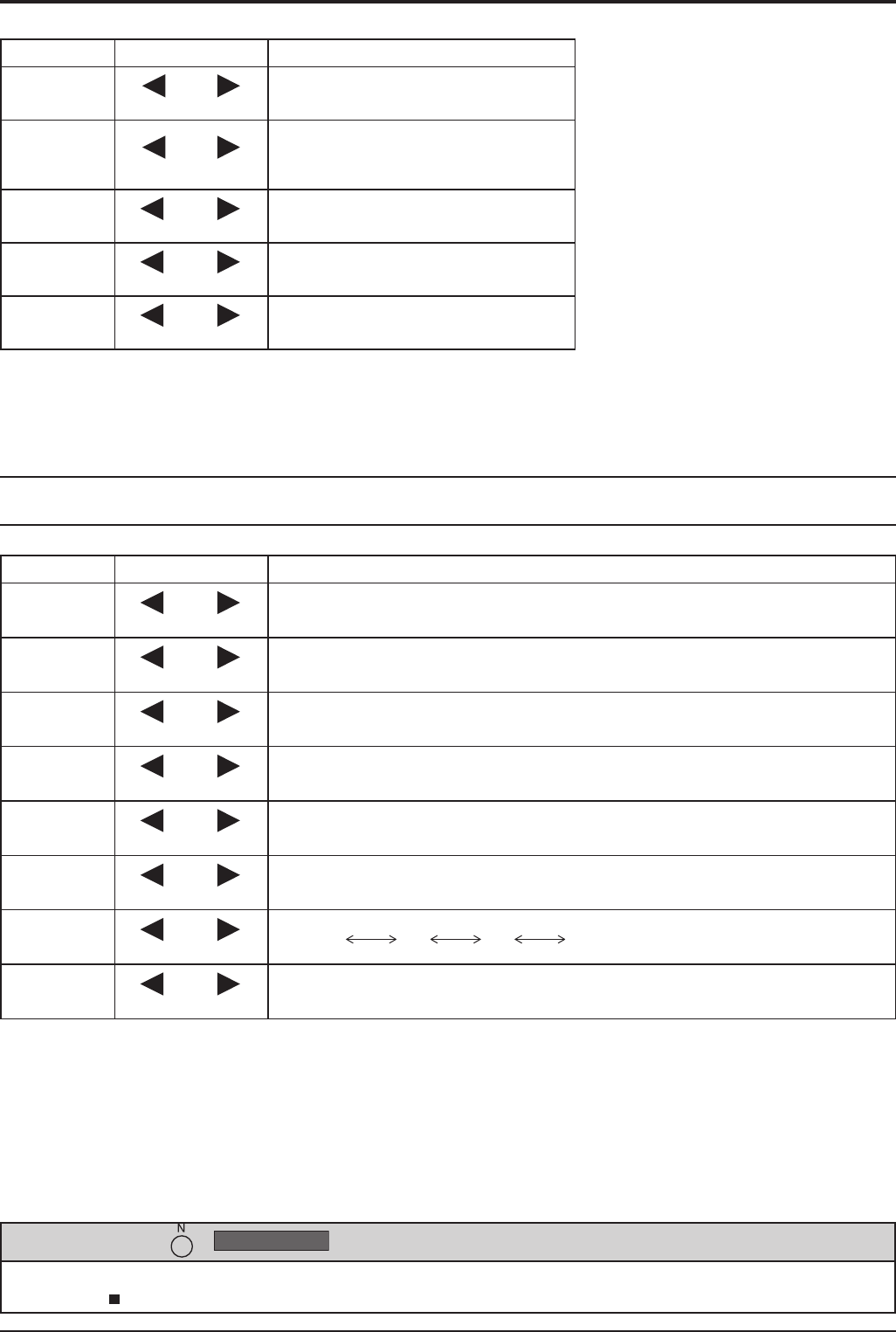
23
Picture Adjustments
Notes:
• “Colour” and “Tint” settings cannot be
adjusted for “RGB/PC” and “Digital”
input signal.
• You can change the level of each
function (Contrast, Brightness, Colour,
Tint, Sharpness) for each Picture
Mode.
• The setting details for normal,
dynamic and cinema respectively
are memorized separately for each
input terminal.
• The “Tint” setting can be adjusted
for NTSC signal only during “AV
(S Video)” input signal.
• In Contrast, there is not a noticeable
change even when contrast is
increased with a bright picture or
reduced with a dark picture.
Advanced settings
On the remote control unit, while the “Advanced settings” menu is displayed, if either the N button is pressed at any time or
the ACTION ( ) button is pressed during “Normalise”, then all adjustment values are returned to the factory settings.
Helpful Hint ( /
Normalise
Normalisation)
Item Effect Adjustments
Contrast
Less More
Selects the proper brightness and
density for the room.
Brightness
Darker Brighter
Adjusts for easier viewing of dark
pictures such as night scenes and
black hair.
Colour
Less More
Adjusts colour saturation.
Tint
Reddish Greenish
Adjusts for nice skin colour.
Sharpness
Less More
Adjusts picture sharpness.
Item Effect Details
Black
extension
Less More
Adjusts the dark shades of the image in gradation.
Input level
Less More
Adjustment of parts which are extremely bright and hard to see.
(This cannot be adjusted when the input signal is Digital.)
W/B High R
Less More
Adjusts the white balance for light red areas.
W/B High B
Less More
Adjusts the white balance for light blue areas.
W/B Low R
Less More
Adjusts the white balance for dark red areas.
W/B Low B
Less More
Adjusts the white balance for dark blue areas.
Gamma
Down Up
S Curve 2.0 2.2 2.5
AGC
Off On
Increases the brightness of dark signal automatically.
Notes:
• Carry out “W/B” adjustment as follows.
1. Adjust the white balance of the bright sections using the “W/B High R” and “W/B High B” settings.
2. Adjust the white balance of the dark sections using the “W/B Low R” and “W/B Low B” settings.
3. Repeat steps 1 and 2 to adjust.
Steps 1 and 2 affect each other’s settings, so repeat each step in turn to make the adjustment.
• The adjustment values are memorized separately for each input terminal.
• The adjustment range values should be used as an adjustment reference.