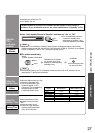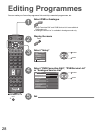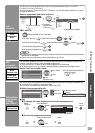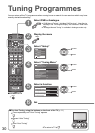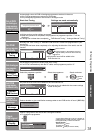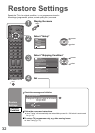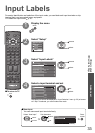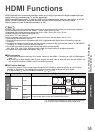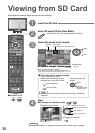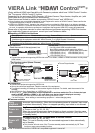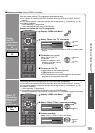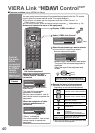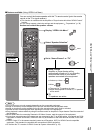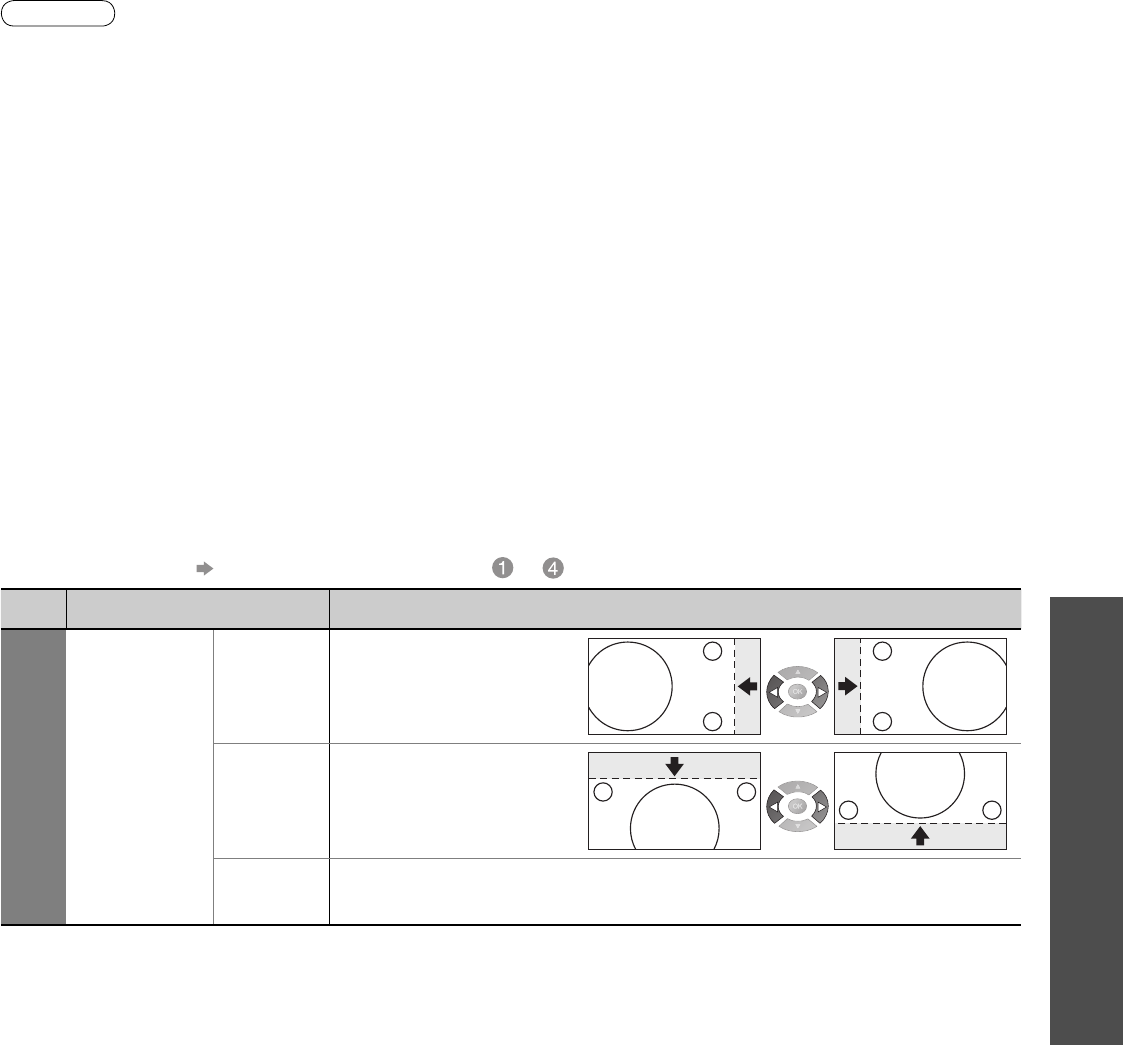
Advanced
Menu
Item Adjustments
Setup
DVI Position
Settings
H-pos
Adjusts horizontal position
V-pos
Adjusts vertical position
Reset
DVI Position
Settings
Press the OK button to reset to the default Setup settings
35
•
HDMI Functions
•
Displaying PC Screen on TV
(
∗
1): The HDMI logo is displayed on HDMI-compliant equipment.
(
∗
2): Enquire at your local digital equipment retailer shop.
HDMI (high-definition multimedia interface) allows you to enjoy high-definition digital images and high-
quality sound by connecting the TV and the equipment.
HDMI-compatible equipment (
∗
1) with an HDMI or DVI output terminal, such as a set top box or a DVD
player, can be connected to the HDMI terminal using an HDMI compliant (fully wired) cable.
About connections, see “External Equipment” (p. 42).
Note
•
HDMI is the world’s fi rst complete digital consumer AV interface complying with a non-compression standard.
•
Audio settings can be made on the “HDMI1 / 3 Input” menu screen. (p. 24)
•
Applicable audio signal sampling frequencies (2ch L.PCM): 48 kHz, 44.1 kHz, 32 kHz
•
HDMI2 terminal is for digital audio signal only.
•
Use with a PC is not assumed.
•
If the connected equipment has an aspect adjustment function, set the aspect ratio to “16:9”.
•
These HDMI connectors are “type A”.
•
These HDMI connectors are compatible with HDCP (High-Bandwidth Digital Content Protection) copyright
protection.
•
An equipment having no digital output terminal may be connected to the input terminal of either “COMPONENT”,
“S-VIDEO”, or “VIDEO” to receive analogue signals.
•
The HDMI input terminal can be used with only the following image signals:
480i, 480p, 576i, 576p, 720p, 1080i and 1080p. Match the output setting of the digital equipment.
•
For details of the applicable HDMI signals, see p. 46.
HDMI Functions
■ DVI Position Settings
If the picture position is not fi t to the screen during the DVI connection, adjust the position on “DVI Position
Settings” in Setup Menu. The settings are memorized for each HDMI terminals and input signals.
•
To make settings “How to Use Menu Functions” to (p. 22)
■ DVI connection
•
If the external equipment has only a DVI output, connect to the HDMI1 / 3 terminal via a DVI to HDMI adapter
cable (
∗
2).
•
When the DVI to HDMI adapter cable is used, connect the audio cable to the audio input terminal (HDMI1: use
AV2 IN AUDIO terminals / HDMI3: use AV4 IN AUDIO terminals).