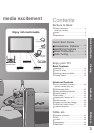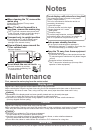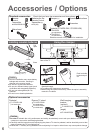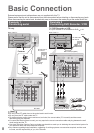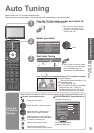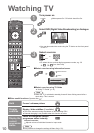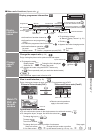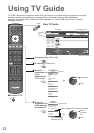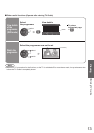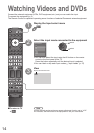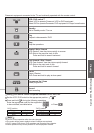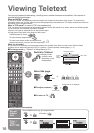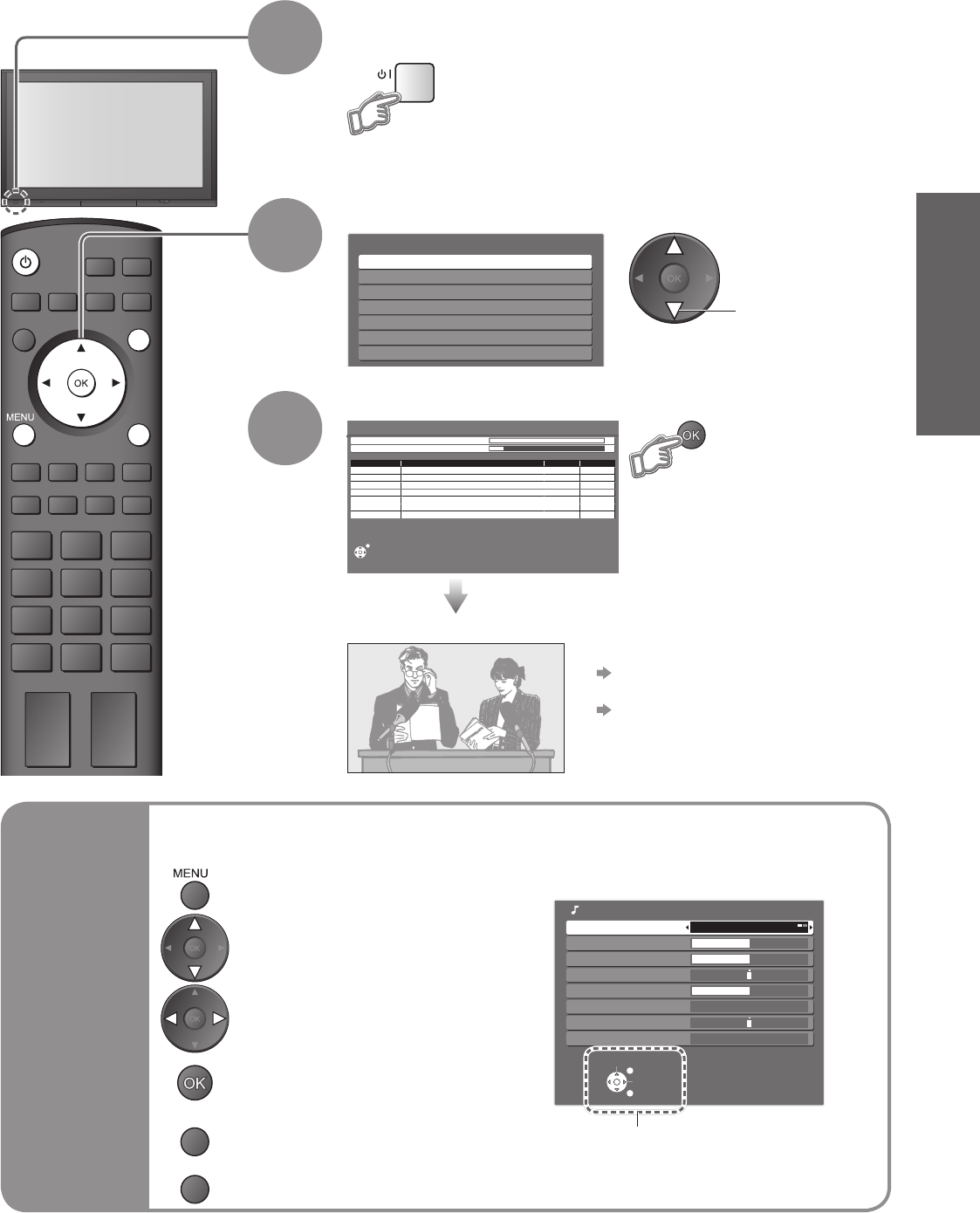
9
Quick Start Guide
OPTION
SD CARD
INPUT
EXIT
RETURN
POWER
Select State / Territory
Northern Territory
Queensland
Victoria
New South Wales / Australian Capital Territory
Tasmania
South Australia
Western Australia
Auto Tuning - Digital (DVB) and Analogue
EXIT
This will take about 3 mins.
Analogue Tuning 0 75
Digital (DVB) Tuning 6 69
2
RF Ch Service Name Type Quality
ABC TV Sydney DVB 10
3 SBS DIGITAL 1 DVB 10
4
FTV guide
DVB 10
7
7 Digital
DVB 10
9
NINE DIGITAL
DVB 10
CH 29 Analogue
-
CH 33 Analogue
-
Select
EXIT
Change
RETURN
Mode Music
Bass
Treble
Balance
Headphone Volume
Surround Off
Volume Correction
Sound Menu
Reset Sound Defaults Set
•
Auto Tuning
•
Basic Connection
Plug the TV into mains socket and switch On
(Takes a few seconds to be displayed)
1
Auto Tuning
Search and store TV channels automatically.
These steps are not necessary if the setup has been completed by your local dealer.
Auto Tuning is now complete and your TV is ready for viewing.
•
You can now use the remote
control to turn On the TV or
turn the TV to standby mode.
(Power LED: On)
2
•
To edit channels
Editing and Setting Channels (p. 24)
•
If tuning has failed
“Auto Tuning”
(
p. 24).
•
If you turned the TV Off during Standby
mode last time, the TV will be in
Standby mode when you turn the TV
On with Mains power On / Off switch.
Select your state
3
Start Auto Tuning
•
Auto Tuning will start to search
for TV services and store them
in the numbered order as
specifi ed by the broadcasters.
select
(example: Sound Menu)
On-screen operation
guide will help you.
■
ON SCREEN HELP Instructions box
Open the main menu
RETURN
Return to the previous menu
Move the cursor / select the menu
Move the cursor / adjust levels /
select from a range of options
Access the menu / store settings
after adjustments have been made
or options have been set
Many features available on this TV can be accessed via the On Screen Display menu.
■
How to use remote control
Using the
On Screen
Displays
EXIT
Exit the menu system and
return to the normal viewing screen