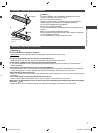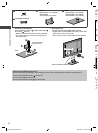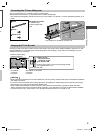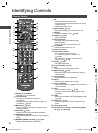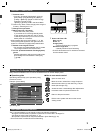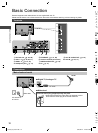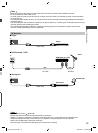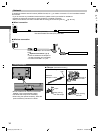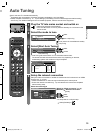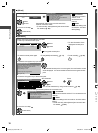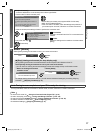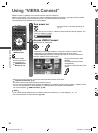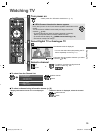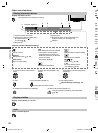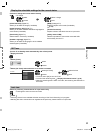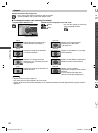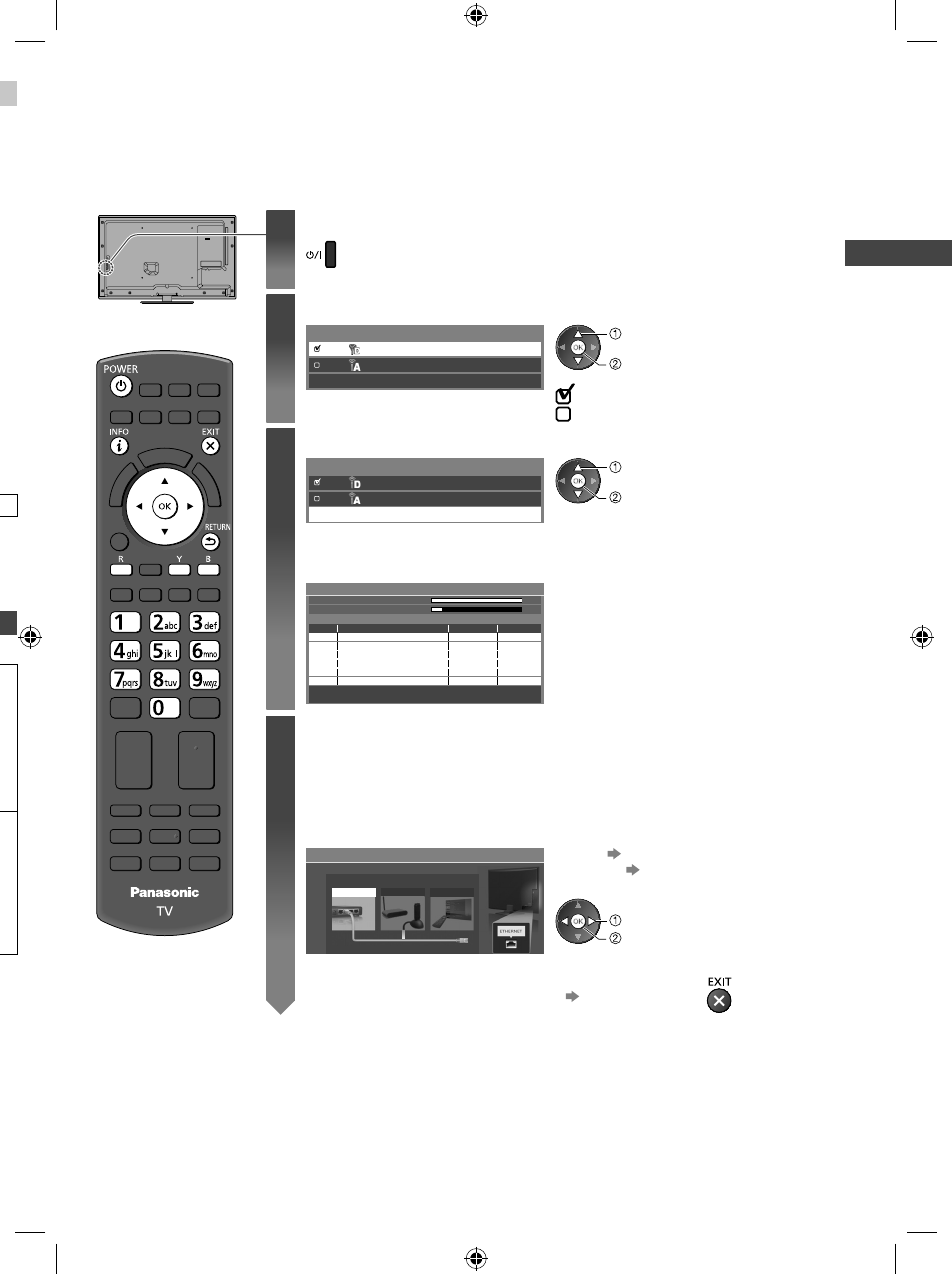
Auto Tuning
15
n
Auto Tuning
Search and store TV channels automatically.
●
These steps are not necessary if the setup has been completed by your local dealer.
●
Please complete connections (p. 12 - 14) and settings (if necessary) of the connected equipment before starting
Auto Tuning. For details of settings for the connected equipment, read the manual of the equipment.
1
Plug the TV into mains socket and switch on
●
Takes a few seconds to be displayed.
●
If the red LED shows on the TV, press the Standby On / Off switch on the
remote control.
2
Select the mode to tune
TV Signal Selection
Digital TV
Analogue TV
Start Auto Tuning
select
tune / skip tuning
: tune (search for the available channels)
: skip tuning
3
Select [Start Auto Tuning]
TV Signal Selection
Digital TV
Analogue TV
Start Auto Tuning
select
access
●
Auto Tuning will start to search for TV channels and store them.
The stored channels and sorted channel order vary depending on the area,
broadcasting system and conditions of signal reception.
CH 0 75
CH 6 69
62
62
62
62
29
33
10
10
10
-
-
CBBC Channel
BBC Radio Wales
E4
Cartoon Nwk
10
Searching
Auto Tuning
Digital TV Scan
Analogue TV Scan
This will take about 6 minutes.
RF Ch
Channel Name
Type
Digital TV
Digital TV
Digital TV
Digital TV
Analogue TV
Analogue TV
Quality
Digital TV: 4 Analogue TV: 2
4
Setup the network connection
Setup the network connection to enable the network service functions such as VIERA
Connect, etc. (p. 18, 59).
●
Please note that this TV does not support wireless public access points.
●
Ensure the network connections (p. 14) and network environment are completed
before starting setup.
Select the network type
Network Setup
Select Wired or Wireless
Wired Wireless Set later
[Wired] “Wired connection” (p. 14)
[Wireless] “Wireless connection”
(p. 14)
select
access
●
To setup later on or skip this step
Select [Set later] or
th-l32_42_47e5z.indb 15th-l32_42_47e5z.indb 15 3/20/2012 11:48:21 AM3/20/2012 11:48:21 AM