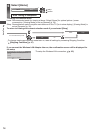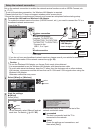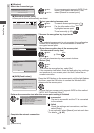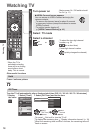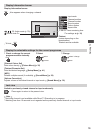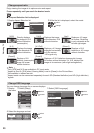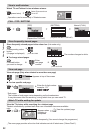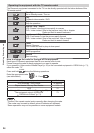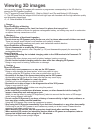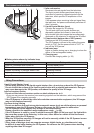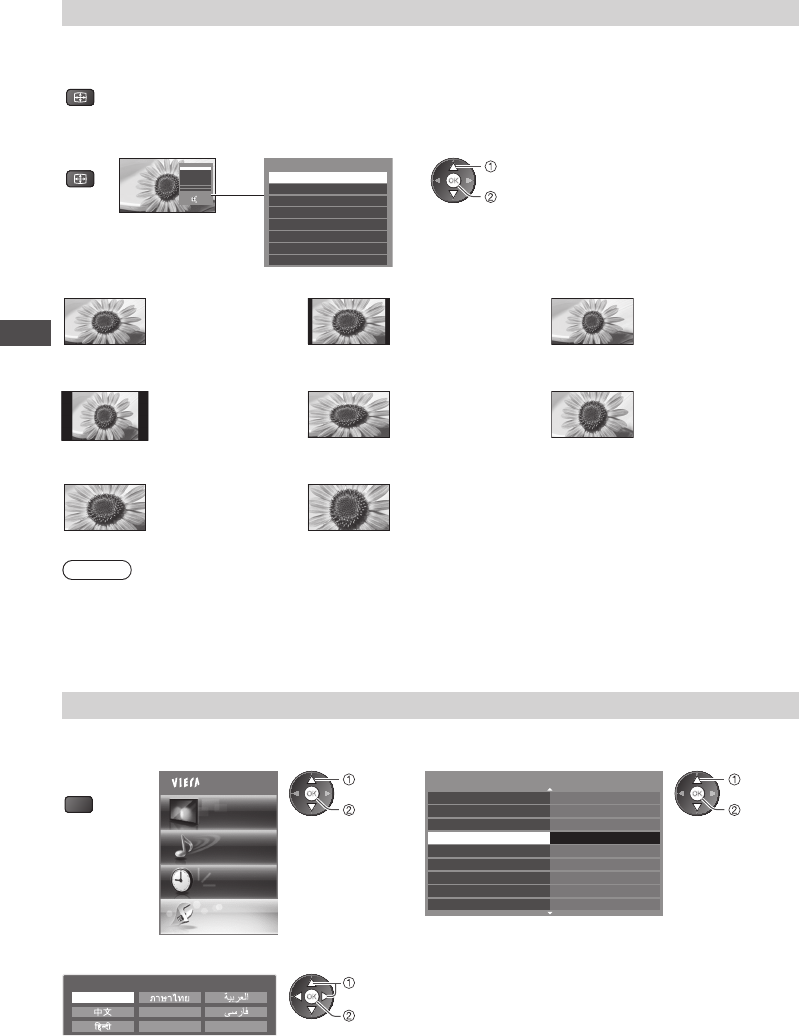
Watching TV
20
Change aspect ratio
Enjoy viewing the image at its optimum size and aspect.
Press repeatedly until you reach the desired mode
ASPECT
■ If Aspect Selection list is displayed
1 Display Aspect Selection list 2 While the list is displayed, select the mode
ASPECT
Aspect Selection
16:9
14:9
Just
4:3
4:3 Full
Zoom1
Zoom2
Zoom3
Select
EXIT
RETURN
Change
Aspect Selection
16:9
14:9
Just
4:3
4:3 Full
Zoom1
Zoom2
Zoom3
change
select
[16:9] [14:9] [Just]
Directly displays
the image at 16:9
without distortion
(anamorphic).
Displays the image
at the standard 14:9
without distortion.
Displays a 4:3 image
full-screen. Stretching
is only noticeable at the
left and right edges.
[4:3] [4:3 Full] [Zoom1]
Displays the image
at the standard 4:3
without distortion.
Displays a 4:3 image
enlarged horizontally
to fit the screen.
•
HD signal only
Displays a 16:9
letterbox or 4:3 image
without distortion.
[Zoom2] [Zoom3]
Displays a 16:9
letterbox (anamorphic)
image full-screen
without distortion.
Displays a 2.35:1 letterbox (anamorphic) image
full-screen without distortion. At 16:9, displays the
image at its maximum (with slight enlargement).
Note
•
Only [16:9] and [4:3] are available in PC input mode.
•
Aspect is fixed to [16:9] when [Viewing Mode] is set to [Game] in the Picture Menu.
•
Not available in teletext service.
•
Aspect mode can be memorised separately for each SD (Standard definition) and HD (High definition)
signals.
Change OSD language
You can change language for on screen displays.
1 Display
the menu
MENU
2 Select [Setup] 3 Select [OSD Language]
Main Menu
Picture
Sound
Timer
Setup
access
select
1/2
Eco Navigation
Child Lock
Tuning Menu
OSD Language
Display Settings
VIERA Link Settings
Network Setup
DivX® VOD
Advance(isfccc)
Access
Off
access
select
4 Select the language and set
OSD Language
English
Indonesia
Français
Tiếng Việt
set
select