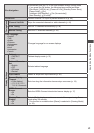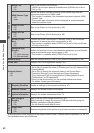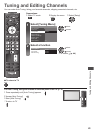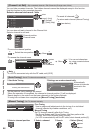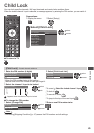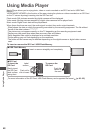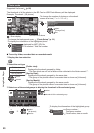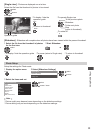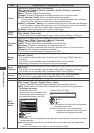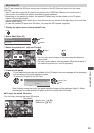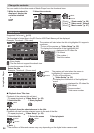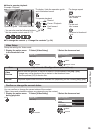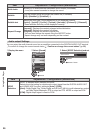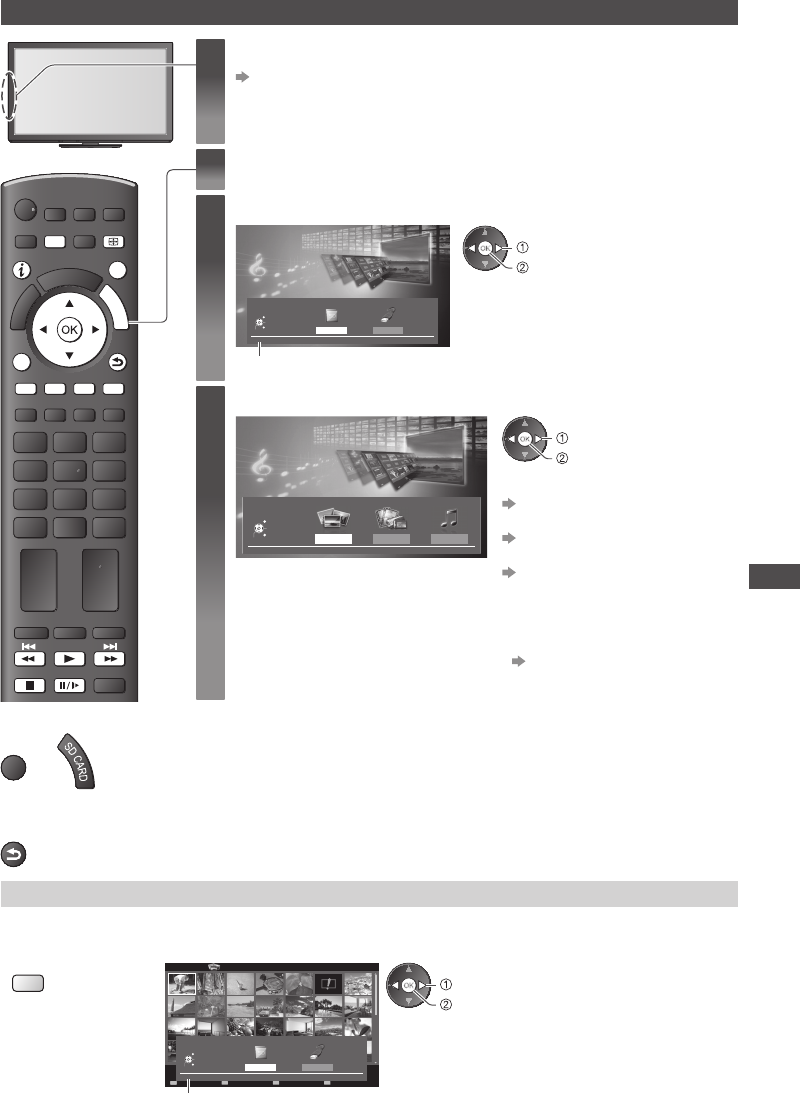
Using Media Player
49
Starting Media Player
INFO
EXIT
OPTION
RETURN
MENU ASPECT
RGYB
S
D
C
A
R
D
■ To return to TV
EXIT
or
■ To return to the
previous screen
RETURN
1
Insert the SD Card or USB Flash Memory
(p. 48)
When the SD Card is inserted, switching to Media Player will be done
automatically.
2
Switch to Media Player
3
Select the icon you want to access
Media Player
Drive Select
SD Card
EXIT
Select
RETURN
Access
SD Card Desktop
selected device name
access
select
•
If only one device is connected, this
step will be skipped.
4
Select the content
Media Player
Photo Video Music
Contents Select
SD Card
EXIT
Select
RETURN
Access
access
select
[Photo]
“Photo mode” (p. 50)
[Video]
“Video mode” (p. 54)
[Music]
“Music mode” (p. 57)
•
You can also access each
mode directly by using
VIERA TOOLS.
“How to Use
VIERA TOOLS” (p. 33)
Change the device
You can change to the other device directly in the same mode if two or more devices are connected.
1 Display the menu 2 Select the icon you want to access
Y
OPTION
SD Card
EXIT
Select RETURN
Media Player
Photo
All photos
Slideshow View Select
Contents Select
Info
View
selected device name
Drive Select
SD Card
EXIT
Select
RETURN
Access
SD Card Desktop
access
select