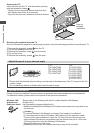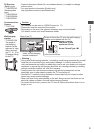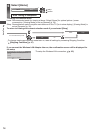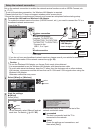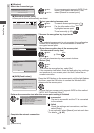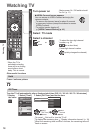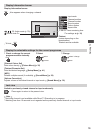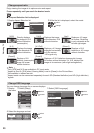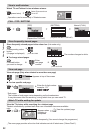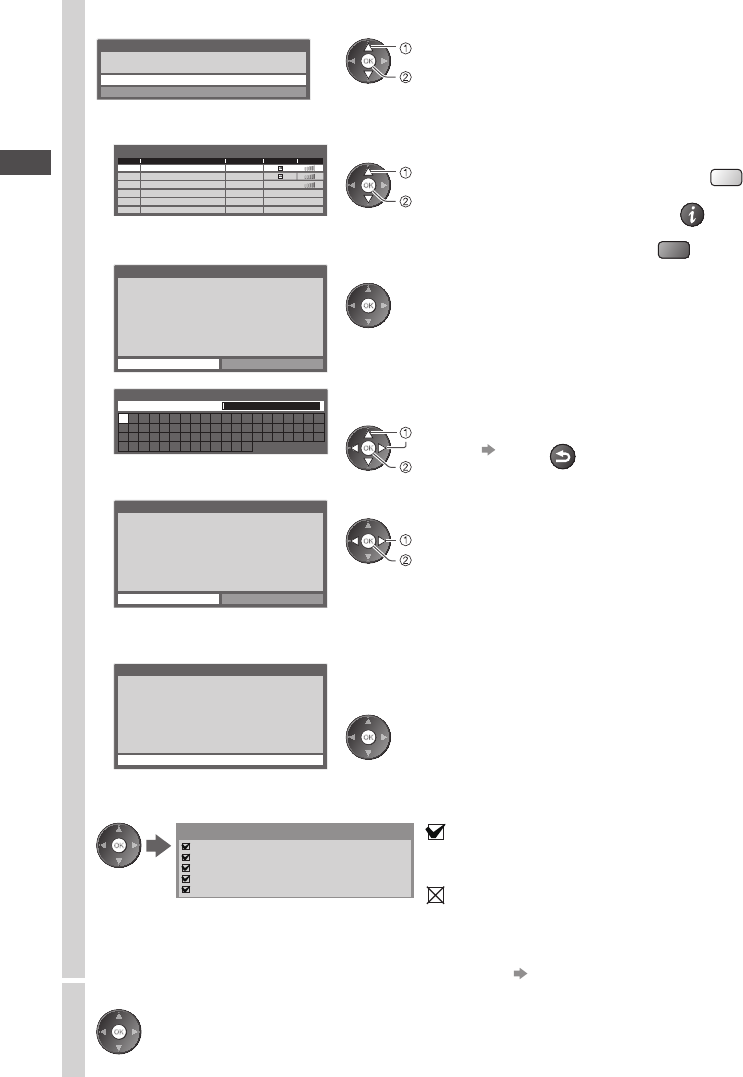
Auto Tuning
16
3
■ [Wireless]
Select the connection type
Connection Type
Please select network connection type.
WPS(Push button)
Search for access point
confirm
select
•
If your access point supports WPS (Push
button), then select this option. If not,
select [Search for access point].
■ [Search for access point]
Access points found automatically are listed.
Available Access Points
No.
1 Access Point A 11n(2.4GHz)
2 Access Point B 11n(5GHz)
3 Access Point C 11n(5GHz)
SSID Wireless type Encrypt
Reception
1 Select your desired access point
access
select
•
To search access points again
Y
•
For the information of the
highlighted access point
INFO
•
To set manually (p. 63)
R
Encryption Key Setting
Connection will be made with the following settings:-
SSID : Access Point A
Authentication type : WPA-PSK
Encryption type : TKIP
Please input the encryption key.
Encryption key
2 Access the encryption key input mode
•
If the selected access point is not encrypted, the confirmation
screen will be displayed. It is recommended to select the
encrypted access point.
A B C D E F G H I J K L M N
U V W X Y Z 0 1 2 3 4 5 6
a b c d e f g h i j k l m n
u v w x y z ( ) + - . * _
O P Q R S T
7 8 9 ! : #
o p q r s t
Access Point Settings
Encryption key
3 Enter the encryption key of the access point
(Set characters one by one)
select
set
Store
RETURN
•
You can set characters by using numeric buttons.
Access Point Settings
Encryption key is set to:-
XXXXXXXX
Select ‘Yes’ to confirm.
Select ‘No’ to change.
Yes
No
4 Select [Yes]
set
select
•
To re-enter the encryption key, select [No].
•
If the connection has failed, check the encryption key, settings
and positions of your access point. And then, follow the on
screen instructions.
■ [WPS(Push button)]
1) Please press the ‘WPS’ button on the access
point until its light ashes.
2) When the light is ashing select ‘Connect’ on
TV.
If you are unsure, please check the instruction
manual of the access point.
WPS(Push button)
1) Please press the ‘WPS’ button on the access
point until its light flashes.
2) When the light is flashing select ‘Connect’ on TV.
If you are unsure, please check the instruction
manual of the access point.
Connect
Press the WPS button on the access point until the light flashes.
And then, press the OK button to connect the Wireless LAN
Adaptor and the access point.
•
Ensure that your access point supports WPS for this method.
•
WPS: Wi-Fi Protected Setup™
Perform the connection test after the access point setting is finished
Check access point connection.
Check acquired IP address.
Check for devices using same IP address.
Check gateway connection.
Check server connection.
Connection Test
: succeeded
The test is successful and the TV is connected
to the network.
: failed
Check the settings and connections, and then
select [Retry].
•
To set manually, select [Manual] and set each item.
For details (p. 63)
4
Complete the network connection
(Press twice)