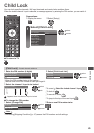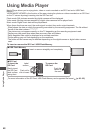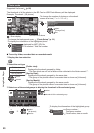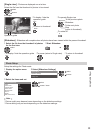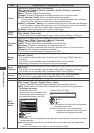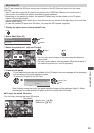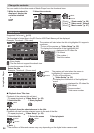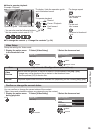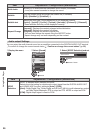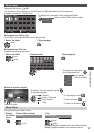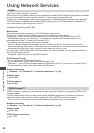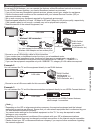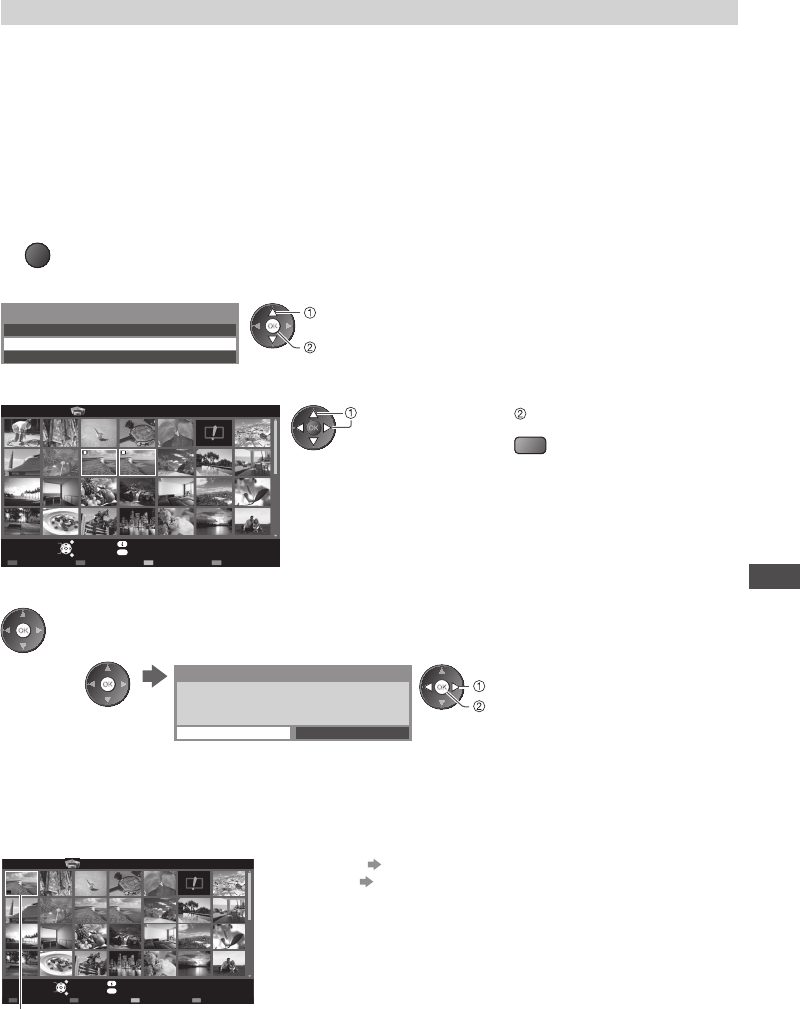
Using Media Player
53
Multi Shot 3D
This TV can create the 3D photo using a pair of photos in the SD Card and save it into the same
SD Card.
•
This TV can also create the 3D photo from photos in the USB Flash Memory, but cannot save it.
•
This function is available with photos recorded by digital cameras.
•
Depending on the photos you select, the created 3D photo may not be suitable or the 3D photo
creation may not be possible.
•
It is recommended to take a photo (for L) and then move your camera to the right about 5 cm and take
another photo (for R).
•
To view the created 3D photo with 3D effect, you need the 3D Eyewear (supplied)
1 Display the option menu in the thumbnail view
OPTION
2 Select [Multi Shot 3D]
Slideshow Settings
Multi Shot 3D
Change Size
Option Menu
access
select
3 Select two photos for L (left) and R (right)
L R
OPTION
EXIT
Select
RETURN
Media Player Photo
All photos
Select
Info
View
Option Menu
SD Card
Multi Shot 3D
select
set
R
•
You can only select photos of the same recorded date and
same pixels.
•
You may not be able to view the created 3D photo properly if
you select the photos for L and R oppositely.
4 Create the 3D photo
•
If your selected photos are not suitable for the 3D photo, the error message will be displayed
and will return to the photo selection screen.
•
To save the 3D photo in the SD Card
The 3D image will be saved onto your media.
Continue?
No Yes
save
select [Yes]
After finishing saving the photo, the photo selection screen will be displayed (step 3). Select
photos again to create another 3D photo or exit from [Multi Shot 3D] mode.
■ To enjoy the saved 3D photos
You can enjoy viewing the saved 3D photos.
3D
OPTION
Media Player Photo
All photos
SD Card
EXIT
Select RETURN
Slideshow View Select Contents Select
Info
Access
Option Menu
Drive Select
Saved 3D photo
(Thumbnail)
•
Single view (p. 51)
•
Slideshow (p. 51)