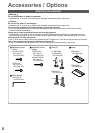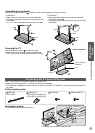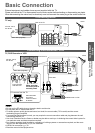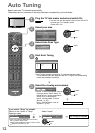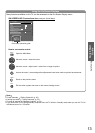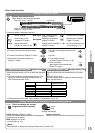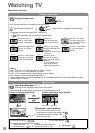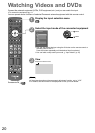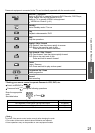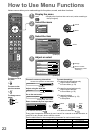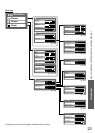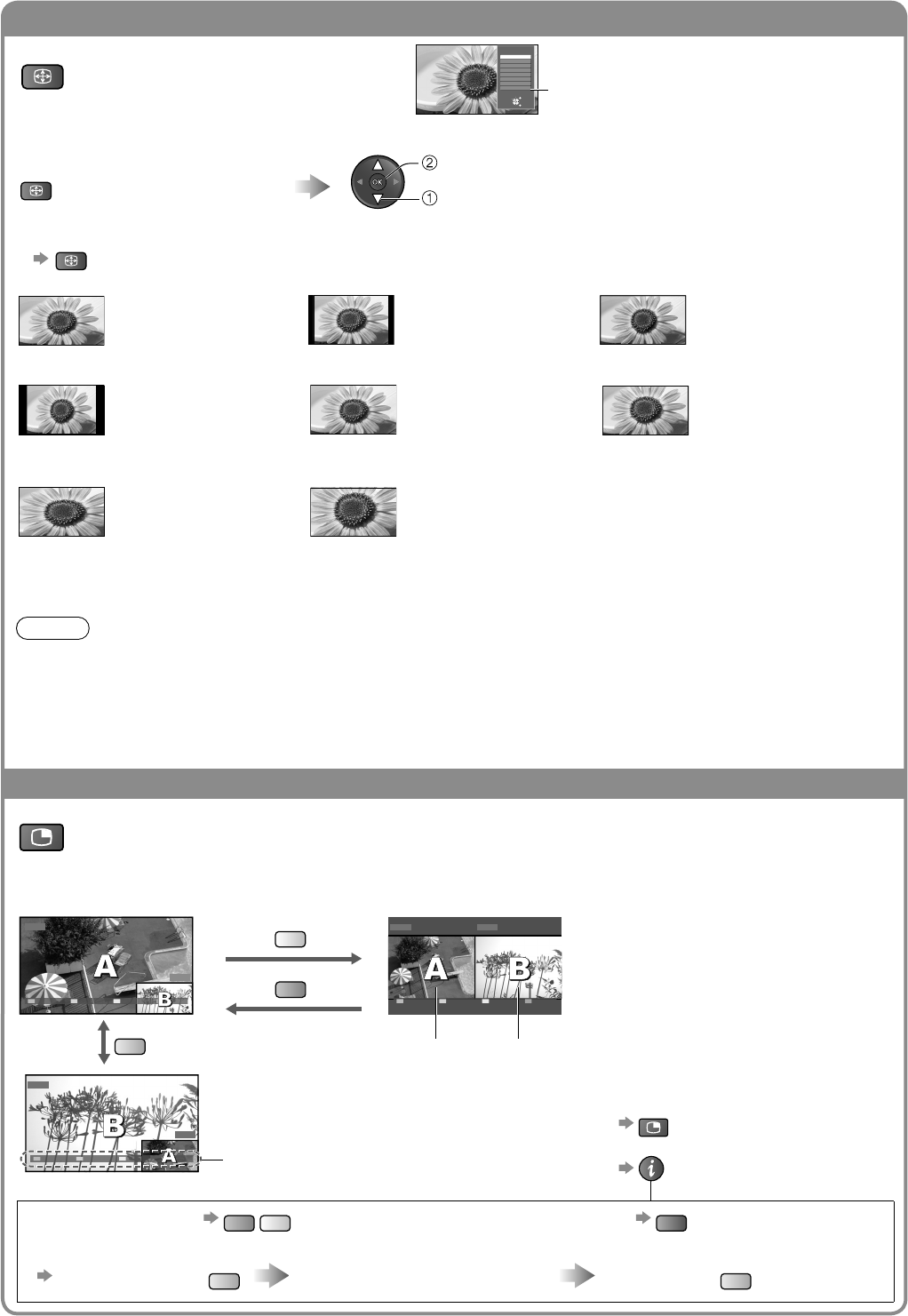
Other useful functions
16
Watching TV
Change aspect ratio
ASPECT
Change the aspect ratio
Enjoy viewing the picture at its optimum size and aspect.
ASPECT
Display Aspect Selection list
store
select
While the list is displayed, select the mode
To change the mode using the ASPECT button only
ASPECT
Press repeatedly until you reach the desired mode
●
16:9 14:9
Just
Directly displays the
image at “16:9” without
distortion (anamorphic).
Displays the
image at the standard
“14:9” without distortion.
Displays a “4:3” image
full-screen. Stretching is
only noticeable at the left
and right edges.
4:3
4:3 Full Zoom1
Displays the image at the
standard “4:3” without
distortion.
Displays a “4:3” image
enlarged horizontally to fit
the screen.
Digital TV mode and HD
signal only
●
Displays a “16:9” letterbox
or “4:3” image without
distortion.
Zoom2
Zoom3
Displays a “16:9” letterbox
(anamorphic) image full-
screen without distortion.
Displays a “2.35:1”
letterbox (anamorphic)
image full-screen without
distortion.
At “16:9”, displays the
image at its maximum
(with slight enlargement).
Note
Only “16:9” and “4:3 Full” are available in Digital TV mode.
Only “16:9” and “4:3” are available in PC mode.
Only “16:9” is available when “Viewing Mode” is set to “Game”.
Not available in teletext mode and multi window.
Aspect mode can be memorized separately for SD (Standard definition) and HD (High definition) signals.
(except Digital TV mode)
●
●
●
●
●
Select
Change
EXIT
RETURN
Aspect Selection
16:9
Just
14:9
4:3 Full
4:3
Zoom1
Zoom2
Zoom3
Aspect
Selection list
PIP
View in multi window (p. 47)
Remote control operations apply to the main screen.●
Enjoy viewing two images at once, such as a TV programme and a DVD.
Picture-in-Picture mode (PinP) Picture-and-Picture mode (PandP)
DVD
EXIT PandP Swap
AV1
Y
G
AV1DVD
EXIT PinP Swap
Main screen Sub screen
B
AV1
EXIT PandP Swap
DVD
Colour bar
Operations in multi window
To exit multi window (return to the
single-screen view with main screen)
●
PIP
To change the layout or images, first
show the colour bar
●
INFO
To change the layout
G
Y
To change the input mode of sub screen
●
●
To exit multi window
R
●
Swap sub screen
for main screen
Change the input mode with
the remote control (p. 20)
Swap again
BB
Multi window