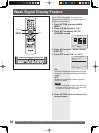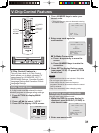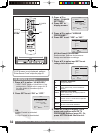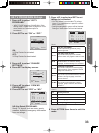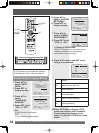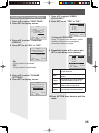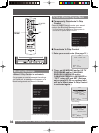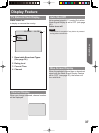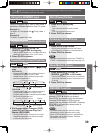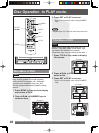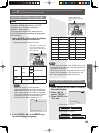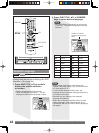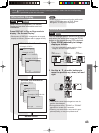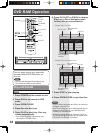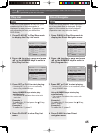38
For assistance, please call : 1-800-211-PANA(7262) or, contact us via the web at:http://www.panasonic.com/contactinfo
3 Press OPEN/CLOSE.
• If a disc is already inserted, go to step 5.
(Depending on the disc, playback may start
automatically.)
5 Press PLAY to start play. Disc tray
closes automatically.
• You may also close the tray by pressing
OPEN/CLOSE.
• Data reading time differs with each disc.
If an interactive DVD is used and a
Main MENU of DVD appears, go to
step 6.
7 Press STOP to stop playing.
8 Press OPEN/CLOSE to eject the disc.
6 Press ▲▼◄ ► to select title and
press SET to start play. Or, pressing
NUMBER keys starts play
automatically.
• The number of available titles varies with
each disc.
1 Press POWER on the remote or unit.
4 Place disc into disc tray.
• Hold disc by its edges only (page 10) with
printed side up and use guides to place into
tray. Use
1
3″(8 cm) or
2
5″ (12 cm) disc.
CLOSE
READING
1 MAIN STORY
2 SUBTITLE
3 AUDIO SOUNDTRACK
4 INFORMATION
LOVE STORY
<Example>
Basic Disc Operation
Play Disc
Power turns off after unit is in stop mode with
wallpaper displayed for about 5 minutes.
Auto-Power Off function
1
2
To return to Main MENU of DVD
(play stops):
Press TITLE, MENU, or RETURN.
While Main MENU is displayed, Press
SKIP+
|
or SKIP-
|
to go to next
or previous
Main MENU of DVD
screen.
• SKIP function not available with all discs.
Please refer to disc jacket for operation
information.
NUMBER
keys
SET
SELECT
▲▼◄►
OPEN /
CLOSE
POWER
DVD
MENU
10
STOP
STILL
SEARCH
/
SLOW-
SKIP-
PLAY
SKIP+
TITLE
RETURN
If a remote control button does not work
when pressed, press the DVD button on
the remote and try the button again.
DVD-V CD
DVD-RAM
2 Press DVD to set remote to DVD
mode.
POWER STOP PLAY OPEN /
CLOSE
Insert
disc
SEARCH
/
SLOW+