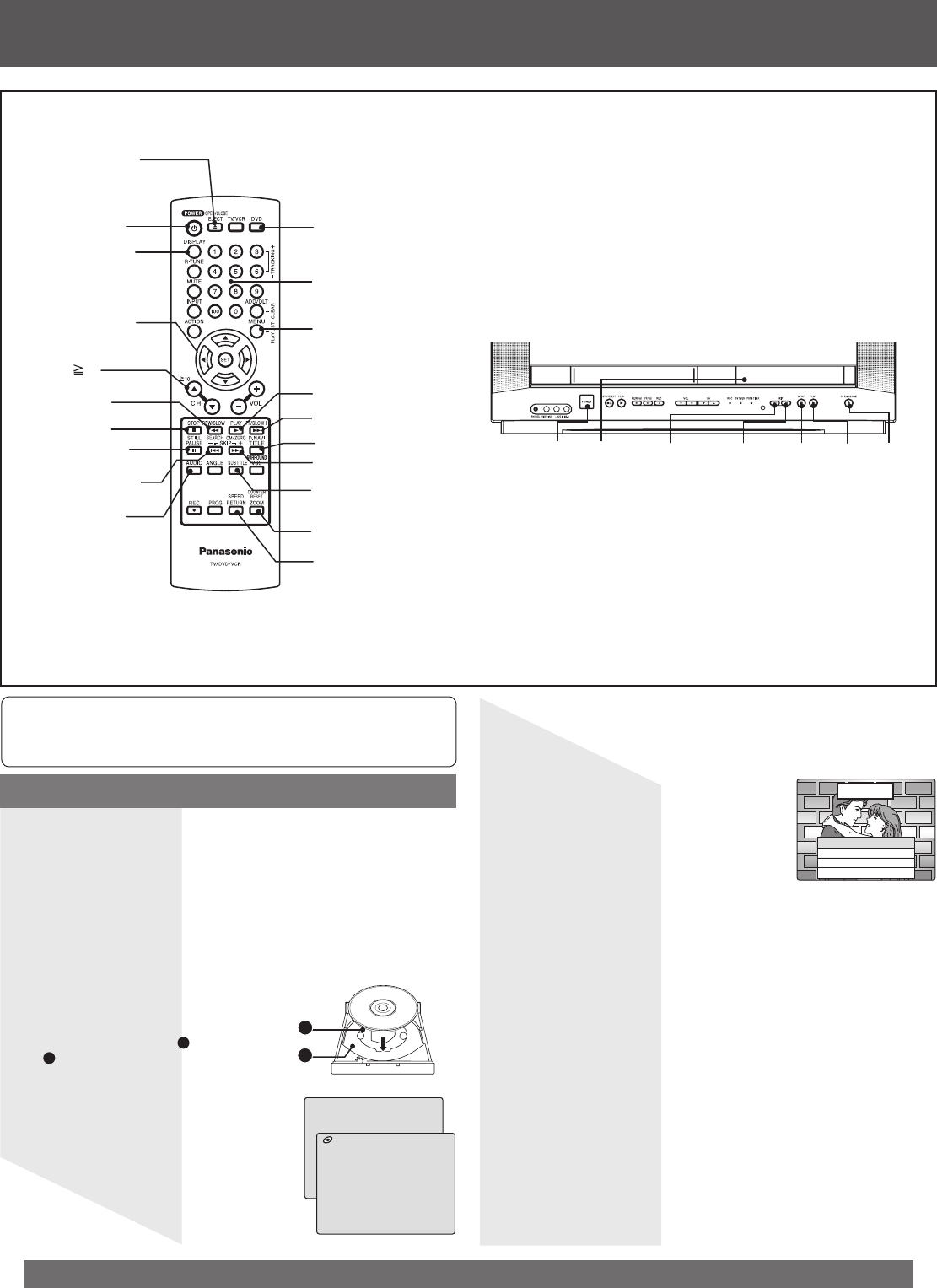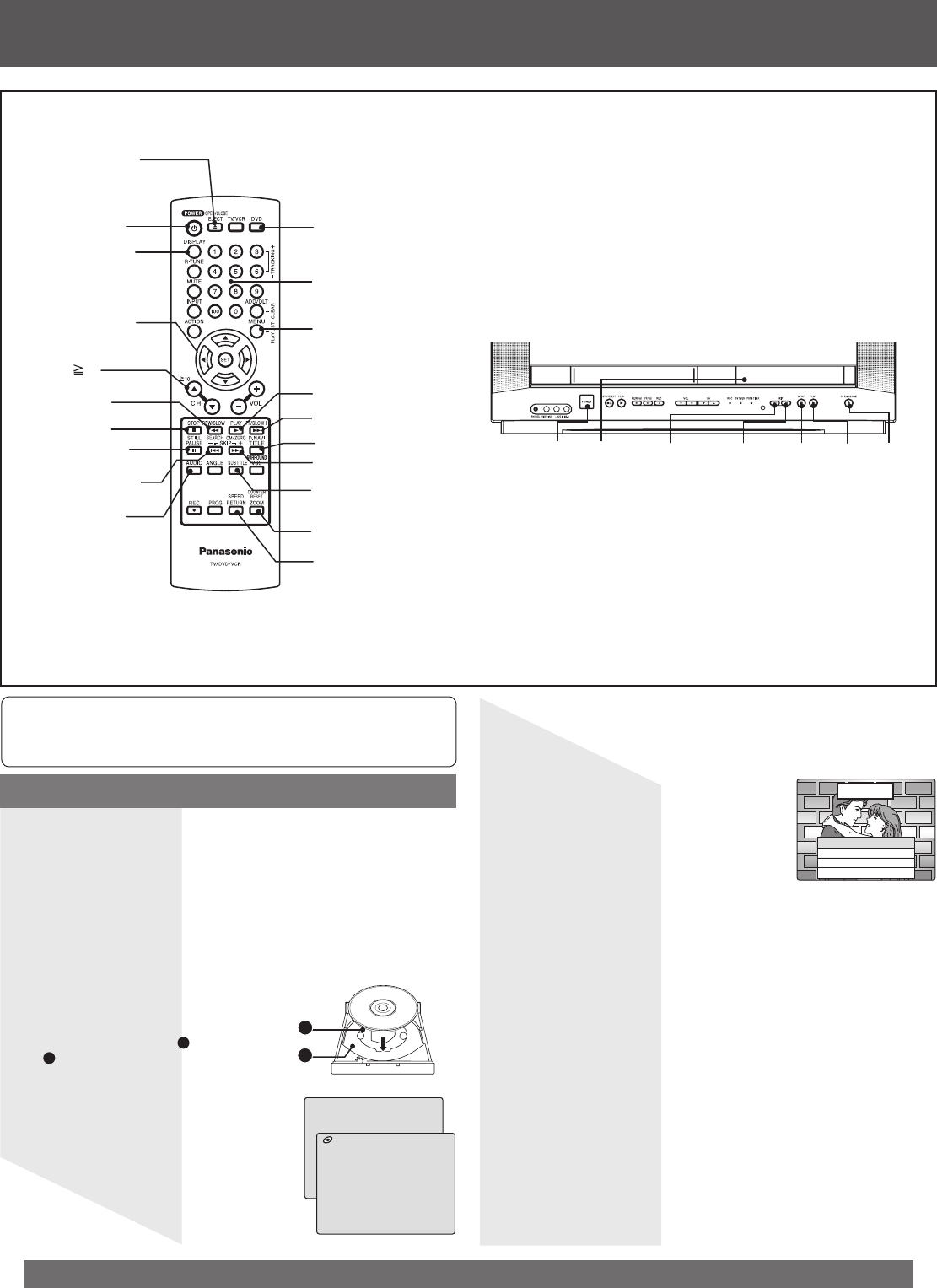
36
For assistance, please call : 1-800-211-PANA(7262) or, contact us via the web at:http://www.panasonic.com/contactinfo
3 Press OPEN/CLOSE.
• If a disc is already inserted, go to step 5. (Depending on the disc,
playback may start automatically.)
5 Press PLAY to start
play. Disc tray closes
automatically.
• You may also close the tray by
pressing OPEN/CLOSE.
• Data reading time differs with each
disc.
If an interactive DVD*
1
or a Video CD with playback
control*
2
is used and a Main MENU of disc appears, go to
step 6.
7 Press STOP to stop playing.
8 Press OPEN/CLOSE to eject the disc.
6 Press ▲▼◄► to select title and press SET to
start play. Or, pressing NUMBER keys starts play
automatically.
• The number of available titles varies with each disc.
1 Press POWER on the remote or unit.
4 Place disc into disc tray.
• Hold disc by its edges only (page 7)
with printed side up and use guides
to place into tray. Use
1
3″(8 cm) or
2
5″ (12 cm) disc.
CLOSE
READING
1 MAIN STORY
2 SUBTITLE
3 AUDIO SOUNDTRACK
4 INFORMATION
LOVE STORY
<Example>
Play Disc
1
2
To return to Main MENU of DVD (play stops):
Press TITLE, MENU, or RETURN.
To return to Main MENU of Video CD (play stops):
Press RETURN.
While Main MENU is displayed, press SKIP+ ►►Ι or SKIP-
Ι◄◄ to go to next or previous Main MENU of disc screen.
• SKIP function not available with all discs. Please refer to disc jacket
for operation information.
NUMBER
keys
SELECT
▲▼◄►/
SET
OPEN /
CLOSE
POWER DVD
MENU
10
STOP
STILL /
PAUSE
SKIP- Ι◄◄
REW /
SLOW-
PLAY
FF/SLOW+
TITLE
SKIP+ ►►Ι
SUB TITLE
If a remote control button does not work when pressed, press the
DVD button on the remote and try the button again.
2 Press DVD to set remote to DVD mode.
Basic Disc Operation
*
1
Interactive DVD...
May include multiple camera angles,
stories, etc.
*
2
Video CD with playback control...
Particular scenes or information
can be interactively selected from a
menu that appears on the screen.
AUDIO
ZOOM
DISPLAY
POWER STOP PLAY OPEN /
CLOSE
Insert
disc
SKIP- Ι◄◄ SKIP+ ►►Ι
RETURN