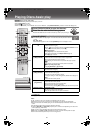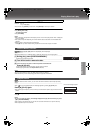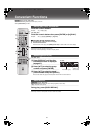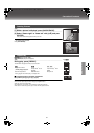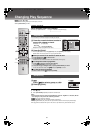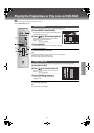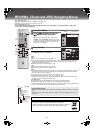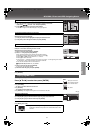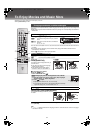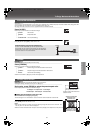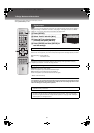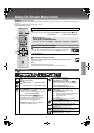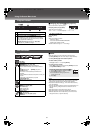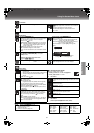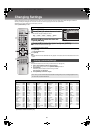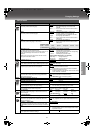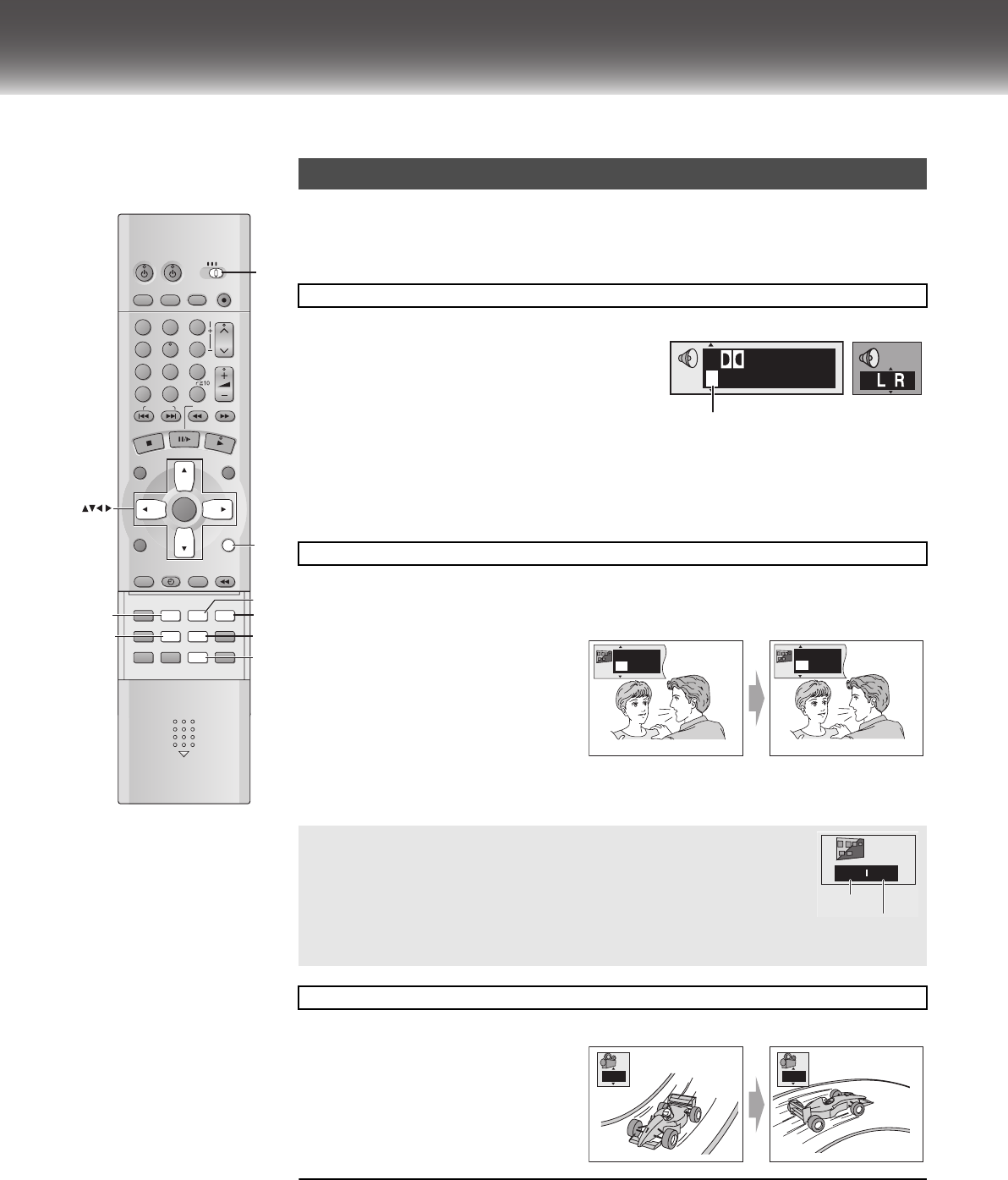
34
To Enjoy Movies and Music More
≥Select the unit viewing channel (or the AV input) on the TV.
≥Switch [VHS/TV/DVD] to “DVD”.
Some discs have multiple soundtracks, subtitle languages and camera angles, and you can change them
during play.
≥[VCD] (SVCD only) Soundtrack and subtitle numbers may change even if corresponding soundtracks are
not recorded.
During play, press [AUDIO].
[DVD-V[ : The number changes each time you press the
button.
[RAM[ [VCD] : Each time you press the button, the indication
changes.
LR>L>R>LR
..........................................................................................................................................................................................................................................................................................................................................
≥You can also use this button to turn on and off the vocals on karaoke discs. Read the disc’s instructions
for details.
≥Play restarts from the beginning of the soundtrack when playing DVD-RAM soundtracks that are
accompanied by still pictures.
≥Refer to [A] (lpage 39) for audio signal type details.
[DVD-V[ [VCD] : You can change the subtitle language and turn the subtitles on and off.
[RAM[ : You can turn the subtitles on and off.
..........................................................................................................................................................................................................................................................................................................................................
During play,
Press [SUBTITLE].
The subtitle number changes each time you
press the button.
≥It may take some time until the language
selected actually appears.
≥If the subtitles overlap closed captions
recorded on discs, turn the subtitles off.
..........................................................................................................................................................................................................................................................................................................................................
ª To clear/display the subtitles
≥Press [1] ([DVD-V[ [VCD]).
≥ select “OFF” or “ON” with [34].
During play, press [ANGLE/PAGE].
The angle number changes each time you press
the button.
¬ To erase the icon for soundtracks, subtitles or angle-view
Press [RETURN].
Note:
≥“j” or “j j” is displayed instead of the language number in circumstances such as when no language
is recorded on the disc.
VHS/DVD/TV
VHS/DVD
QUICK REPLAY DUBBING
REC
CH
VOLUME
TV
TV
VHS DVD
123
7
89
0
4
5
6
SLOW/SEARCH
NAVI
TOP MENU
MENU
RETURN
PROG/CHECK
PROG PLAY
DISPLAY
JET REW
TIMER
ENTER
PLAY
LIST
INDEX/SKIP
OUTPUT
TRACKING/V-LOCK
AV
DIRECT
NAVIGATOR
CANCEL/RESET ANGLE/PAGE
INPUT SELECT
MUSIC w/ PICTURE
PICTURE SPEED
AUDIO
POSITION MEMORY
SETUPZOOM REPEAT
PLAY MODE
A.SRD CINEMA
SUBTITLE
VHS/DVD
-/-
-
AUDIO
CINEMA
ZOOM
A.SRD
SUBTITLE
VHS/
TV/
DVD
RETURN
ANGLE/
PAG E
Changing soundtracks, subtitles and angles
Soundtracks
[DVD-V[ [RAM[ [VCD]
Subtitles
[DVD-V[
[RAM[ [VCD] (SVCD only)
[DVD-V]
Changing the position and brightness of the subtitles
1) While the subtitle icon is on the screen, press [21] to highlight
“Subtitle Position” or “Subtitle Brightness”.
2) Press [34] to adjust.
≥Adjust position between 0 and j60 in 2 unit steps.
≥For brightness, select “Auto” so the brightness adjusts automatically
against the background, or level between 0 and j9.
Angles
[DVD-V[
3/2.1 ch
Digital
1 English
e.g. [DVD-V]
Soundtrack selected
e.g. [VCD]
I love you
Je t’aime
English
ON
French
ON
1
2
e.g. [DVD-V[
0 0
Subtitle position
Subtitle brightness
1
2
VP31GCGCS.book 34 ページ 2 0 0 3年7月3 0日 水曜日 午後8時2 8分