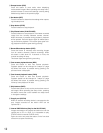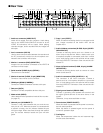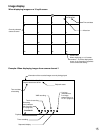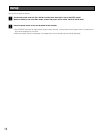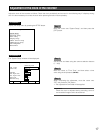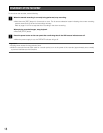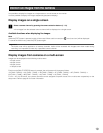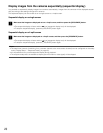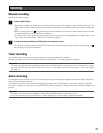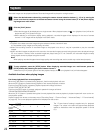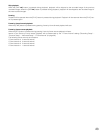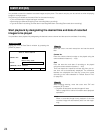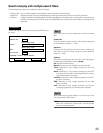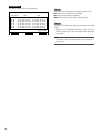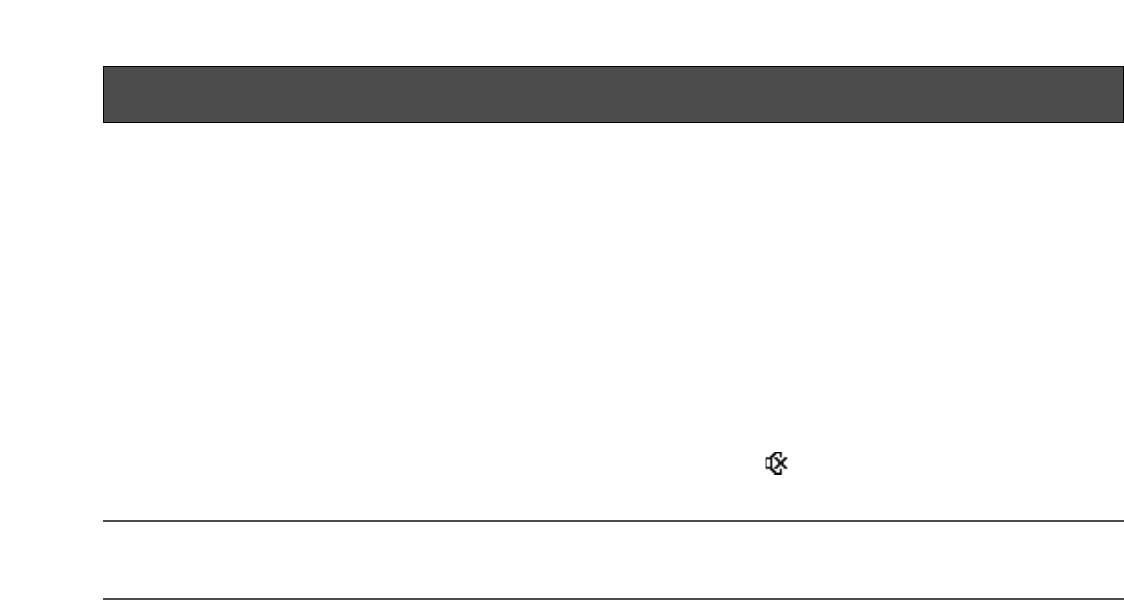
19
Monitor live images from the cameras
It is possible to display live images on a single screen or a multi-screen on the monitor.
It is also possible to display live images sequentially (sequential display).
Display images on a single screen
z
Select a camera channel by pressing the camera selection buttons (1 - 16).
• Live images from the selected camera channel will be displayed on a single screen.
Available functions when displaying live images
Mute
When the [ESC] button is pressed, audio will be muted. When audio is muted, the icon (mute icon) will be displayed.
To cancel the audio mute, press the [ESC] button again.
Important:
The audio mute will be applied to all camera channels. Audio will be recorded with images even when muted during
recording. It is impossible to mute only a specified camera channel.
Display images from cameras on a multi-screen
Images can be displayed on the following multi-screens.
• 4-split screen
• 6-split screen
• 9-split screen
• 16-split screen
Each time the [MULTI SCREEN] button is pressed, the multi-screen will change as follows.
16 (CAM1- CAM16) → 4A (CAM1 - CAM4) → 4B (CAM5 - CAM8) → 4C (CAM9 - CAM12) → 4D (CAM13 - CAM16) →
6A (CAM1 - CAM6) → 6B (CAM7 - CAM12) → 9 (CAM1 - CAM9) → 16 (CAM1 - CAM16)
For 4A - 4D, 6A, 6B and 9, the camera channels can be assigned to specific areas of the multi-screen respectively on the
setup menu. Refer to page 61 for further information.