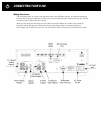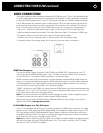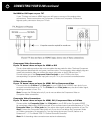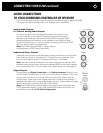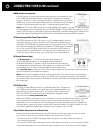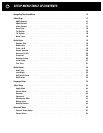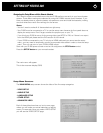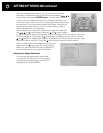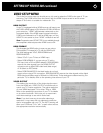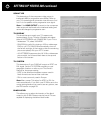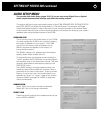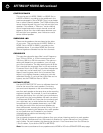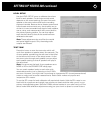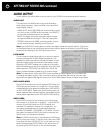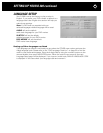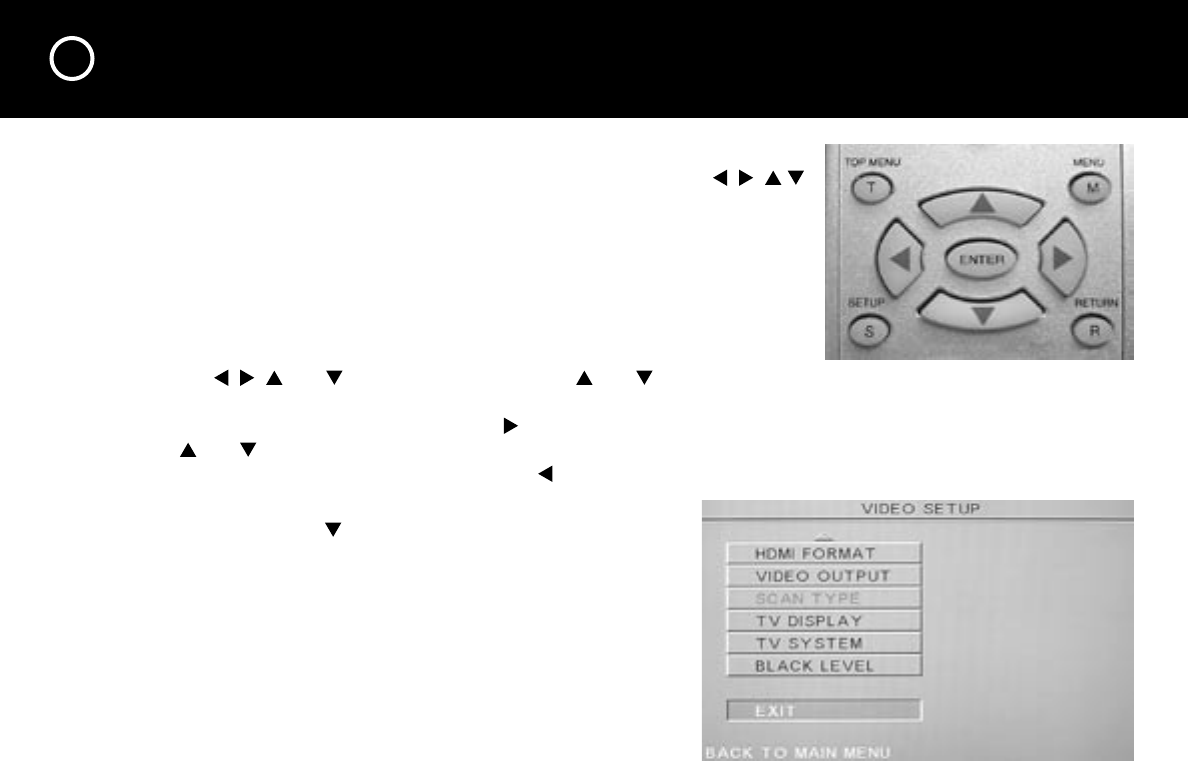
16
Once you see the setup menu on your TV screen you can make
selections or adjustments with the D 200 remote handset’s
, , ,
cursor buttons and central ENTER button. You only need to move
your thumb a short distance to press any of these five buttons and
you’ll soon know which button you’re pressing without having to look
at the remote. The setup process will go much faster when you are
focused on the Setup menu on your TV, without having to look at
which remote button you’re pressing.
Actual adjustments or selections on each menu page are made with
the , , and cursor buttons. Press the and cursor buttons
to select the item in the left column which you wish to adjust. When you select a menu item
it will be highlighted. Then press the cursor button to highlight the right column. Use the
and buttons to highlight your selection or adjustment in the right column and then press
the ENTER button to select it. Press the cursor button to return to the left column.
After you have made all the selections for that menu
page, press the button until EXIT is highlighted.
When you press the ENTER button to select EXIT,
the next higher level menu page will reappear.
Saving Your Setup Selections
Your settings are automatically saved when
you press the SETUP button on the remote or
by pressing the ENTER button when EXIT is
highlighted on the MAIN MENU.
SETTING UP YOUR D 200 continued