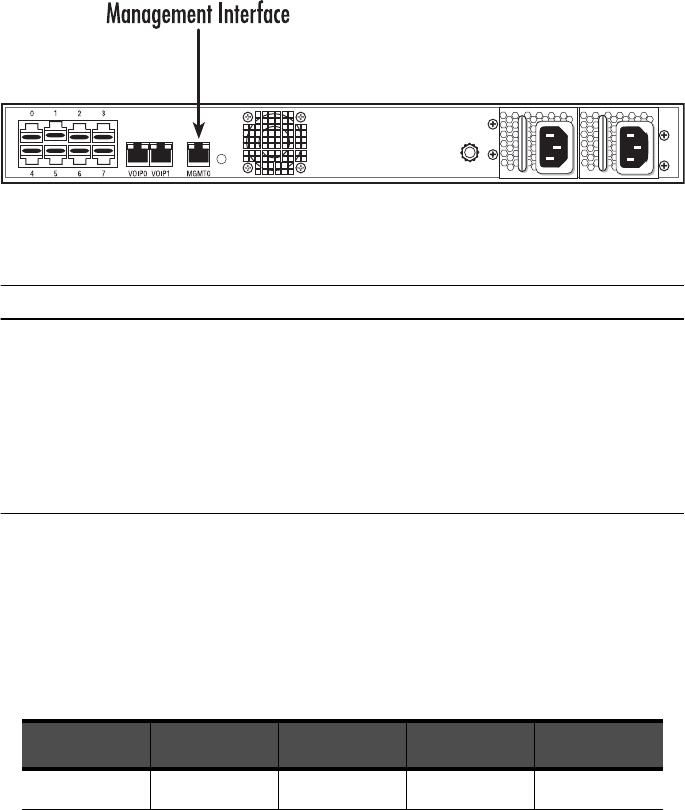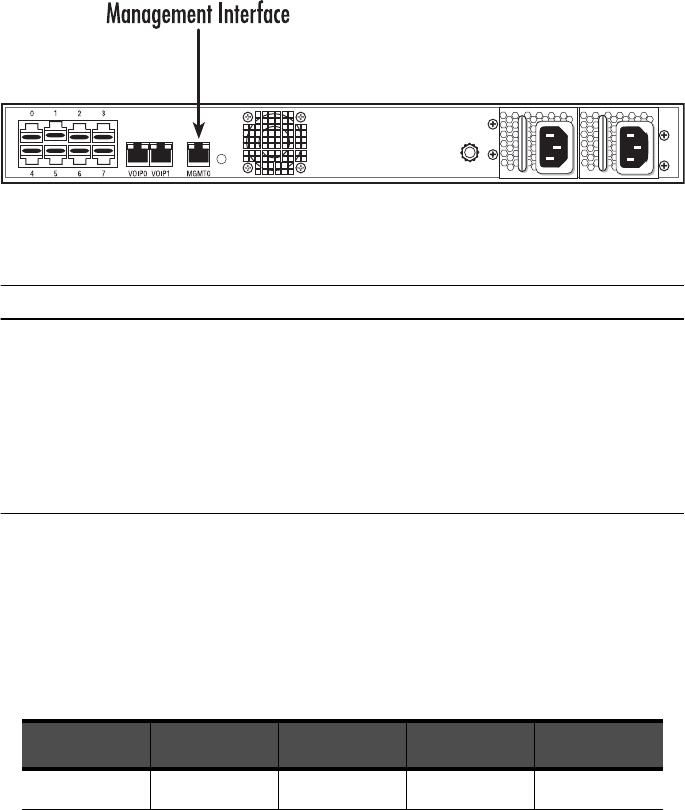
8 SmartNode 10100 Series Quick Start Guide
2. Login to the SmartNode using the specific credentials included on the “Important Notice” sheet that
shipped with your unit. The management port is configured with a static Class C IP address by default.
Figure 7. Conneting the management interface
7.0 Configuring the SmartNode
Access the SmartNode through the Console Management port, or through the Ethernet management port. Refer
to the following sections for more information:
• 7.1 “Accessing the SmartNode via the Console Serial port”
• 7.2 “Accessing the SmartNode via the Ethernet management port”
7.1 Accessing the SmartNode via the Console Serial port
Logging into the SmartNode Console
1. To physically connect the Consol Serial port, follow the instructions in section 6.1, “Connecting the Console
Serial port” on page 7.
2. To communicate with the SN10100 through the consol port, you must first configure a terminal emulator
or console application (such as HyperTerminal or Putty) in order to configure initial settings. Configure
the terminal emulator with the following settings:
3. Login to the console using the specific credentials included on the “Important Notice” sheet that shipped
with your unit. (If you do not have the “Important Notice” sheet, contact support@patton.com.) The fac-
tory default configuration for the Ethernet Interface IP address is 192.168.200.10/24.
Baud rate Data rate Parity Stop bits Flow control
9600 8 bits None 1 None