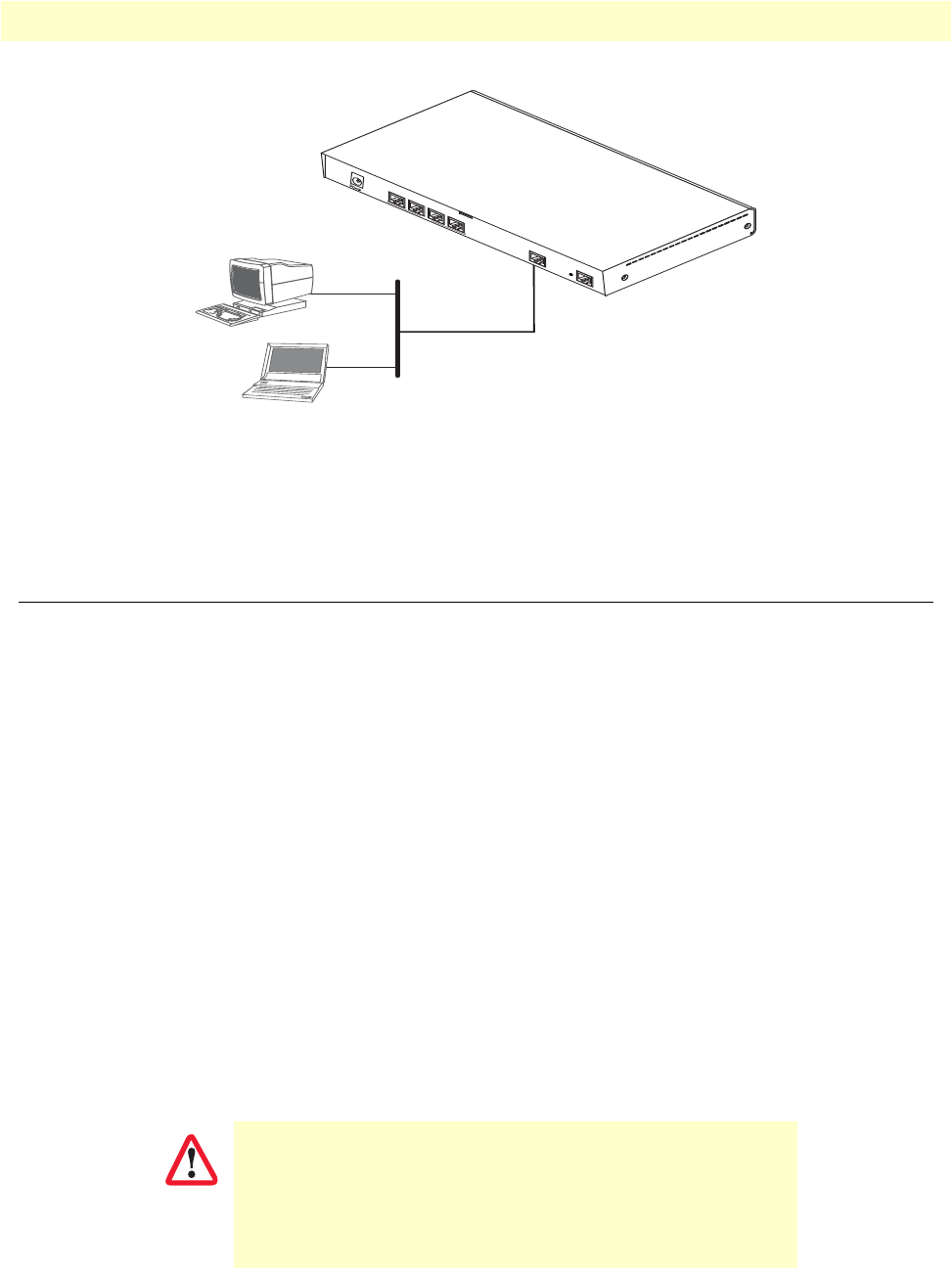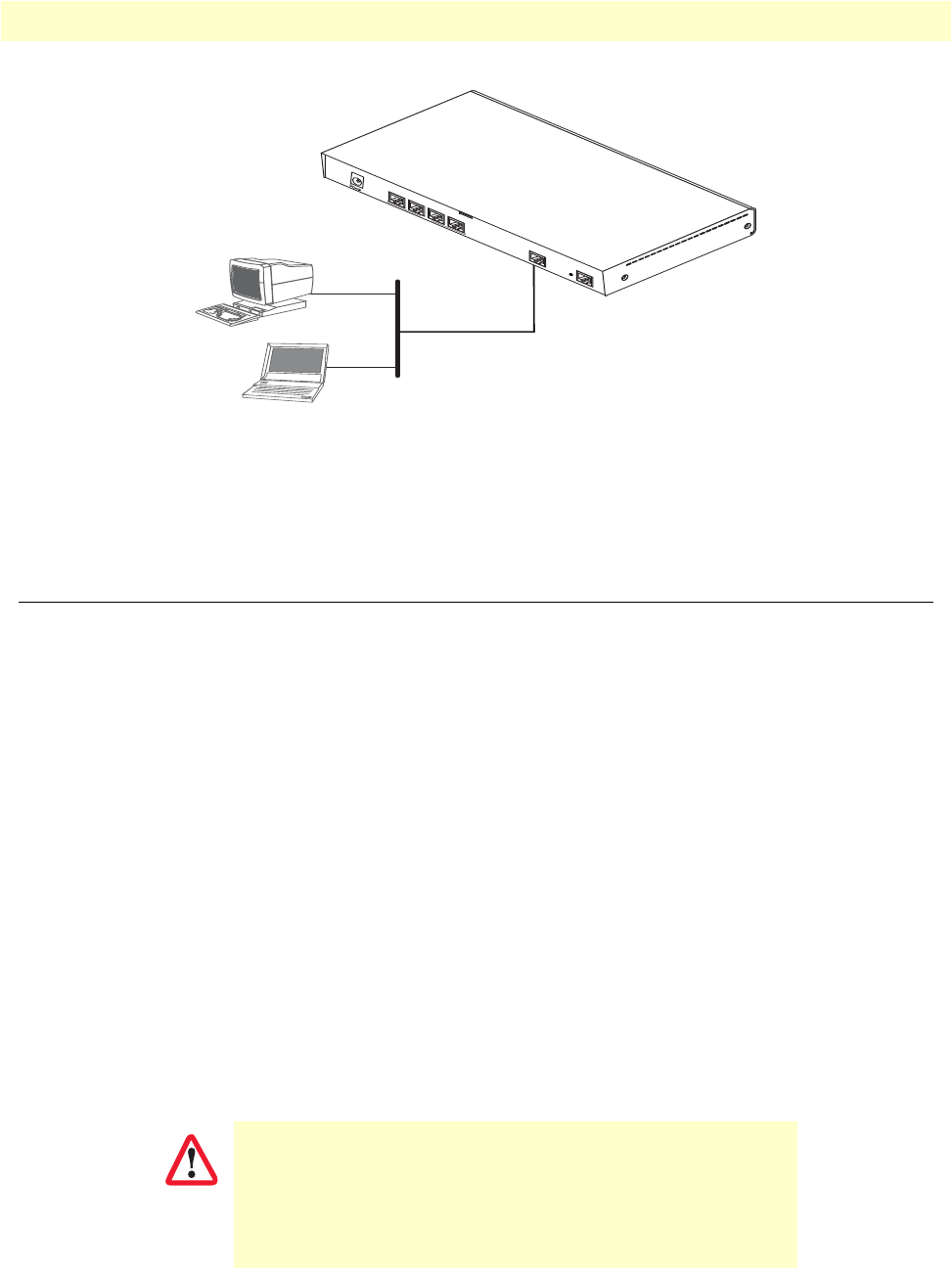
Loading the configuration (optional) 29
SmartNode 4940 User Manual 4 • Initial configuration
Figure 6. Connecting the SmartNode to the network
You can check the connection with the ping command from the SmartNode to another host on the network.
172.16.1.99(if-ip)[LAN]#ping <IP Address of the host>
Loading the configuration (optional)
Patton provides a collection of configuration templates on the support page at www.patton.com/smart-
node—one of which may be similar enough to your application that you can use it to speed up configuring the
SmartNode. Simply download the configuration note that matches your application to your PC. Adapt the
configuration as described in the configuration note to your network (remember to modify the IP address) and
copy the modified configuration to a TFTP server. The SmartNode can now load its configuration from this
server.
Note
If your application is unique and not covered by any of Patton’s configura-
tion templates, you can manually configure the SmartNode instead of load-
ing a configuration file template. In that case, refer to the SmartNode Series
SmartWare Software Configuration Guide for information on configuring the
SmartNode device.
In this example we assume the TFTP server on the host with the IP address 172.16.1.11 and the configuration
named SN.cfg in the root directory of the TFTP server.
172.16.1.99(if-ip)[WAN]#copy tftp://172.16.1.11/SN.cfg startup-config
Download...100%
172.16.1.99(if-ip)[WAN]#
After the SmartNode has been rebooted the new startup configuration will be activated.
When you issue the reload command, the SmartNode will ask
if you want to copy the running configuration to the startup con-
figuration. Since you just downloaded a configuration file to the
startup configuration you must answer this question with NO.
Otherwise, the downloaded configuration will be overwritten
and lost!
LAN (ETH 0/0)
LAN
RS-232
Console
ETH
0/1
Reset
0/0
0/1
0/2
0/3
T1/E1
IMPORTANT