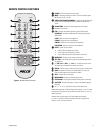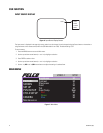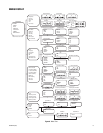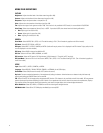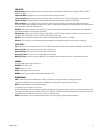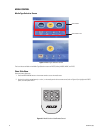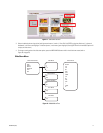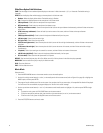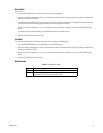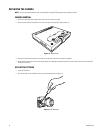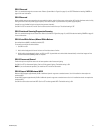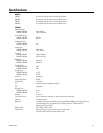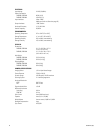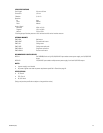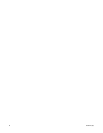C2943M-B (1/09) 19
Movie Mode
Select a movie:
1. Press the MEDIA MENU button on the remote control to access the media options.
2. Use the left and right arrow buttons ("and !) on the media portion of the remote control (refer to Figure 10 on page 16) to highlight the
MOVIE option, and then press ENTER.
3. The program lists all available movie files on the screen. You can select the file you want to play. All compatible files listed will be played.
If no valid movie files are available, the program displays the “Codec not supported” message.
4. Use the up and down arrow buttons (# and $) in the remote control’s media section to highlight a file, and then press ENTER to begin
playing.
To pause or resume play during playback, press the PAUSE/PLAY button on the remote control.
5. Press the STOP/RTN button to exit movie mode.
File Mode
This mode lists all files loaded on the selected media card. To do so, complete the following steps:
1. Press the MEDIA MENU button on the remote control to access the media options.
2. Use the left and right arrow buttons ("and !) on the media portion of the remote control (refer to Figure 10 on page 16) to highlight the
FILE option, and then press ENTER.
3. Use the up and down arrow buttons (# and $) in the remote control’s media section to highlight a file, and then press ENTER to begin
playing.
4. Press the STOP/RTN button to exit file mode.
Media Formats
Table B. Supported File Types
Type Format
Media JPEG, MPEG1, MPEG2, DIVX
Image Baseline JPEG (.jpg, .jpeg); maximum resolution 5120 x 3840;
Progressive JPEG; maximum resolution 2048 x 1536