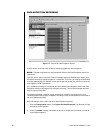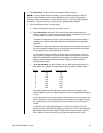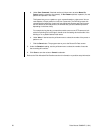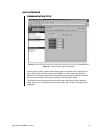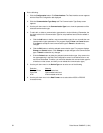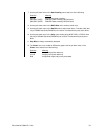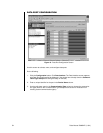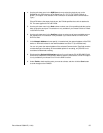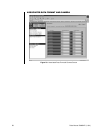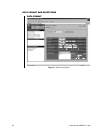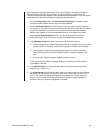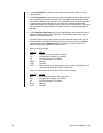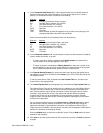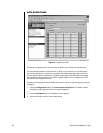Pelco Manual C690M-E (11/04) 55
4. Use the pull-down menu in the DVR Port column to select the physical port on the
DX2000 for this POS device or ATM. Select from P1, P2, P3, P4, P3Hub, P4Hub, or
NONE. (This option is not available if No Connectioin is selected under Communication
Type.)
P3 and P3Hub are the same physical port, but P3Hub specifies that a hub is attached to
P3. The same applies for P4 and P4Hub.
5. Use the pull-down menu in the Hub column to select one of four possible hubs that can be
daisy chained to each port. This selection is only available if you choose P3Hub or P4Hub
in the DVR Port field.
6. Use the pull-down menu in the Hub Port column to select one of seven available ports on
the selected hub. This selection is only available if you choose P3Hub or P4Hub in the
DVR Port field.
7. In the Network Address column specify (in hexadecimal) the network address of the POS
device or ATM. Valid values for the network address are 00 to FF (0 to 255 decimal).
You can only enter the network address if the selected Communication Type field contains
a networked type of encoding. Of the available options for encoding, only ASYNC is not
considered a networked encoding.
8. Checkmark the Optional 422 Interface column if you will use the PV130 RS-232/RS-422
Converter to extend the communication distance from the POS device or ATM. This option
is only available if you choose P3 or P4 in the DVR Port field.
9. Under Enable, checkmark the ports you want to activate, and then click the Save button
to send changes to the DX2000.