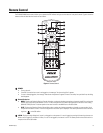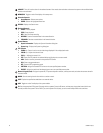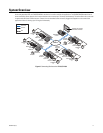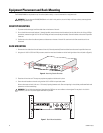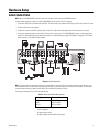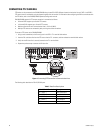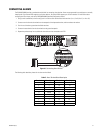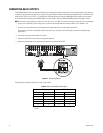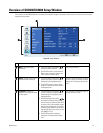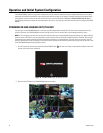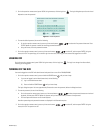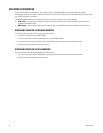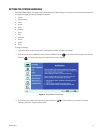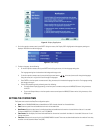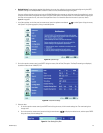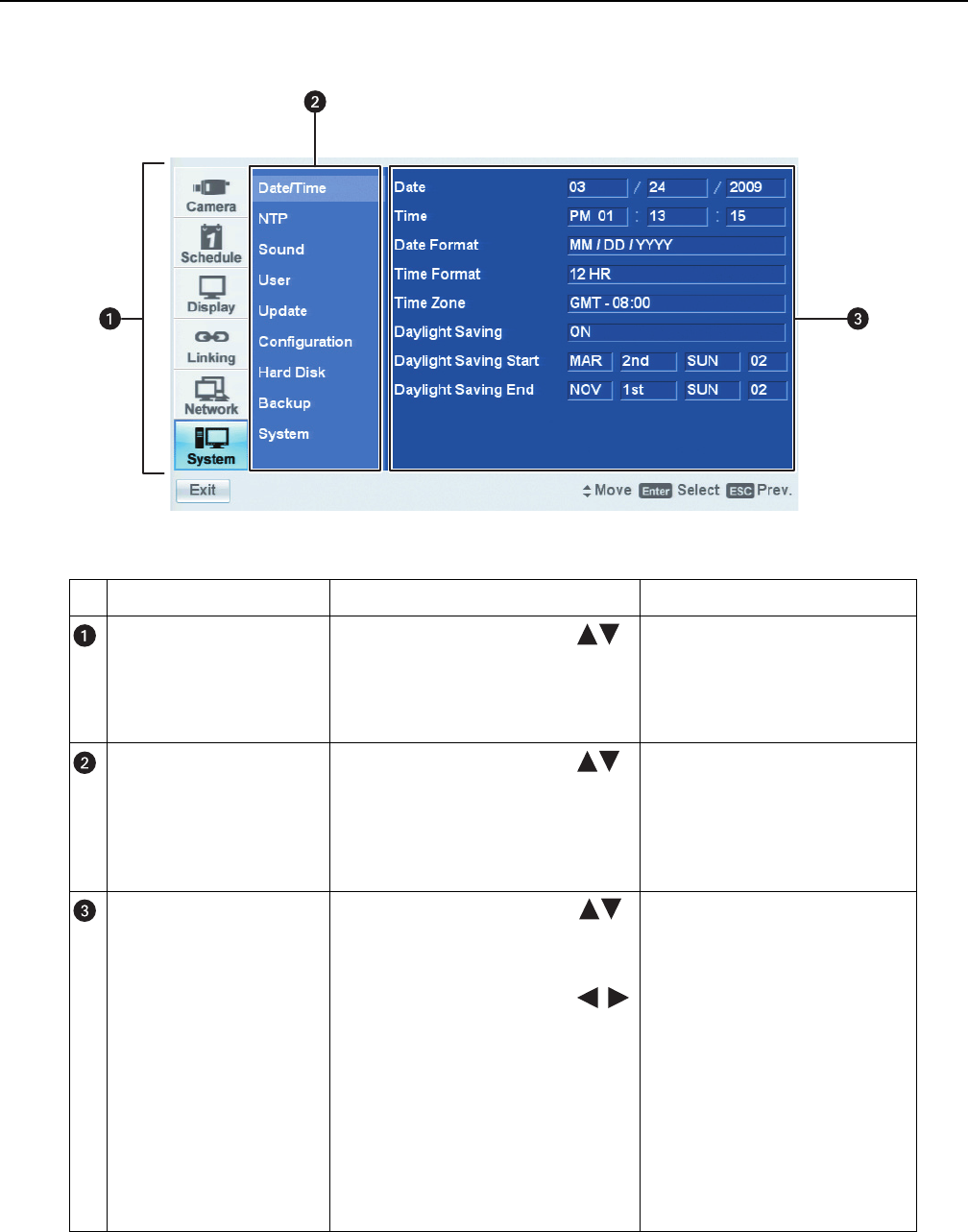
C2673M-E (6/11) 23
Overview of DX4500/DX4600 Setup Window
The features of the DX4500/DX4600 can be controlled and configured through the front panel, remote control, or mouse and can be accessed
through the Setup window.
Figure 12. Setup Window
Pane Front Panel/Remote Control Mouse
Menu: Displays the menu
commands.
• Press the up/down arrow buttons
to move to a menu command.
• Press ENTER to select a menu command.
When a menu command is selected, the
cursor moves to the Option pane.
Click a menu command.
Option: Displays the options for
the selected menu command.
• Press the up/down arrow buttons
to move to an option. Options are
displayed for each highlighted option.
• Press ENTER to select an option. When
an option is selected, the cursor moves to
the Properties pane.
Left click a command, property, or option
to select it. Right- or left-click a selected
settings box to increase or decrease the
value.
Properties: Displays the
properties and settings available
for each option.
• Press the up/down arrow buttons
to move to a property. Properties and
related settings are displayed for each
highlighted option.
• Press the left/right arrow buttons
to navigate the Property settings boxes.
After an entry box is selected, press ENTER
to choose a value. (Some property support
settings have multiple parts. For example,
the date property supports three settings: a
separate entry box for the month, day, and
year [MM/DD/YYYY]).
• Press ENTER to select a property or
settings box. The selected box changes
color.
Click a property or settings box. Right- or
left-click to choose a value.