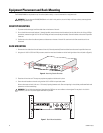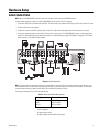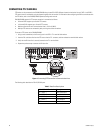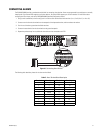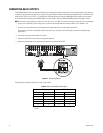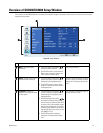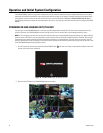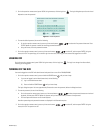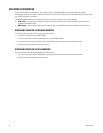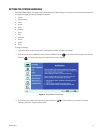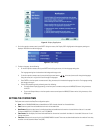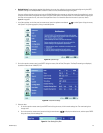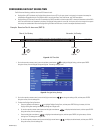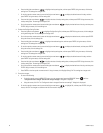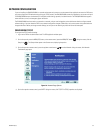26 C2673M-E (6/11)
SELECTING THE MONITOR
The main video output can be displayed on a VGA or analog monitor. The DX4500/DX4600 does not display video on both monitors
simultaneously. By default, main video is output to the VGA connector. In this case, if a VGA monitor is connected to the VGA connector, video
from the DVR is displayed on the monitor.
The DX4500/DX4600 provides two front panel buttons to select the monitor on which the main video is displayed:
• SPOT button: If the main video is displayed on the VGA monitor, use the SPOT button to switch the display to the analog monitor
connected to the MAIN-OUT BNC.
• MAIN button: If the main video is displayed on the analog monitor, use the MAIN button to switch the display to the VGA monitor.
DISPLAYING VIDEO ON THE ANALOG MONITOR
To switch the video display from the VGA monitor to the analog monitor:
1. Connect the analog monitor to the MAIN-OUT BNC.
2. Turn on the analog monitor. (Make sure the power source is AC 100~240V, 50/60Hz.)
3. On the front panel, press and hold the SPOT button. After approximately five seconds the system will beep and restart.
4. Verify that main video is displayed on the analog monitor.
DISPLAYING VIDEO ON THE VGA MONITOR
To switch the video display from the analog monitor to the VGA monitor:
1. On the front panel, press and hold the MAIN button. After approximately five seconds the system will beep and restart.
2. Verify that main video is displayed on the VGA monitor.