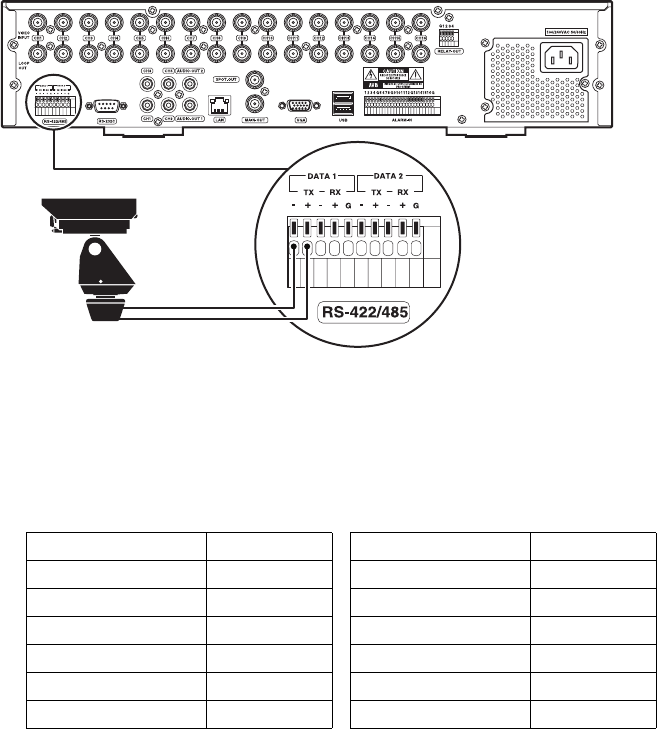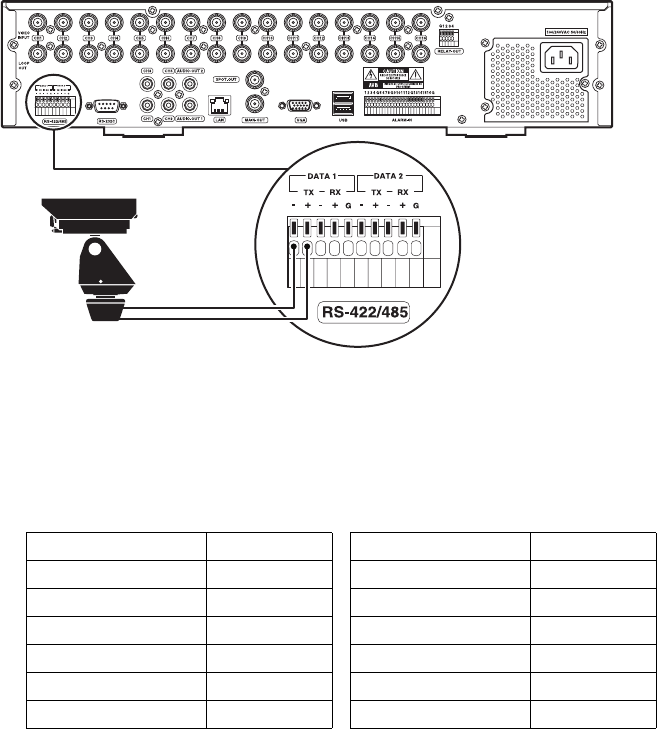
C4675M (2/11) 17
CONNECTING SERIAL PTZ
The unit has two RS-485 ports on the rear panel. You can connect multiple PTZ devices in a daisy chain from either port. Be sure to disconnect
power from any camera before connecting its data leads to the unit.
To connect the data leads from a serial PTZ device to the unit:
1. Using a small screwdriver (or similar tool), push in the TX– wire retainer on the first data port on the terminal block.
2. Insert the RX– data wire from the PTZ device into the TX– retainer.
3. Push in the TX+ wire retainer on the first data port on the terminal block.
4. Insert the RX+ data wire from the PTZ device into the TX+ retainer.
5. To connect a PTZ device to the second data port, repeat the previous steps, as necessary.
6. To connect additional PTZ devices in a daisy chain, refer to the documentation supplied with the PTZ devices.
NOTE: Maximum distance for serial communication lines is 1,219 m (4,000 ft) between the DX4700/DX4800 and the last PTZ device on the daisy
chain.
Figure 7. Connecting a Serial PTZ Device
After installation, you need to configure the communication settings and the PTZ protocol for the unit as well as the PTZ device. The
DX4700/DX4800 supports Pelco C, Pelco D (2-wire control only), Pelco P, and other PTZ protocols.
For information about configuring the unit for PTZ operation, refer to the DX4700/DX4800 Series Server Operation/Configuration manual. For
information about configuring the PTZ device, refer to the documentation supplied with the device.
Table B. Supported PTZ Protocols
Protocol Name Manufacturer Protocol Name Manufacturer
PELCO C Pelco GANZ_P360V1 CBC
PELCO D Pelco KALATEL_CYBERDOME Kalatel
™
PELCO P LG
®
PANASONIC_CS850 Panasonic
®
LG_MULTIX LG SAMSUNG_SCC Samsung
™
LG_SD168 LG BOSCH_AUTODOME Bosch
®
GANZ
®
_DSCP CBC
™
(America)
NOTE: Bosch and Panasonic do not support up-the-coax PTZ control.