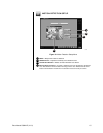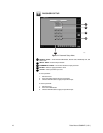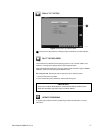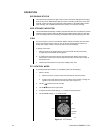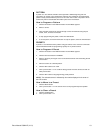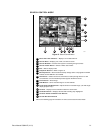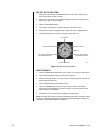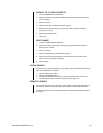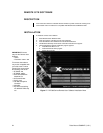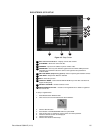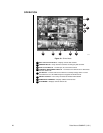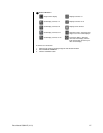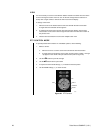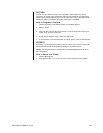Pelco Manual C682M-E (11/01) 23
BACKUP TO 3.5-INCH DISKETTE
1. Press the CAMERA SELECTION button.
2. Disable all cameras in search mode. FDD backup cannot be done when the viewing
screen is divided.
3 Select one camera.
4. Click the FDD button. The BACKUP window appears.
5. Select how many images will be saved. The total number of copies is limited to
30 images at one time.
6. Select file type (BMP or JPG).
7. Click on OK.
PRINT IMAGE
1. Press the CAMERA SELECTION button.
2. Disable all cameras in search mode. Printing an image cannot be done when the
viewing screen is divided.
3 Select one camera.
4. Click the PRINT button. The PRINT window appears.
5. Select how many images will be printed. The total number of images that can be
printed at one time is limited to 30 images.
6. Click on PRINT.
CD-RW SEARCH
Search button for a backup storage device only appears in the Search Mode if CD-RW soft-
ware and a CD-RW drive are installed.
1. Click the Backup search button.
2. Click the CALENDAR BUTTON.
3. The BACKUP SEARCH menu appears in the lower left-hand corner of the screen.
4. Use the playback buttons to review a recording. Refer to Figure 16.
REMOTE VIEWING
Live and recorded video can be viewed at a remote location using DX7000 Series Remote
Site Software. A CD that contains the remote site software is included with the DX7000.
To install and operate the remote site software refer to the
Remote Site Software
section of
this manual.