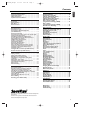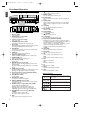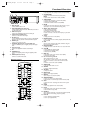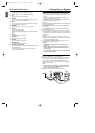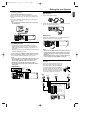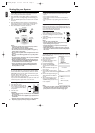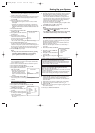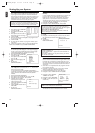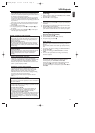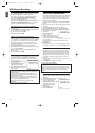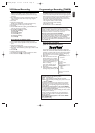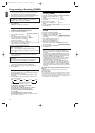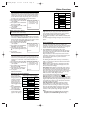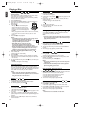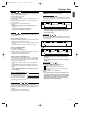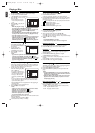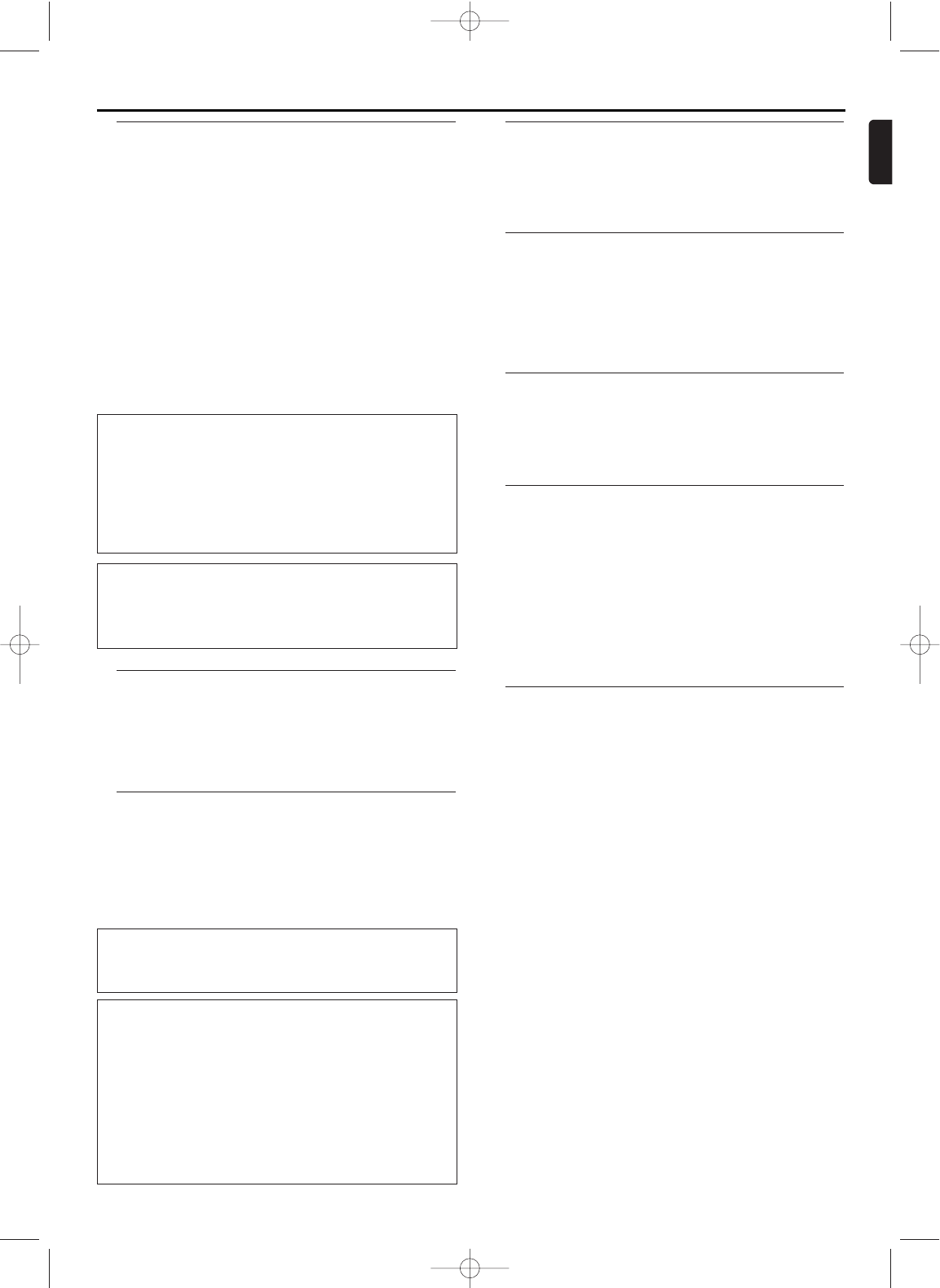
11
English
VCR Playback
DIGITAL STUDIO PICTURE CONTROL
Philips has developed a system which produces the best possible
playback quality. For old and often-used video cassettes,this sys-
tem reduces interference.For new or high quality cassettes,it
emphasises the details.
Picture/ sound quality is poor
When playing rental videos or older, poorer quality cassettes, it
may not be possible to completely filter out picture and sound
interference.This is not a fault in your machine. Read the section
'Manual Tracking'.
Do I need to change the playback speed when playing
back LP recordings?
During playback, the correct speed will automatically be selected.
For more information, please read the section 'Selecting the
recording speed (SP or LP)' in the chapter 'VCR Manual
Recording'.
Playing back NTSC cassettes
This System can also play back cassettes that have been
recorded in SP [Standard Play] or SLP [Super Long Play] mode
in the NTSC standard (for example,American cassettes).
However,this only works on PAL-television sets that are suit-
able for a picture frequency of 60Hz.
Displaying current tape position
The following information is displayed on the screen: e.g.:
0:02:45 shows the counter in hours, minutes and seconds.
SP/LP: will show the recorded speed of your cassette
'REM 0:06': will show the actual amount of playing/recording
time left on the tape in hours and minutes.
When you play an NTSC cassette,the System will show
'REM -:--'.
How can I set the counter to '0:00:00'?
You can set the counter to '0:00:00' with CLEAR.
When you put a cassette in the System,the counter will automat-
ically reset to '0:00:00'.
The counter does not move
This occurs when there are no recordings on a portion of a tape.
This is not a fault in your System.
The screen shows '-0:01:20'
If you rewind a cassette from the tape position '0:00:00', the
counter will show for instance, '-0:01:20' (the cassette was
rewound to 1 minute and 20 seconds before '0:00:00').
'-:--' is displayed in the 'REM' counter
This counter will automatically recognise the length of the tape. In
addition, when you put in a cassette the System must first calcu-
late the time played.Therefore, '-:--' appears first and only after
the tape has been running for a few seconds, the correct playing
time will be shown.
Searching for a tape position with picture
(scanning)
1 While a cassette is playing, press REW
h
(rewind) or FF
g
(forward) one or more times.
2 Press PLAY B to resume playback.
Still picture / slow motion
1 During playback, press PAUSE
k
to stop the tape and display a
still picture.
2 During playback, press SLOW to play the tape in slow motion.
3 Press PLAY B to resume playback.
Scanning and still/slow motion interferes with the picture quali-
ty.The sound is switched off.This is not a fault in your System.
Searching for tape position without picture
(forward wind and rewind)
1 Stop the tape with STOP
C
.
2 Press REW
h
(rewind) or FF
g
(forward).
3 To stop the tape, press STOP C.
Index search
Every time a tape is recorded an index marking is written on
the tape.
These marked positions can be found again quickly and easily
later.
1 To search for the previous marking, press SEARCH/INDEX 3
and then REW
h
.
2 For the next marking,press SEARCH/INDEX 3 and then
FF
g
.
3 As soon as the System finds this marking, it automatically
switches to playback.
Manual Tracking
To manually adjust the tracking during playback and slow
motion playback, press SKIP/P+G or SKIP/P-H.
Tracking will return to Automatic Tracking Adjustment when
you press STOP C, insert a tape,or press PLAY B.
To r emove vertical jitter in a Still picture, press SKIP/P+G or
SKIP/P-H.
Playing cassettes
You can use this System to play back recorded VHS videocas-
settes.You can operate the System using the remote control or
the buttons on the front of the System.
If you press PLAY,STOP, FF or REW while the set is in Stand-
by, the power will be automatically turned on.Additionally, if a
cassette was already inserted, the corresponding operation will
be performed.
Your System can only record and play standard VHS cassettes.
1 Put a cassette into the cassette slot.The cassette is inserted
automatically.
2 Press PLAY B to view the tape.
3 To stop the playback, press STOP C or STOP/EJECT C A on
the System.
4 To eject the cassette, press STOP/EJECT C A on the System
when the System stops the playback.
E9015ED_EN.qx3 03.7.29 6:32 PM Page 11