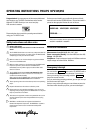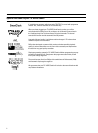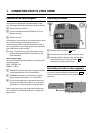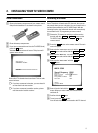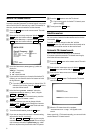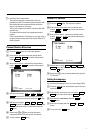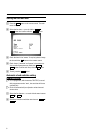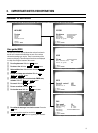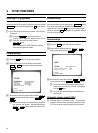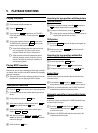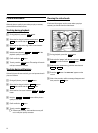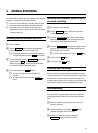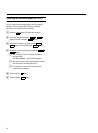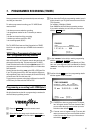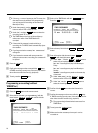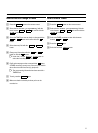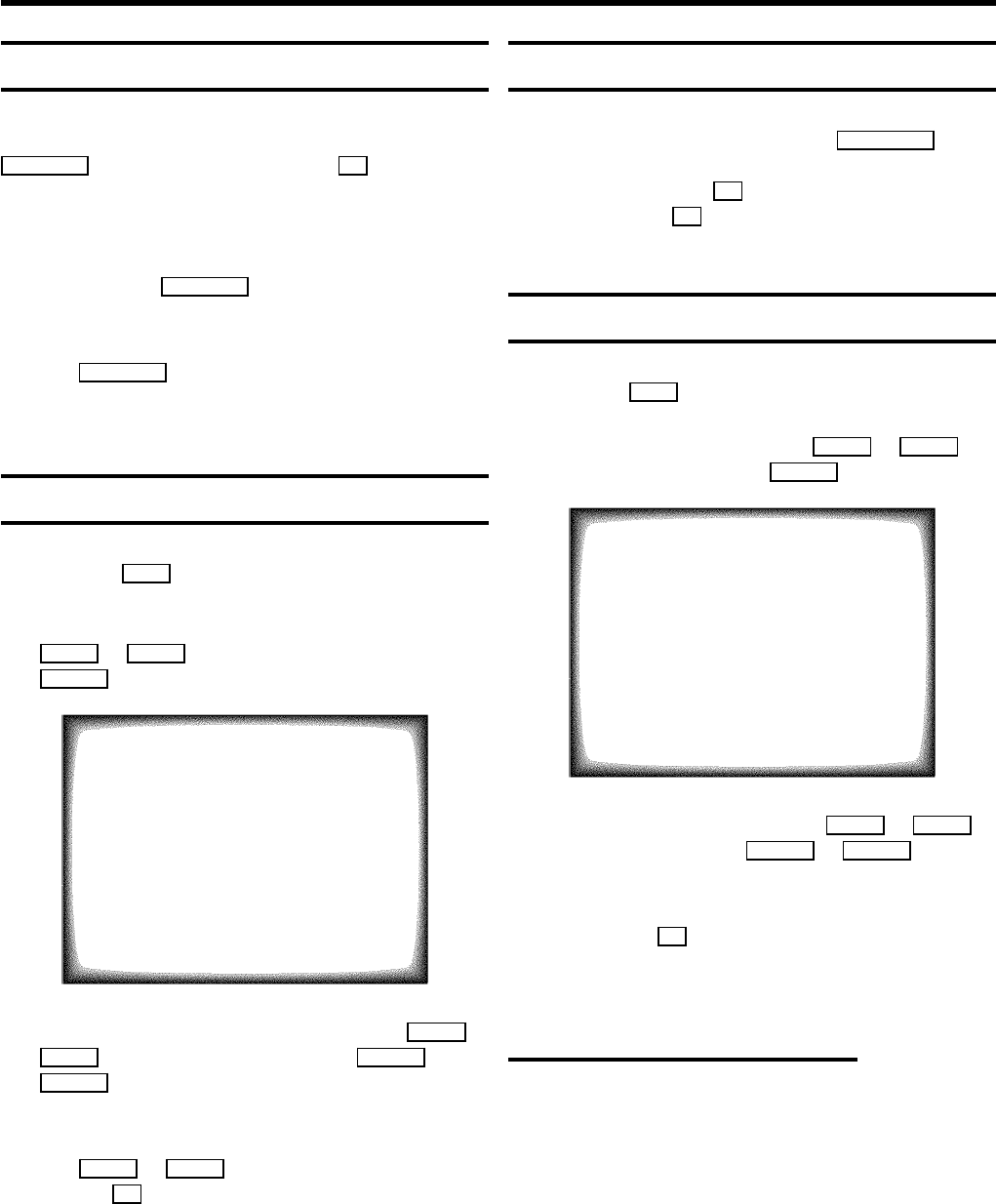
Selecting a TV programme
Select the required TV channel (=programme number) with the
P pAB button or with the digit buttons 0-9 on the remote
control.
DIf you don’t know the programme number of the required
TV channel:
a Press the P pAB button for more than 2
seconds. The TV channel list appears on the screen.
b Select the required TV channel with the
P pAB button.
After 1 second the TV-VIDEO Combi will switch to
the selected programme number.
Picture settings
a Press the MENU button. The main menu appears.
b Select the line ’Picture’ with the menu buttons
AP q or P rB and confirm with the menu button
qSC .
PICTURE
Brightness (,,,,,,,,,,,,
Colour (,,,,,,,,,,
Contrast (,,,,,,,
Sharpness (,,,,,,,,
Store as pref. NO
ã Exit:
« press MENU
c Select the required line with the menu buttons AP q or
P rB and alter with the menu buttons DSr or
qSC .
DTo store this setting as a standard setting, select the
line ’Store as pref.’ with the menu buttons
AP q or P rB . Select ’YES’ and confirm with
the OK button.
Volume control
You can control the volume level with the SpDC button.
If you want to mute the sound temporarily (e.g.: during a
telephone call), press the y button on the remote control.
When you press the y button again, the sound will return at
its original volume level.
Sound settings
a Press the MENU button. The main menu appears.
b Select the line ’Sound’ with the AP q or P rB
button and confirm with the qSC button.
SOUND
Volume (,,,,,,,,,,,,
Auto volume cont. YES
Store as pref. NO
ã Exit:
« press MENU
c Select the line ’Volume’ with the AP q or P rB
button and alter with the DSr or qSC button.
DTo store this setting as a standard setting, select
’YES’ in line ’Store as pref.’ and confirm
with the OK button.
DTo call up the standard settings, switch the set of
and on again.
Automatic volume control (AVL)
E Switch on ’Auto volume cont.’, to activate the
automatic volume control. It minimises sudden changes
in TV volume when commercial spots are transmitted.
4. TV SET FUNCTIONS
10