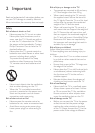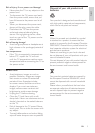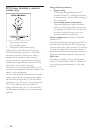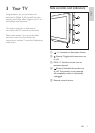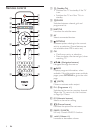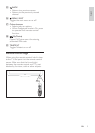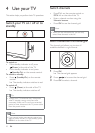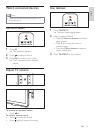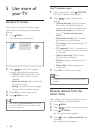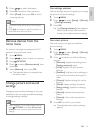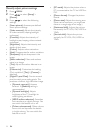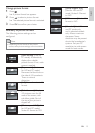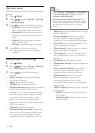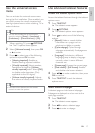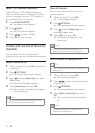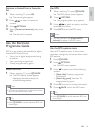12 EN
Use TV options menu
1 When watching TV, press OPTIONS.
» The TV options menu appears.
2 Press to select the following
settings.
[Universal access]: Quickly accesses
the visually impaired and hearing
impaired menus (Only available when
[Universal access] is activated, see
page 17 “Use the universal access
menu”
)
[Picture and sound]: Quick accesses
to picture and sound settings.
[TV setup]: Quick accesses to the TV
setup menu.
[TV speakers]: Turns TV speakers on
or off. (Available only when you switch
on Easylink).
[Mark as favourite]: Mark current
channel into favourite list.
[Clock]: Displays current time on TV
screen.
[Show info]: Displays programme
information.
3 Press OK
Note
TV options menu is not available when PBS is
set to on.
Rename devices from the
home menu
After adding a new device to the home menu,
you can rename it to your preference.
1 Press MENU.
2 Press to select a device to rename.
3 Press OPTIONS.
» The options menu appears.
4 Press to select [Rename device], then
press OK.
» A text input box appears.
5 Use more of
your TV
Access TV menus
Menus help you to install channels, change
picture and sound settings and access other
features.
1 Press MENU.
» The menu screen appears.
2 Press to select and navigate
through one of the following menus.
[Watch TV]: Switches back to the
aerial source if another source is
selected.
[Add new device]: Adds new devices
to the home menu.
[Setup]: Accesses menus to change
picture, sound and other settings.
3 Press OK
4 Press MENU to exit.
Tip
After selecting [Add new device], follow the
on-screen instructions to select the correct
device and connector.
Add new device
Watch TV
Setup