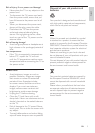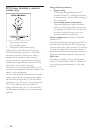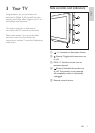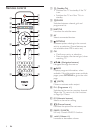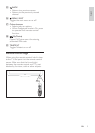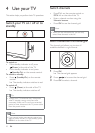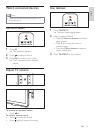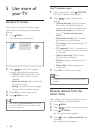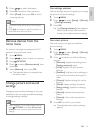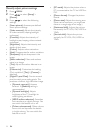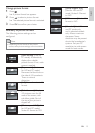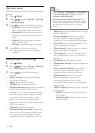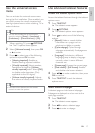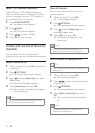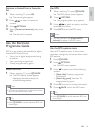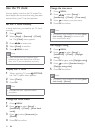13
English
EN
Use settings assistant
Use the settings assistant to guide you through
the picture and sound settings.
1 Press MENU.
2 Press to select [Setup] > [Picture]
> [Settings assistant].
3 Press OK.
» The [Settings assistant] menu appears.
Follow the on-screen instructions to
choose your preferred picture settings.
Use smart picture
picture settings.
1 Press MENU.
2 Press to select [Setup] > [Picture]
> [Smart picture]
3 Press to select one of the following
settings.
[Personal]: Applies the settings set in
[Settings assistant] menu.
[Vivid]: Applies rich and dynamic
settings.
[Standard]: Adjusts picture settings to
suit most environments and types of
video.
[Cinema]: Applies settings for movie
viewing.
[Game]: Applies settings for games.
[Energy saving]: Applies low-energy
settings.
[Natural]: Applies the best picture
quality.
[Custom]: Lists customised picture
settings.
3 Press OK
» The selected smart picture setting is
applied.
5 Press to select characters.
6 Press OK
7 Select [Done], then press OK
renaming devices.
Note
The device name can be up to 16 characters
long.
Press [Aa] to change an uppercase letter to a
lowercase letter and vice versa.
Remove devices from the
home menu
If a device is no longer connected to the TV,
remove it from the home menu.
1 Press MENU.
2 Press to select a device to remove.
3 Press OPTIONS.
4 Press to select [Remove device], then
press OK.
5 Select [Remove], then press OK.
» The selected device is removed from
the home menu.
Change picture and sound
settings
Change picture and sound settings to suit your
or change settings manually.
Note
When watching TV or using external devices,
press
OPTIONS then select [Picture and
sound] for quick access to picture and sound
settings.