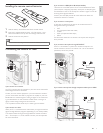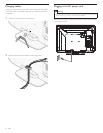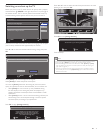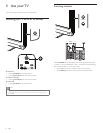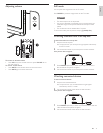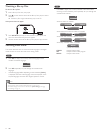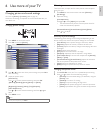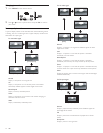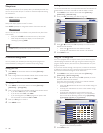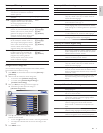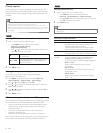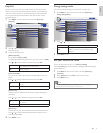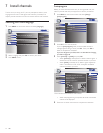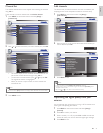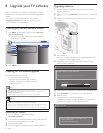17
English
[TV Speakers]
This option will allow you to select the audio output from the
unit’s speakers. If you have an amplifi er which is compatible with
the CEC function connected to this unit using an HDMI cable,
some sound operations such as volume up can be used with this
unit’s remote control.
Press
or to select the desired option, then press OK.
On Sound will come from the TV’s speakers.
Off No sound will come from the TV’s speakers.
Speakers
EasyLink
This function allows you to control audio output
from EasyLink compliant device with the TV’s remote
control.
[Audio Setting]
You can set the output mode as a default for the sound mode
(NTSC only).
This setting is not interlocked when you change the output mode
by pressing SAP. (see ‘Switching audio mode’ on page 14).
Press
or to select the desired option, then press OK.
Stereo Outputs stereo-audio
Mono Outputs mono-audio
SAP Outputs second audio program
4 Press MENU to exit.
Summary of sound settings
The following sound settings can be confi gured. Depending on the
sound source, some sound settings are not available.
• [Auto Sound] : Sets all sound settings to the factory default.
• [Equalizer] : Adjusts individual sound frequencies.
• [Auto Volume Leveling] : Reduces sudden changes in volume, for
example, during commercials or when switching channels. Select
[On] or [Off].
• [TV Speakers] : Select [On] or [Off], or output sound to an
EasyLink compliant device. When [Speakers EasyLink] is selected,
the TV speakers are disabled and TV sound outputs to the speakers
of the compatible EasyLink compliant device. Adjust the volume
using the unit’s remote control.
Changing auto sound mode
1 Press AUTO SOUND to set your TV to a predefi ned sound setting.
2 Press or to select one of the following settings :
• [Personal] : The customized settings you defi ned by using the
[Sound] menu.
• [Standard] : For normal TV viewing.
• [Movie] : Realistic sound settings for a cinematic experience.
• [Music] : Emphasize high and low freq. for instrument sound.
• [News] : Clear sound settings for human voice.
Using your TV as a PC monitor
Use a VGA connector to connect a PC to your TV. For sound, add an
audio cable with a stereo mini jack.
Caution
• Before you connect your PC, set the PC monitor refresh rate to 60Hz.
Supported screen resolutions
The following screen resolutions are supported in PC mode :
Resolution Refresh rate
640 x 480 60Hz
800 x 600 60Hz
1024 x 768 60Hz
1280 x 768 60Hz
1360 x 768 60Hz
Changing sound settings
1 Press MENU on the remote control and select [Sound].
Setup
Features
Language
Equalizer
Auto Volume Leveling
TV Speakers
Off
Speakers EasyLink
StandardAuto Sound
Picture
Sound
Picture
Audio Setting
Stereo
2 Press Î or ï to highlight a sound setting and press OK to select
the setting.
3 Adjust the following items.
[Auto Sound]
Press Î or ï to select the desired setting, then press OK.
([Personal], [Standard], [Movie], [Music] and [News])
[Equalizer]
Adjust tone quality for each frequency.
Press Í or Æ to select the specifi c frequency, then press Î or ï to
adjust the level.
[Auto Volume Leveling]
Auto Volume Leveling keeps a constant loudness differential
between the TV commercials and the programs.
Press Î or ï to select the desired option, then press OK.
On
Select if you want to reduce volume differences
between the TV commercials and the programs.
Off
Select if you want to invalidate the Auto Volume
Leveling.
EN