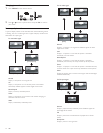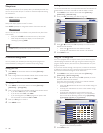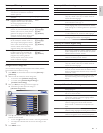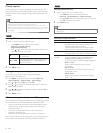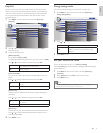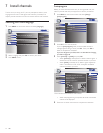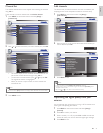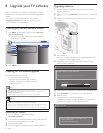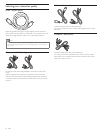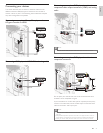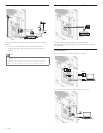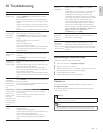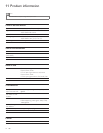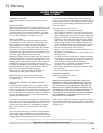24
Upgrading software
1 Prepare the software upgrade (see ‘Preparing for the software
upgrade’ on page 24).
2 If the TV is on, press . POWER at the side of the TV to switch off
the TV.
3 Connect your USB device to the service terminal on the side of
your TV.
4 Switch on the TV.
» The TV scans the USB device for the upgraded software and
automatically enters upgrade mode.
5 Read the on-screen instructions and confi rm that you want to
continue with the installation.
Software Upgrade
Software Upgrade
Software upgrade in progress. Please wait.
Do not remove the USB storage device or turn the TV off
while upgrade is in progress.
Downloading...
60%
6 When the software upgrade is complete, remove the USB device.
7 Press . POWER at the side of the TV to switch off the TV.
8 Switch on the TV.
» The TV starts up with the new software.
• The following messages are displayed without starting software
upgrade when it doesn’t fulfi ll the upgrade conditions.
Software Upgrade
Software Upgrade
The version of this update file is the same or older
than the current version.
Please check the file and try again.
8 Upgrade your TV software
Philips continuously tries to improve its products and we strongly
recommend that you upgrade the TV software when upgrades are
available.
New software can be downloaded from our website at
www.philips.com/welcome using the type number of your TV
(e.g. 22PFL3505D) to fi nd information.
Checking your current software version
1 Press MENU on the remote control and select [Features] >
[Current Software Info].
» The version and a description of the current software is
displayed, then press OK.
Release Version:
ZPBF1HA_001_0
Picture
Sound
Setup
Language
Features
Back
Picture
2 Press MENU to exit.
Preparing for the software upgrade
You require the following equipment :
• A PC with web browsing capability.
• An archive utility that supports the ZIP-format
(e.g. WinZip for Windows or StuffIt for Mac OS).
• A USB memory stick.
Note
• Only FAT/DOS-formatted portable memory is supported.
• New software can be obtained from your dealer or can be downloaded from the
www.philips.com/welcome website.
• Use only software upgrades that can be found on the Philips web site.
Warning
• When the software upgrade is running, don’t press any buttons.
• Do not remove the USB device during the software upgrade.
• If there is a power drop during the upgrade, do not remove the USB device from the
TV. The TV continues the upgrade as soon as the power comes back.
• If an error occurs during the upgrade, retry the procedure or contact your dealer.
Downloading the software
1 On your PC, open a web browser and go to
www.philips.com/welcome
2 Find information and software related to your TV and download
the latest software upgrade fi le to your PC.
3 Decompress the ZIP-fi le.
4 Copy the upgrade fi le to the root directory of the USB device.
EN