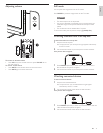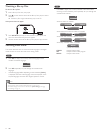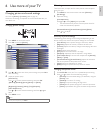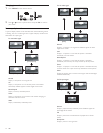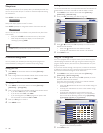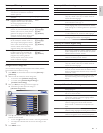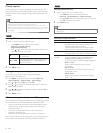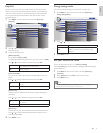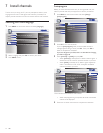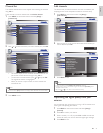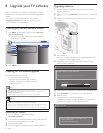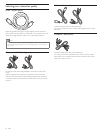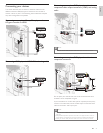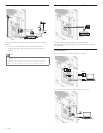21
English
Energy saving mode
You can set whether the power consumption is saved or not.
1 Press MENU on the remote control and select [Features] >
[Energy Saving Mode].
Child Lock
PC Settings
EasyLink
Location
Current Software Info
Off
Home
Closed Caption
Picture
Sound
Setup
Language
Features
Energy Saving Mode
Picture
2 Press or to select the desired mode, then press OK.
On Select if you want to reduce the power consumption.
Off
The power consumption may possibly exceed
the limited requirement of the ENERGY STAR®
qualification.
3 Press MENU to exit.
Set your location to home
You can set the location of your TV to [Home] or [Retail].
Choosing [Home] gives you full fl exibility to change predefi ned settings for
picture and sound.
1 Press MENU on the remote control and select [Features] >
[Location].
2 Select [Home] and press OK to confi rm your choice.
3 Press MENU to exit.
Note
• You must set [Home]. Otherwise, the settings of picture and sound quality you
adjusted will not be memorized after you turn off the unit.
EasyLink
EasyLink is known for CEC (Consumer Electronics Control) and this
allows you to operate the linked functions between our brand devices
with CEC feature and this TV connecting through an HDMI cable. We
do not guarantee 100% interoperability with other brands of CEC
compliant devices.
1 Press MENU on the remote control and select [Features] >
[EasyLink].
Auto Device Off
Auto TV On
On
On
On
Device List
Master EasyLink
Sound
Setup
Language
Features
Picture
2 Press Î or ï to highlight the desired setting and press OK to
select the setting.
3 Adjust the following items.
[Master EasyLink]
Set the EasyLink [On] or [Off].
The following additional settings will be in gray when you set to [Off].
Press
or to select the desired option, then press OK.
On
Select if you have connected an external device that
is compatible with the CEC function.
Off Disable all EasyLink.
[Auto Device Off]
You can set your device to turn off by interlocking from this unit’s
power.
Press
or to select the desired option, then press OK.
On
Your device turns off automatically when you turn off
the unit.
Off Your device stays on even if you turn off the unit.
[Auto TV On]
The unit will turn on detected by the power on signal sending from
your device.
Press
or to select the desired option, then press OK.
On
The unit turns on automatically when you turn on
your device.
Off The unit stays off even if you turn on your device.
[Device List]
This function lets you see the product name of connected devices.
Press
or to select the desired HDMI device listed on the TV
screen, then press OK.
4 Press MENU to exit.
EN