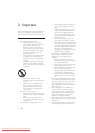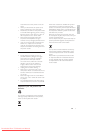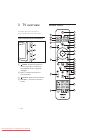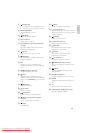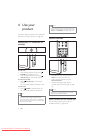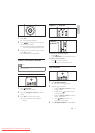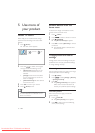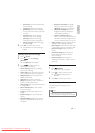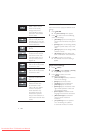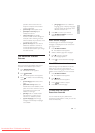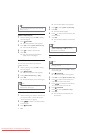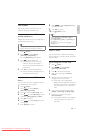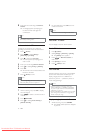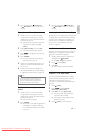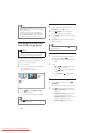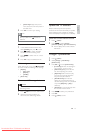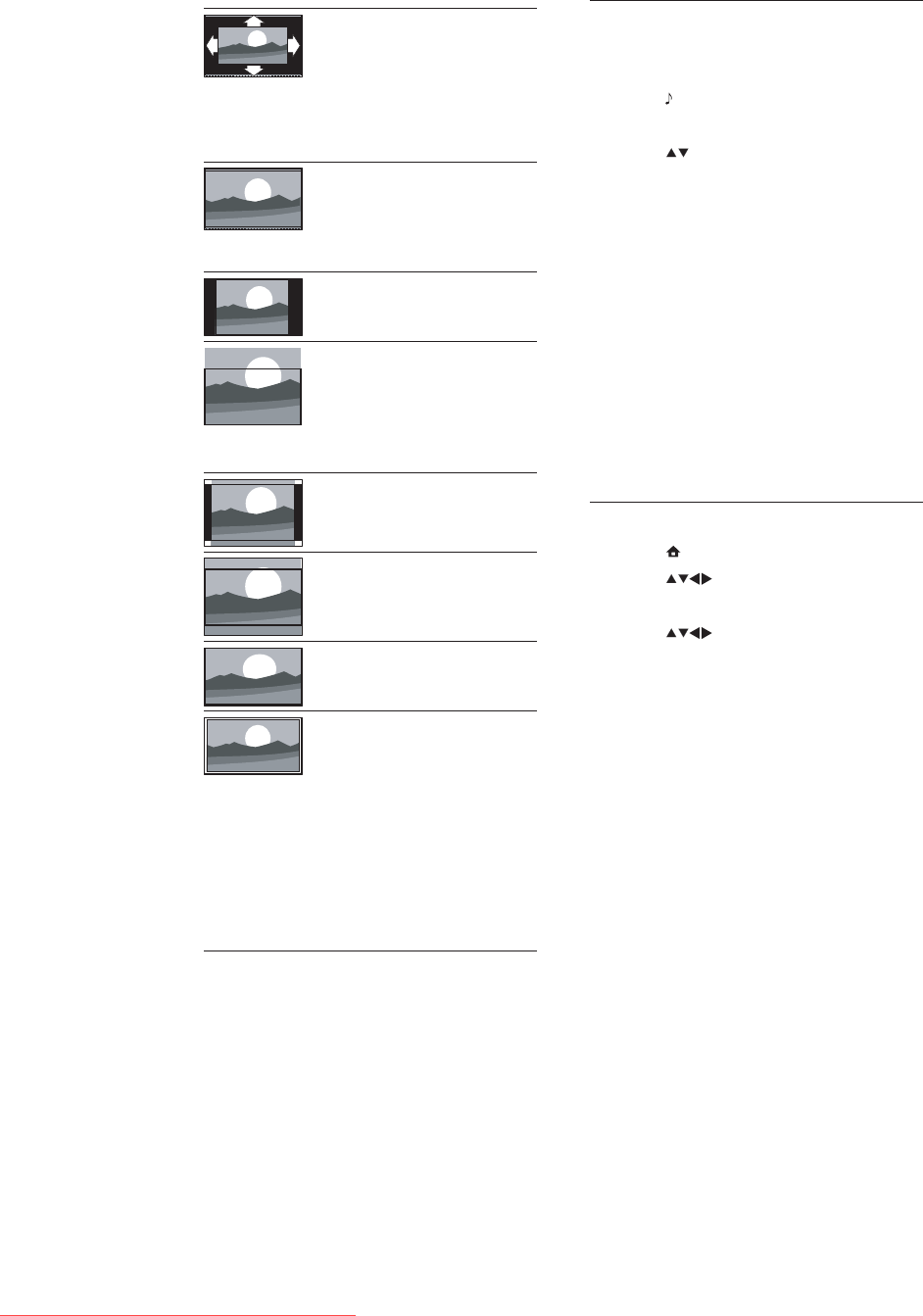
12
Use smart sound
Use smart sound to apply pre-defined sound
settings.
1 Press SOUND.
The » [Smart sound] menu appears.
2 Press to select one of the following
smart sound settings.
• [Standard]Adjusts sound settings to
suit most environments and types of
audio.
• [News]Applies sound settings ideally
suited for spoken audio, such as the
news.
• [Movie]Applies sound settings ideally
suited for movies.
• [Personal]Applies the settings that
were customised in the sound menu.
3 Press OK to confirm your choice.
The selected smart sound setting is »
applied.
Adjust sound settings
1 Press (Home).
2 Press to select [Setup] > [Sound].
The » [Sound] menu appears.
3 Press to select one of the
following sound settings.
• [Smart sound]Accesses pre-defined
smart sound settings.
• [Bass]Adjusts the bass level.
• [Treble]Adjusts the treble level.
• [Volume]Adjusts the volume.
• [Balance]Adjusts the balance of the
right and left speakers to best suit
your listening position.
• [Dual I-II]Selects between audio
languages if dual sound is broadcast.
• [Mono/Stereo]Selects between
mono or stereo if stereo is
broadcast.
• [TV speakers]Turns TV speakers
on or off. Setting TV speakers
to automatic mode turns off the
[Auto format](Not for
HDMI, YPbPr - EXT2/
EXT3 or PC mode.)
Enlarges the picture
automatically to best fit
the screen. The subtitles
remain visible.
[Super zoom](Not for HD
and PC mode.) Removes
the black bars on the side
of 4:3 broadcasts. There is
minimal distortion.
[4:3]Shows the classic 4:3
format.
[Subtitle zoom]Displays
4:3 pictures over the full
area of the screen, with
sub-titles visible. Part of
the top of the picture is
clipped off.
[Movie exp.14:9](Not for
HD and PC mode.) Scales
4:3 format to 14:9.
[Movie exp.16:9](Not for
HD and PC mode.) Scales
4:3 format to 16:9.
[Wide screen]Stretches
the classic 4:3 format to
16:9.
[Unscaled]Available in
selected models with
PC resolution under
1024 x 768, only. Allows
maximum sharpness.
Some distortion may
be present due to the
broadcaster’s systems.
Set your PC resolution to
wide screen mode for best
results.
EN
Downloaded From TV-Manual.com Manuals