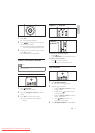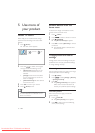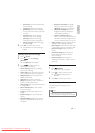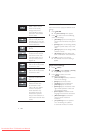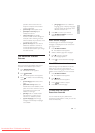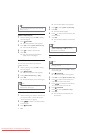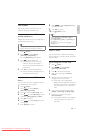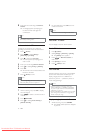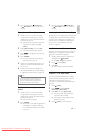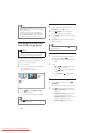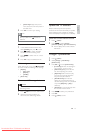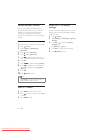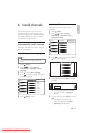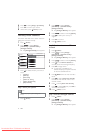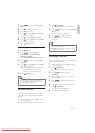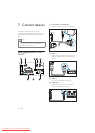17
3 Press any key except (Standby-On)
or
PICTURE to return to normal TV
viewing.
Use sleeptimer with Scenea wallpaper
By default, your TV displays the Scenea picture
or slideshow for 120 minutes before entering
standby mode. If sleeptimer is enabled, the
Scenea picture or slideshow is displayed for
the duration of the sleeptimer (see ‘Use
timers’ on page 15).
Use Eco mode with Scenea wallpaper
Using Eco mode with Scenea saves energy by
lowering the TV brightness when a Scenea
picture or a slideshow is displayed.
1 While a Scenea picture or slideshow is
displayed, press
PICTURE.
The » [Eco mode] menu appears.
2 Press to select [On].
3 Press OK.
Eco mode with Scenea is enabled. »
Watch TV in dual view
You can use the Dual View feature to display
the TV channels and the input from a device
with VGA or DVI connector (such as a
computer or a satellite box) simultaneously on
your TV.
1 Press (Home).
2 Press to select [Setup] >
[Features] > [Dual View].
3 Press OK to activate [Dual View].
The main screen displays the input »
source from DVI or VGA.
The auxiliary screen displays the last »
viewed TV channel.
4 Press (Home) to exit dual view.
2 Press any key except (Standby-On)
or
PICTURE to return to normal TV
viewing.
Personalize the Scenea picture
1 While the TV is on, connect the USB
storage device containing your pictures
(JPEG format only) to the USB connector
at the side of your TV.
The home menu appears. If the home »
menu does not appear, press
(Home).
2 Select [Browse USB], then press OK.
The USB content browser appears. »
3 Press to navigate to the picture of
your choice.
4 Press SCENEA.
Your picture is stored as the default »
Scenea picture in your TV.
5 Disconnect the USB storage device. The
device can be disconnected safely while
the TV is on.
6 Follow the instructions to display your
personalised Scenea picture (see ‘Display
a single picture with Scenea’ on page 16).
Note
If the TV is reset to factory settings, your •
personalised Scenea picture is removed
from the TV. Repeat these instructions to
personalise the Scenea picture again.
Display a slideshow of pictures with
Scenea
1 While the TV is on, connect the USB
storage device containing your pictures
(JPEG format only) to the USB connector
at the side of your TV.
The home menu appears. »
2 Press SCENEA.
All pictures in your USB storage device »
are displayed in a slideshow, starting
from the default Scenea picture stored
in your TV.
English
EN
Downloaded From TV-Manual.com Manuals