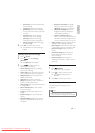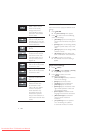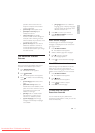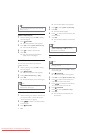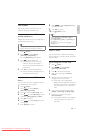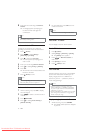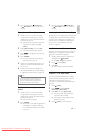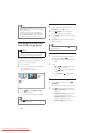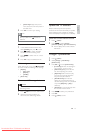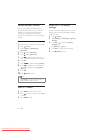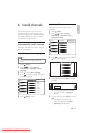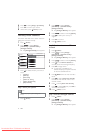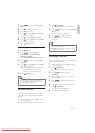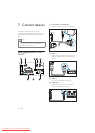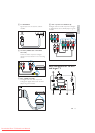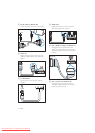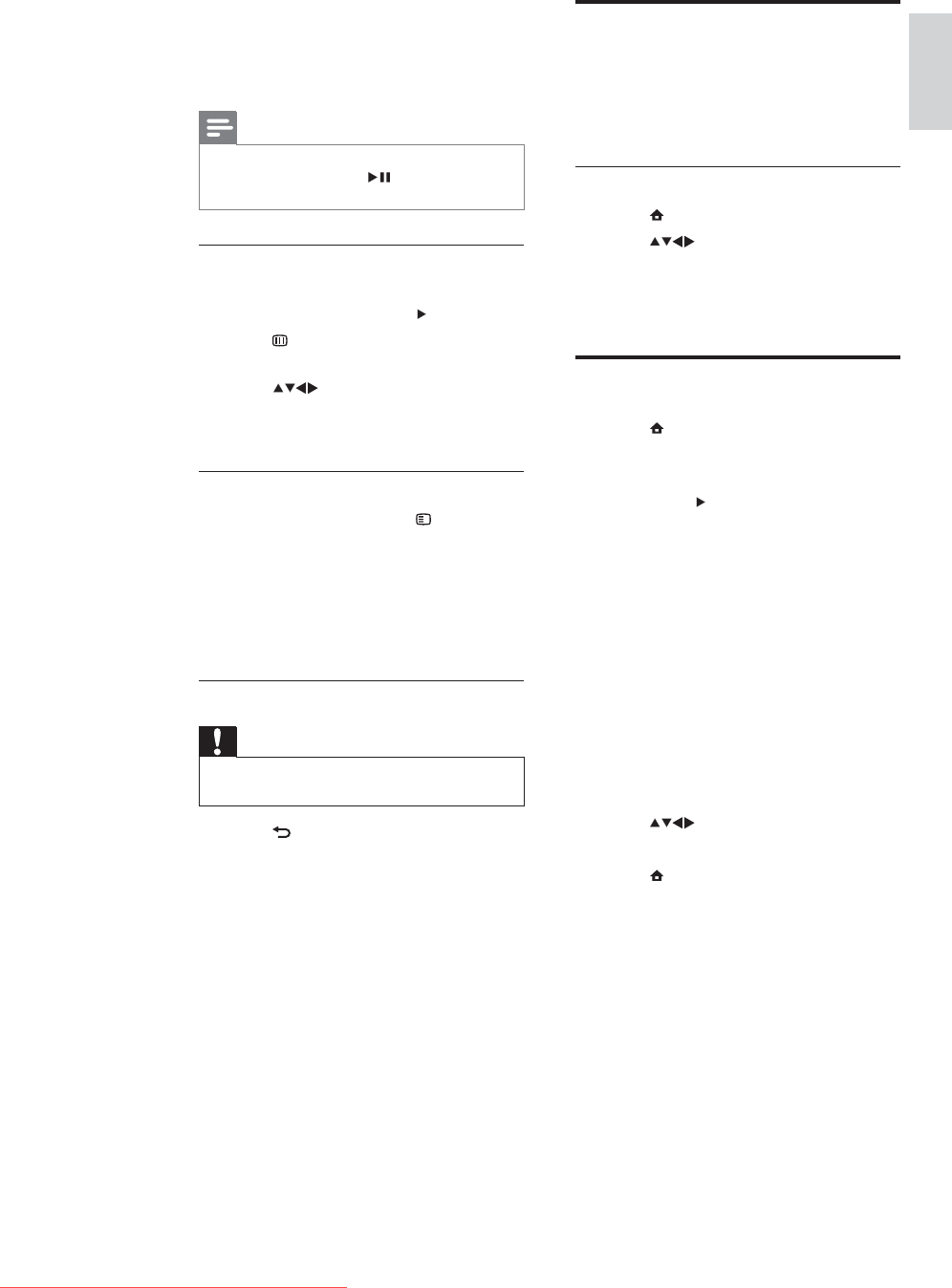
19
Update the TV software
Philips continuously tries to improve its
products and we recommend that you update
the TV software when updates are available.
Check www.philips.com/support for availability.
Check the current software version
1 Press (Home).
2 Press to select [Setup] >
[Software update] > [Current software].
The TV displays the current software »
information.
Change TV preferences
1 Press (Home).
2 Select [Setup] > [Installation] >
[Preferences].
3 Press OK or to enter [Preferences].
• [Location]Optimises TV settings for
your location - home or shop.
• [Volume bar]Displays the volume
bar when adjusting the volume.
• [EasyLink]Enables one-touch play
and one-touch standby between
EasyLink-compliant devices.
• [Pixel Plus Link]Overrides the
settings of connected devices and
uses the settings of the TV. (Available
only when [EasyLink] > [On] is
selected).
• [E-sticker]For shop mode only. Sets
the location of the e-sticker.
4 Press to select your preference.
5 Press OK.
6 Press (Home) to exit.
• [Show info]Displays the picture
name, date, size and next picture in
the slide show.
3 Press OK to confirm your setting.
Note
• [Rotate image] and [Show info] appear only
when you press OK or
to pause the
slideshow.
Listen to music
1 In the USB thumbnail browser view,
select [MUSIC] and press
to enter.
2 Press GUIDE to switch between
thumbnail and file browsing views.
3 Press to select music or a music
album.
4 Press OK to play the selected music.
Music settings
When listening to music, press OPTIONS
to access one of the following music settings.
• [Repeat]
• [Play once]
• [Repeat]
• [Shuffle]
• [Show info]
Disconnect a USB storage device
Caution
Follow this procedure to avoid damage to your •
USB storage device.
1 Press BACK to exit the USB browser.
2 Wait for five seconds before you
disconnect the USB storage device.
English
EN
Downloaded From TV-Manual.com Manuals