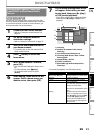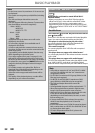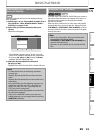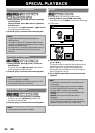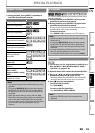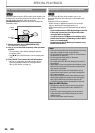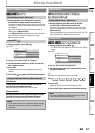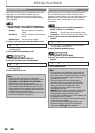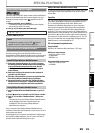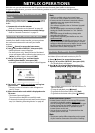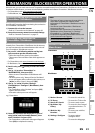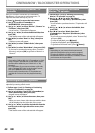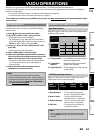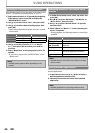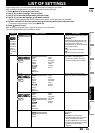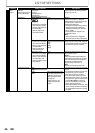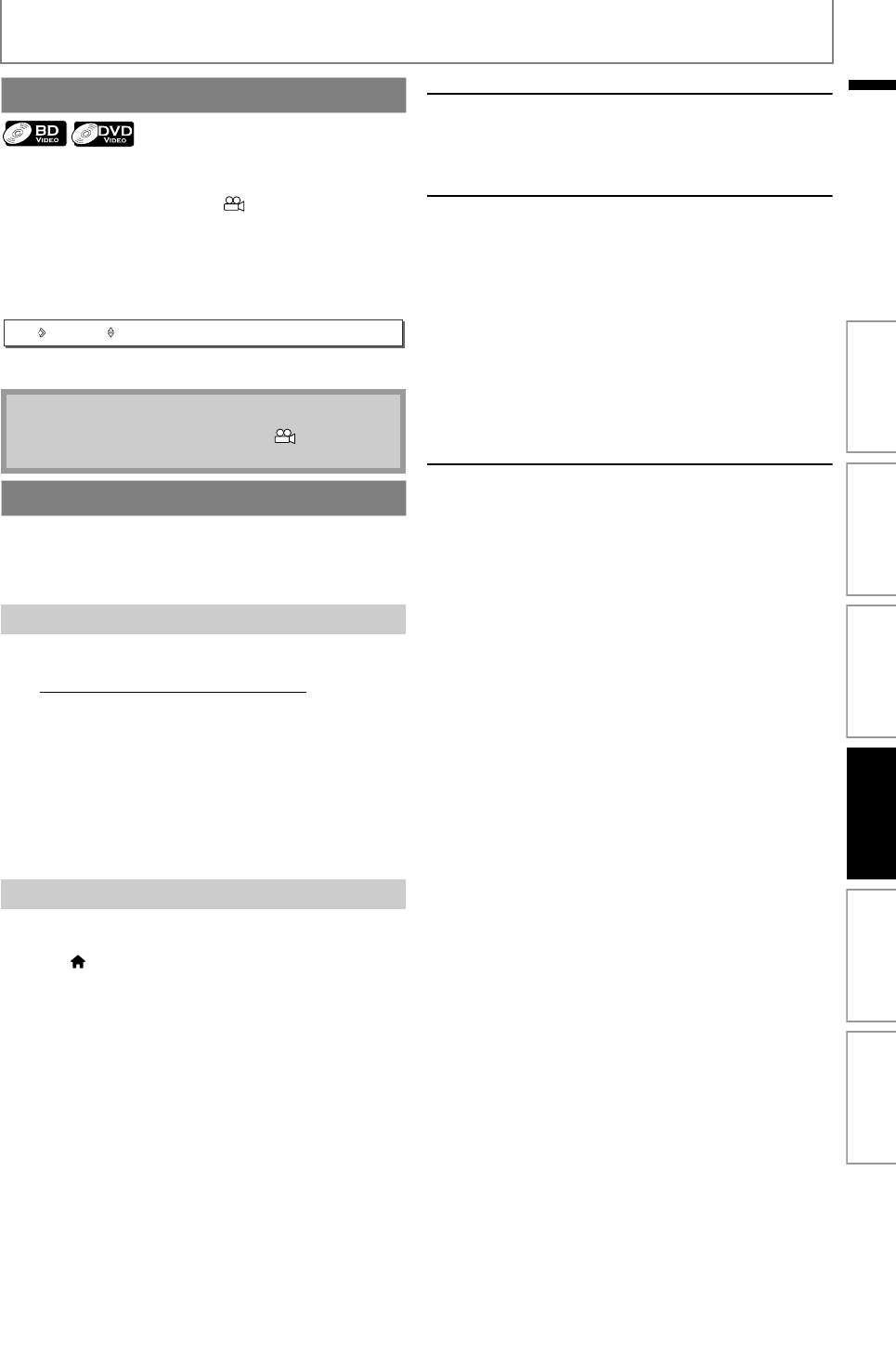
39
SPECIAL PLAYBACK
EN
EN
Some BD-video and DVD-video contain scenes which have
been shot simultaneously from various angles. You can
change the camera angle when appears on the TV
screen.
1) During playback, press [ANGLE].
• The selected angle will be displayed on the display
bar at the top of the TV screen.
2) Use [K / L] to select your desired angle.
3) Press [ANGLE] to exit.
With this feature, you can enjoy your TV as a PC monitor
wirelessly using your home network. Make sure you
download the Philips Wireless MediaConnect software and
install it on your PC before you perform the steps below.
1) Start your Internet browser on your PC and open
the Philips Wireless MediaConnect download page
at www.wifimediaconnect.philips.com
. On the
website, you can check the necessary PC system
requirements.
2) Enter the 12 digit code printed on the bottom of
your Blu-ray Disc Player.
3) Click the “Download now” button to download the
free Philips Wireless MediaConnect software.
4) Once downloaded, start the file “Philips Wireless
MediaConnect_setup.exe”. Follow the instructions
on the screen to complete software installation.
1) Launch Philips Wireless MediaConnect on your PC
first.
2) Press [ (home)] on the Blu-ray Disc Player remote.
3) Use [K / L] to select “MediaConnect”, then press
[OK].
• The startup screen for Philips Wireless MediaConnect
will be displayed and the unit searches for an
available PC that is running Philips Wireless
MediaConnect software.
Once connected, the Philips Wireless MediaConnect
software will encode and stream the screen of your PC as a
video along with audio.
Depending on your computer and network configuration,
there will be a delay between your PC screen and the TV
but the audio-video will always be in sync.
Philips Wireless MediaConnect Help
To read the Philips Wireless MediaConnect Help, right click
the program icon in the notification tray of the PC and
select Help.
Specifics
You can project high definition (HD) or standard definition
(SD) video, depending on the processing power of your
PC. For smooth playback of HD video, please use a
hardware accelerated video player on your computer.
A hardware accelerated video player uses the graphics
adapter of your PC to render HD video rather than the
processor. This frees up the processor for Philips Wireless
MediaConnect video encoding. The content protection on
most DVD or Blu-ray Disc movies might restrict watching
the movie on TV when the disc is playing on a PC. The TV
shows PC media files with a small delay. Philips Wireless
MediaConnect is only available for PC.
PC and network requirements
Supported OS
Windows XP, Windows Vista, Windows 7 (PC only)
Minimum requirements
• Intel Core 2 Duo 1.8GHz
• 512MB RAM
• IEEE 802.11n
Recommended requirements
• Intel Core 2 Duo 2.1GHz
•1GB RAM
Switching Camera Angles
Note
• If “Angle Icon” setting is set to “Off”, will not
appear on the TV screen. (Refer to page 50)
Philips Wireless MediaConnect
Install Philips Wireless MediaConnect
Using Philips Wireless MediaConnect
1 / 5
Angle
Introduction Connections Basic Setup Playback OthersFunction Setup