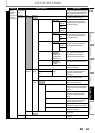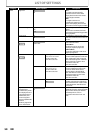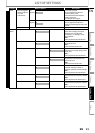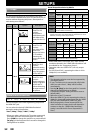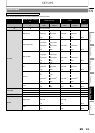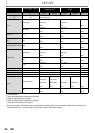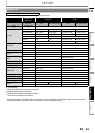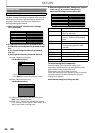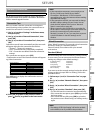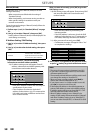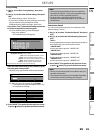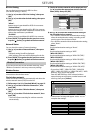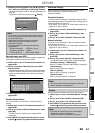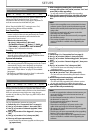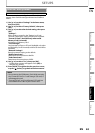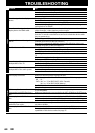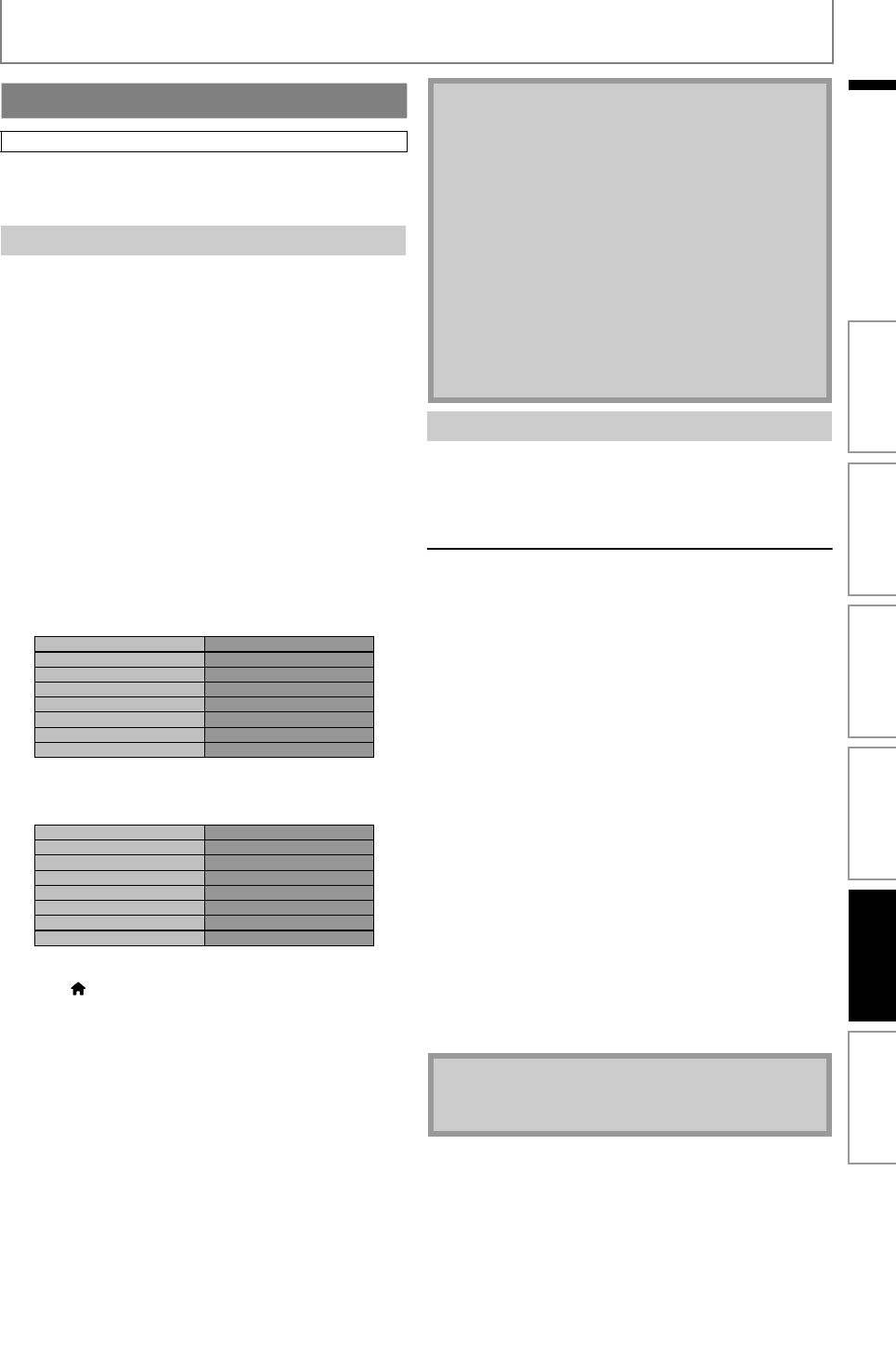
57
SETUPS
EN
EN
Set up network connection settings in order to use BD-Live,
DLNA home media server, Netflix / CinemaNow / Blockbuster /
VUDU or network upgrade function.
After you enable a network connection or change the
network settings, always perform the connection test to
check if the connection is correctly made.
1) Use [K / L] to select “Settings” in the home menu,
then press [OK].
2) Use [K / L] to select “Network Connection”, then
press [OK].
3) Use [K / L] to select “Connection Test”, then press
[OK].
Connection test will start automatically and the test result
will appear right after the connection test finishes.
• “Testing...” : The test is in progress.
• “Pass” : Connection test is successfully completed.
• “Fail” : Connection test failed. Check the connection
settings.
If the connection test passes, press [OK].
• Confirmation screen of the network selection will appear.
e.g.) Wired connection
Press [OK] again to display the confirmation screen of
network settings.
4) Press [OK] to go back to the previous screen, or
press [ (home)] to go back to the home menu.
Select “Wired Connection” if you made a wired connection
and set the setting to “Standard”(wired) or
“Manual”(wired), in accordance with your network
environment.
Standard (Wired)
Network settings are set to the following settings initially.
(In most cases, you can connect to the Internet without
making any changes to the default settings.)
If you want to set the network settings back to the default
settings as above (except “BD-Live Setting”), follow the
procedure below.
1) Follow steps 1) to 2) in “Connection Test” on page
57.
2) Use [K / L] to select “Network Selection”, then press
[OK].
3) Use[K / L] to select “Wired Connection”, then press
[OK].
4) Use [K / L] to select “Standard”, then press [OK].
• The unit will start the connection test automatically.
• If the connection test passes, press [OK] to go back to
the home menu.
• If the connection test fails, press [OK] to go back to
the previous screen. Please verify your settings and try
again.
Network Connection
home A “Settings” A “Network Connection”
Connection Test
Network Selection Wired
then press 'OK'.
xxx.xxx.xxx.xxx
xxx.xxx.xxx.xxx
xxx.xxx.xxx.xxx
xxx.xxx.xxx.xxx
xxx.xxx.xxx.xxx
IP Address
Subnet Mask
Default Gateway
Primary DNS
Secondary DNS
then press 'OK'.
Note
• If the connection test passes, you are ready to use
BD-Live, DLNA home media server, Netflix /
CinemaNow / Blockbuster
/ VUDU
or network
upgrade function, using the Internet without making
any additional settings.
• If the connection test fails, you may need to change
the MAC address settings on your router. You can
check the MAC address of this unit on “Network
Status” screen (refer to page 60).
• When connecting this unit directly to a modem for
the first time or connecting it to a modem which was
previously connected to any other network
device(e.g. a router, PC, etc.), you may have to power
cycle the modem to reset the settings on the
modem.
Wired Connection
- IP Address Setting Auto(DHCP)
- DNS Setting Auto(DHCP)
- Proxy Setting Do Not Use
- Connection Speed Auto
- BD-Live Setting Allow
Note
• The setting of “BD-Live Setting” will not be set back
to the default, even if you follow the procedure.
Introduction Connections Basic Setup Playback OthersFunction Setup