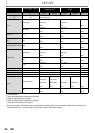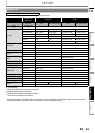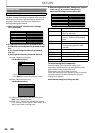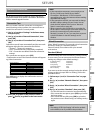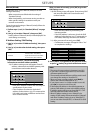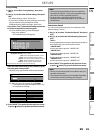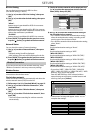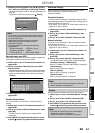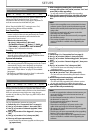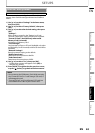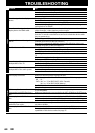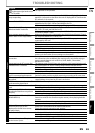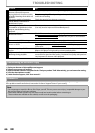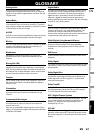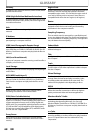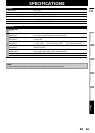62
SETUPS
EN
This unit supports Philips EasyLink, which enables your TV
(limited to PHILIPS brand EasyLink TV) to act in
conjunction with this unit, or vice versa. Compliant TV
must be connected to the HDMI OUT jack.
When “EasyLink (HDMI CEC)” setting is set to “On”,
functions listed below will be available.
One Touch Play
When the operations with following buttons of the
remote control of this unit are performed, the TV will
automatically be turned on and switched to the
appropriate input channel.
Buttons for one touch play:
- [B (play)], [S (previous)], [T (next)],
[the Number buttons], [(home)], or [INFO ]
- [TOP MENU], or [DISC MENU / POP-UP MENU]
(when a disc is inserted in the unit)
Standby
When you press and hold [Q (standby/on)] for 2
seconds, it turns off the power of the TV first and then
turns off the power of this unit also.
System Information
Get & Set Menu Language
The unit recognizes the OSD language set for the TV and
automatically sets the same language as the player
menu language (OSD menu language) for this unit.
Refer to the “Player Menu” on page 45 for available
languages.
• This feature is available only when “Auto” is selected in
the “Player Menu” in the settings menu.
Philips continuously tries to improve its products and we
strongly recommend that you upgrade the software when
upgrades are available. New software can be downloaded
from our website at www.philips.com using the type
number of your Blu-ray Disc Player (e.g. BDP7520) to find
information.
You can upgrade the software by using disc.
1) Follow step 1) in “Connection Test” on page 57.
2) Use [K / L] to select “Others”, then press [OK].
3) Use [K / L] to select “Software Upgrade”, then
press [OK].
4) Use [K / L] to select “Disc Upgrade”, then press
[OK].
5) Use [K / L] to select “Yes”, then press [OK].
6) Disc tray will open automatically.
• Insert the disc for software upgrade and then press
[A (open/close)].
7) After completing loading disc, confirmation
message will appear. Use [s / B] to select “Yes” and
press [OK] to start upgrading.
• It may take a while to complete the upgrading.
8) After the disc upgrade finishes, this unit will restart
and open the disc tray automatically. Remove the
disc.
You can upgrade the software by connecting the unit to
the Internet.
1) Follow step 1) in “Connection Test” on page 57.
2) Use [K / L] to select “Others”, then press [OK].
3) Use [K / L] to select “Software Upgrade”, then press
[OK].
4) Use [K / L] to select “Network Upgrade”, then press
[OK].
5) Use [K / L] to select “Yes”, then press [OK].
• This unit will then start checking for the latest
software version.
6) Confirmation message will appear.
Use [s / B] to select “Yes”, then press [OK].
• The unit will start downloading the latest software
version.
7) When the download completes, confirmation
message will appear. Press [OK].
• The unit will start upgrading the software version.
• It may take a while to complete the upgrading.
8) After upgrading finishes, this unit will restart and
open the disc tray automatically.
EasyLink (HDMI CEC)
home A “Settings” A “Others” A
“EasyLink (HDMI
CEC)”
Software Upgrade
home A “Settings” A “Others” A
“Software
Upgrade”
Disc Upgrade
Note
• Please visit www.philips.com to download the latest
software version. Please read the software upgrade
Read-me file carefully before performing an upgrade
using a disc.
• Please do not unplug the AC power cord while
executing the “Disc Upgrade”.
• All settings will remain the same even if you upgrade
the software version.
• The version of Netflix will also be upgraded if newer
version of Netflix is available when upgrading the
software.
Network Upgrade
Note
• In order to upgrade the software via the Internet, you
must connect the unit to the Internet and set up
necessary settings.
• For the network connection, refer to “Connection to
the Network” on page 20.
• For the network setup, refer to “Network
Connection” on page 57.
• Please do not unplug the AC power cord or LAN
cable while executing the “Network Upgrade”.
• All settings will remain the same even if you upgrade
the software version.
• The disc tray will open automatically after upgrading
finishes. This is not a malfunction.
• The version of Netflix will also be upgraded if newer
version of Netflix is available when upgrading the
software.