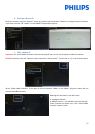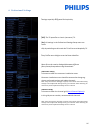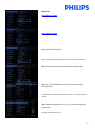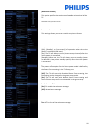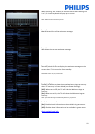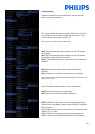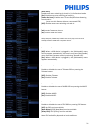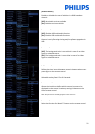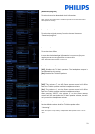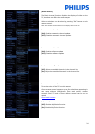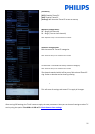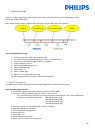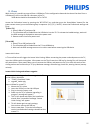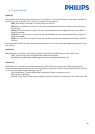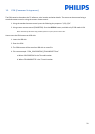26
7. Welcome Logo
There are 2 Philips logos displayed at startup. Second logo can be replaced by picture uploaded via USB.
File format: 1280 x 720.png file.
Note: below timing values are approximate indications and can differ from real situation!
How to upload Welcome Logo
1. Create graphics file: 1280 x 720 .png with logo.
2. File name: T911HE_WelcomeLogo.png (File name is case-sensitive)
3. Save into TV cloning data folder “T911HE_CloneData”
4. Insert USB device into TV
5. Enter Professional settings menu
6. Select “Welcome logo”
7. Select USB -> TV
8. Select “Display logo”
9. Select “On” to enable Welcome Logo
10. Store setting before exiting the Professional setup menu.
7.1 Hotel Information
Any JPEG can be used for the Hotel information and triggered from consumer menu screen.
How to upload page Hotel Info
1. Create JPEG’s graphics file with maximum resolution 1920 x 1080.
2. File name: T911HE_HotelInfo.jpeg (File name is case-sensitive)
a. For multiple files as Hotel Info the names should be consecutive (TV will create a slideshow)
Example for 4 pictures as Hotel Info: T911HE_HotelInfo.jpeg
T911HE_HotelInfo1.jpeg
T911HE_HotelInfo2.jpeg
T911HE_HotelInfo3.jpeg
3. Save the file into TV cloning data folder T911HE_CloneData
4. Insert the USB device into the TV
5. Enter Professional settings menu
6. Go to Hotel Info
7. Select USB -> TV
8. Select “Display information”
9. Select “On” to enable Hotel Information