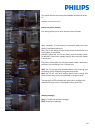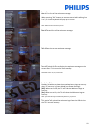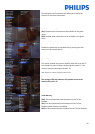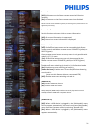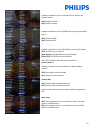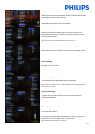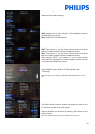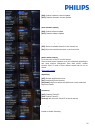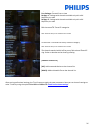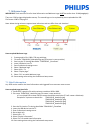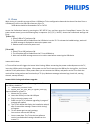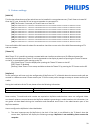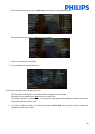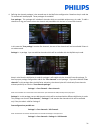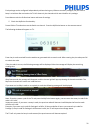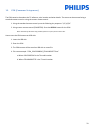29
9. Feature settings
[Multi RC]
This function allows that up to four televisions can be installed in a room whereas every TV will listen to its own RC.
Once the TV is set, also every RC can be set to remember its connected TV:
[Off] This function is not used; all TVs will listen to a ‘blue’ RC.
[TV0] The TV will listen to a ‘0’ RC. Press and hold both the menu and number 0 button on the RC for about five seconds.
[TV1] The TV will listen to a ‘1’ RC. Press and hold both the menu and number 1 button on the RC for about five seconds.
[TV2] The TV will listen to a ‘2’ RC. Press and hold both the menu and number 2 button on the RC for about five seconds.
[TV3] The TV will listen to a ‘3’ RC. Press and hold both the menu and number 3 button on the RC for about five seconds.
[TV4] The TV will listen to a ‘4’ RC. Press and hold both the menu and number 4 button on the RC for about five seconds.
[TV5] The TV will listen to a ‘5’ RC. Press and hold both the menu and number 5 button on the RC for about five seconds.
[TV6] The TV will listen to a ‘6’ RC. Press and hold both the menu and number 6 button on the RC for about five seconds.
[TV7] The TV will listen to a ‘7’ RC. Press and hold both the menu and number 7 button on the RC for about five seconds.
[TV8] The TV will listen to a ‘8’ RC. Press and hold both the menu and number 8 button on the RC for about five seconds.
[TV9] The TV will listen to a ‘9’ RC. Press and hold both the menu and number 9 button on the RC for about five seconds.
Press and hold the OK button for about five seconds to check the current color of the Multi Remote settings of TV
and user remote.
[Theme TV]
With Theme TV it is possible to activate a customizable user interface to select up to 15 different themes that
contains Channel references. Theme TV can be presented on the display by means of pressing the Theme TV button
on the RC, or automatically after starting up the TV:
[On]: Show Theme TV on the display after pressing the Theme TV button on the RC.
[Off]: Theme TV disabled.
[Startup]: Show Theme TV on startup and able to show the Theme TV by pressing the TTV button on the RC.
[MyChoice]
In this manual we will cover only the configuration of MyChoice on TV, all details about the account and credit are
covered in a different manual. Please contact your TP Vision country sales manager to setup an account and buy the
credits.
During the installation of the TV sets please collect the following information:
Room number
TV model
Serial number
101
32HFL3008D/10
FZ1A
Room number, TV model and serial number are required on MyChoice website when rooms are configured. Make
sure that all values are correct because the MyChoice website is generating pin codes based on this information. You
can gather all these details during the installation and afterwards enter them in the administration part of the
MyChoice website.
How to configure the MyChoice is described below:
1. The most important step for MyChoice is the clock. If the clock is not defined or the TV doesn’t have the
correct time, MyChoice will display the following message: MyChoice is not available, please contact the
reception.