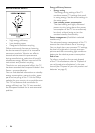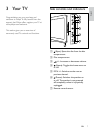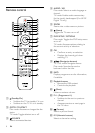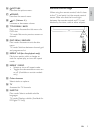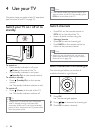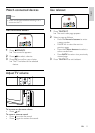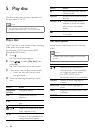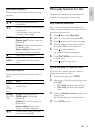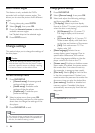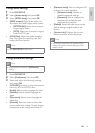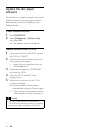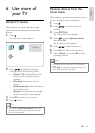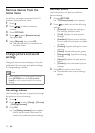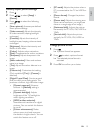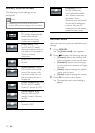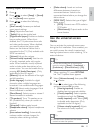14
Change general settings
1 Press DVD SETUP.
2 Select [General setup], then press OK
3 Select and adjust the following settings,
and then press OK to confirm:
• [TV display]: Selects a picture display
format to fit the TV screen. (only available
when the disc is not playing)
• [4:3 Panascan]: For 4:3 screen TV.
Full-height display with trimmed
sides.
• [4:3 Letter Box]: For 4:3 screen TV.
Wide-screen display with black bars
on the top and bottom of the screen.
• [16:9]: For wide-screen TV. The
display ratio 16:9.
• [Menu language]: Selects the on-
screen display menu language. Due to
specification differences, the number
of menu languages available on the disc
player varies from that on the TV.
• [Screen saver]: Enables or disables screen
saver mode. If enabled, the screen enters
idle mode after 5 minutes of inactivity
(for example, in pause or stop mode).
• [Disc lock]: Selects [On] to lock the disc
in the disc compartment. If locked, you
need to enter the password to access the
disc every time you play the locked disc.
• [Last memory]: Enables or disables last
memory option. If enabled, the player
automatically resumes play from the last
stop point.
Note
Press • DVD SETUP to exit menu.
Switch camera angles
This feature is only available for DVDs
recorded with multiple camera angles. This
allows you to view the picture from different
angles.
1 During video play, press GOTO.
2 Select [Angle], then press OK.
3 Press the Numeric buttons to select the
available camera angles.
Playback skips to the selected angle. »
4 Press GOTO to exit.
Change settings
This section helps you to change the settings of
the disc player.
Caution
Most of the settings are already configured •
with the best value for the disc player. Unless
you have a specific reason to change a setting,
it is best to leave it at the default value.
Access the setup menu
1 Press DVD SETUP.
• [General setup]: Accesses general
settings of the disc player.
• [Audio setup]: Accesses audio
settings of the disc player.
• [Preference]: Customise your
preferred settings.
2 Select a setup menu, then press OK.
See the following sections for information
about how to change the settings of the
disc player.
3 Press DVD SETUP to exit.
Note
You cannot change a setting that is greyed out. •
If you select an output that is not available on •
the disc, the default setting is used.
EN