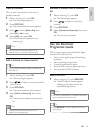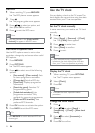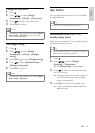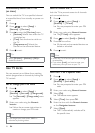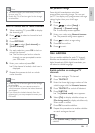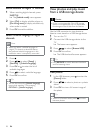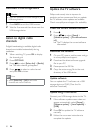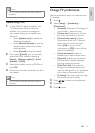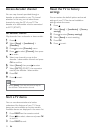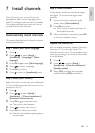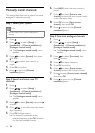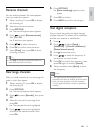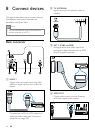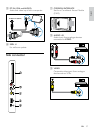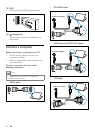31
Change TV preferences
Use the preferences menu to customise your
TV settings.
1 Press .
2 Select [Setup] > [Installation] >
[Preferences].
• [Location]: Optimises TV settings for
your location - home or shop.
• [Volume bar]: Displays the volume
bar when you adjust the volume.
• [Channel Information]: Displays
information about the TV channel
every time you switch channels.
Select [Full] to view channel
information or [Off] to turn off the
channel information.
• [Universal access]: Enables or
disables the universal access menu.
• [EasyLink]: Enables one-touch play
and one-touch standby between
EasyLink-compliant devices.
• [Pixel Plus Link]: Overrides the
settings of connected devices and
uses the settings of the TV. (Available
only when you activate Easylink).
• [E-sticker]: For shop mode only. Sets
the location of the e-sticker.
3 Press to select your preference.
4 Press OK.
5 Press to exit.
Note
The TV restarts after the software update is •
complete.
Update using OAD
1 If using (DVB-T) digital broadcast, your
TV automatically receives software
updates. If you receive a message on
your screen asking you to update your
software:
Select • [Update now] to update the
software immediately.
Select • [Remind me later] to exit the
update screen at that time and be
reminded later.
Select • [Cancel] to skip the update.
2 If you select [Cancel], you can manually
access the OAD update by selecting
[Setup] > [Software update] > [Local
updates] > [OAD].
3 Select the available version of OAD and
press OK.
4 Follow the on-screen instructions to start
the update.
Note
The TV restarts after the software update is •
complete.
English
EN